This article discusses how to add or remove widgets from the Windows 11 taskbar.
Widgets are content feeds that provide live updates on news, weather, stocks, and traffic directly from your Taskbar.
The widgets can be activated by clicking the icon in the Taskbar, swiping from the left with touch, or pressing the Windows + W keys on your keyboard.
If you do not want Widgets on Windows 11, turn them off using the steps below.
Remove Widgets from Windows 11 taskbar
The icon for widgets is added to the Windows 11 taskbar by default, and you can customize the information displayed in those widgets.
Below is how to turn off the Widgets in Windows 11.
First, open the Windows Settings app.
You can do that by clicking on the Start menu and selecting Settings. Or press the keyboard shortcut (Windows key + I) to launch the Settings app.
When the Settings app opens, click the Personalization button on the left. Then, select the Taskbar tile on the right to expand it.
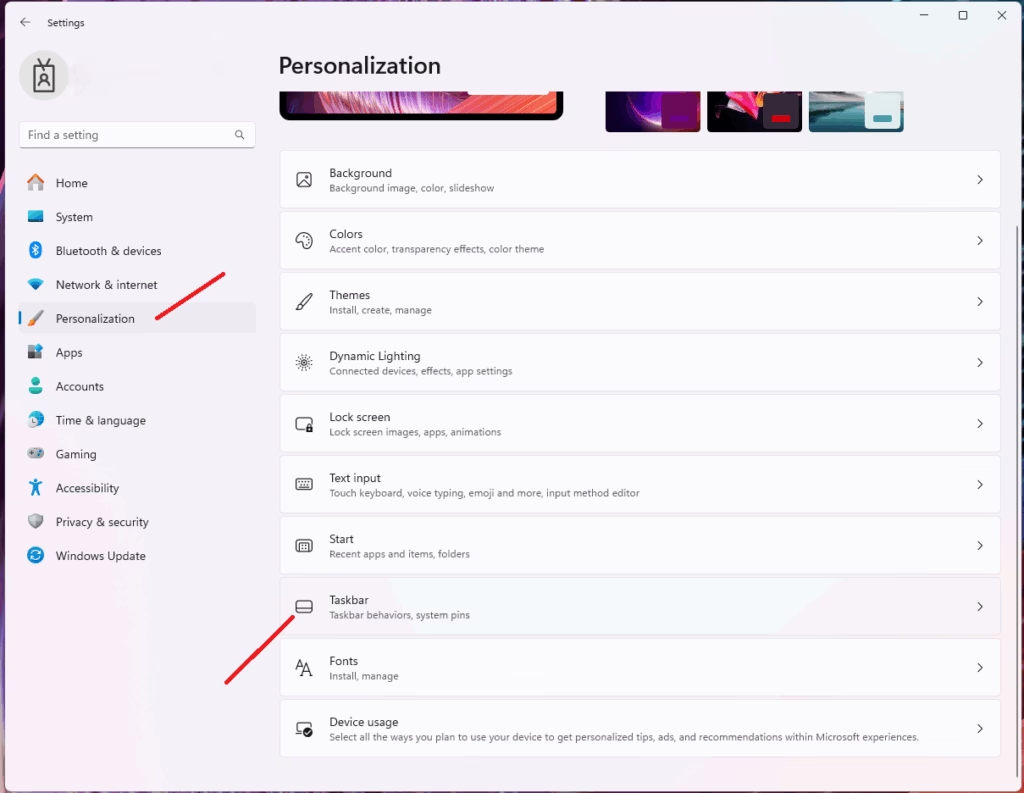
On the Personalization > Taskbar settings page, under “Taskbar items,” select the Widgets tile. Then, toggle the switch button to the Off position to disable it.
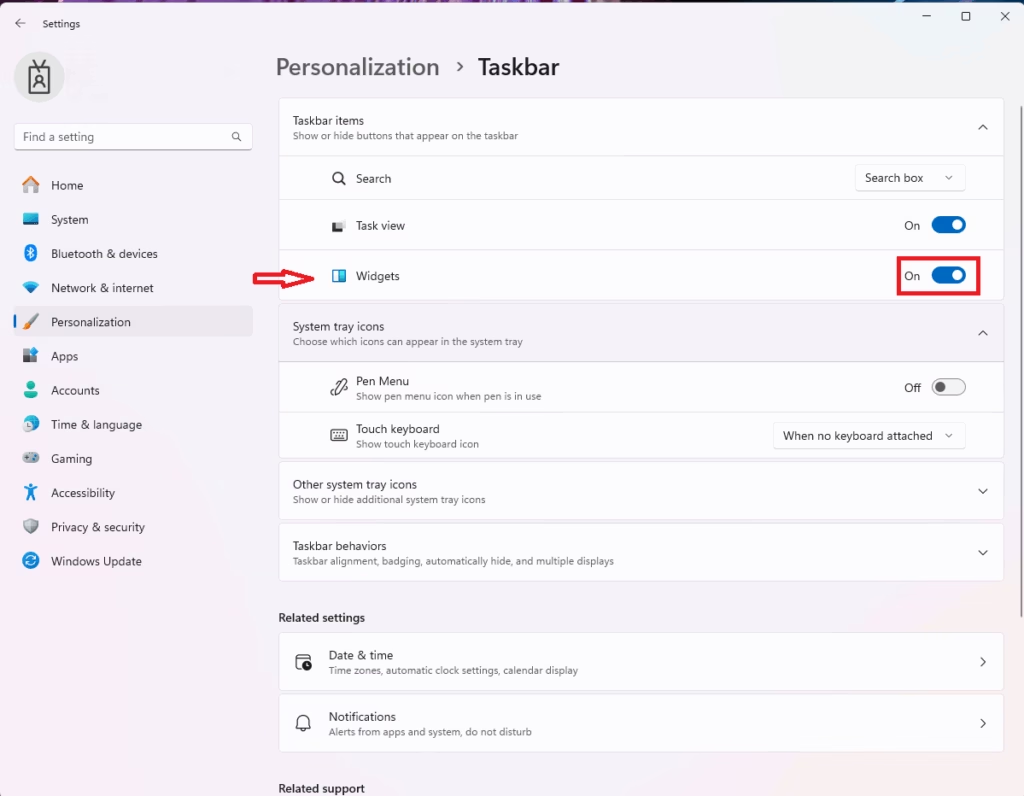
Turn Widgets On or Off using the Registry
You can also turn Widgets on or off in the Windows 11 registry. To do that, use the Windows search feature and search for regedit, as shown below.
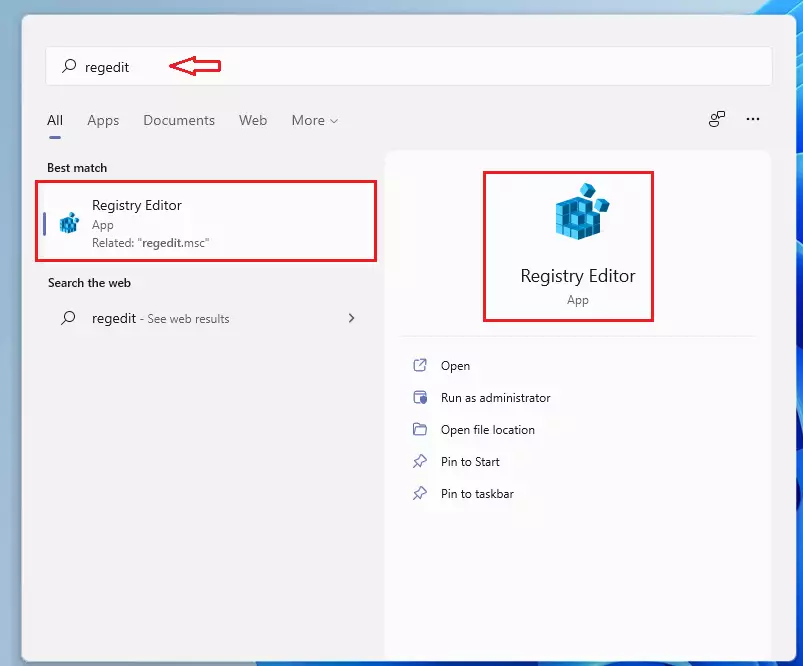
When the registry editor opens, navigate to the path below:
HKEY_CURRENT_USER\Software\Microsoft\Windows\CurrentVersion\Explorer\Advanced\TaskbarDa
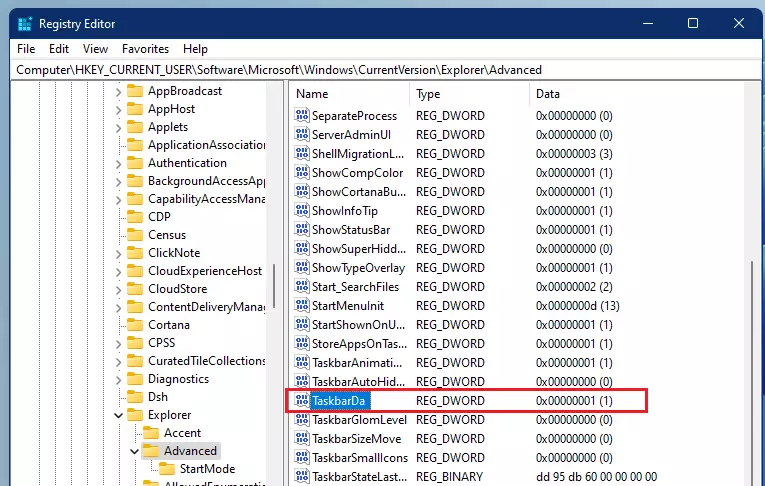
Double-click the REG_DWORD and open. Then, use the value data to add or remove the widgets from the Taskbar.
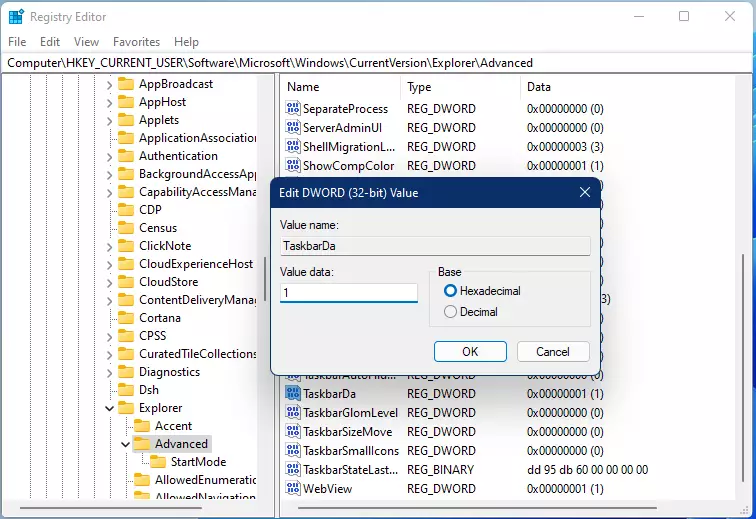
0 = Remove
1 = Add
That should do it!
Conclusion:
- The Windows 11 taskbar widgets provide convenient access to live updates on various topics.
- Users can easily enable or disable Widgets through the Windows Settings app for personalization.
- Advanced users can utilize the Windows Registry to gain additional control over the Widgets feature.
- Managing Widgets can help streamline your taskbar and improve your overall user experience.
- Always back up your settings before making changes in the Registry to avoid any potential issues.

Leave a Reply to How to Switch Between Fahrenheit and Celsius in the Weather Widget on Windows 11 - Geek Rewind Cancel reply