This article explains how to turn off fingerprint recognition sign-in with Windows 11.
With Windows Hello, one can use a PIN, face, or fingerprint to sign into their devices. Windows Hello is a way to ditch passwords for a more secure and personal authentication method.
To use Windows Hello security authentication methods, you’ll need a Windows computer with special hardware that supports them. For example, you’ll need a fingerprint reader to sign in with your fingerprint, an infrared camera to sign in with your face, and a TPM to sign in with a PIN.
The steps below show you how to disable or remove a fingerprint recognition sign-in option with Windows 11. Once you set up fingerprint authentication, you can sign in with your fingerprint.
If you do not want to use your fingerprint to sign in, remove that option; the steps below show you how.
How to remove the fingerprint recognition sign-in option with Windows 11
As mentioned above, Windows Hello provides a more personal and secure way to sign into Windows without a password.
If you have configured a facial recognition login and want to turn it off, use the steps below.
Windows 11 has a centralized location for the majority of its settings. As a result, everything can be done from the Settings pane, from system configurations to creating new users and updating Windows.
To get to System Settings, you can use the Windows key + I shortcut or click on Start ==> Settings, as shown in the image below:

Alternatively, you can use the search box on the taskbar to search for Settings. Then select to open it.
On the Windows Settings, click Accounts, then select the Sign-in options tile on the right pane of your screen, shown in the image below.
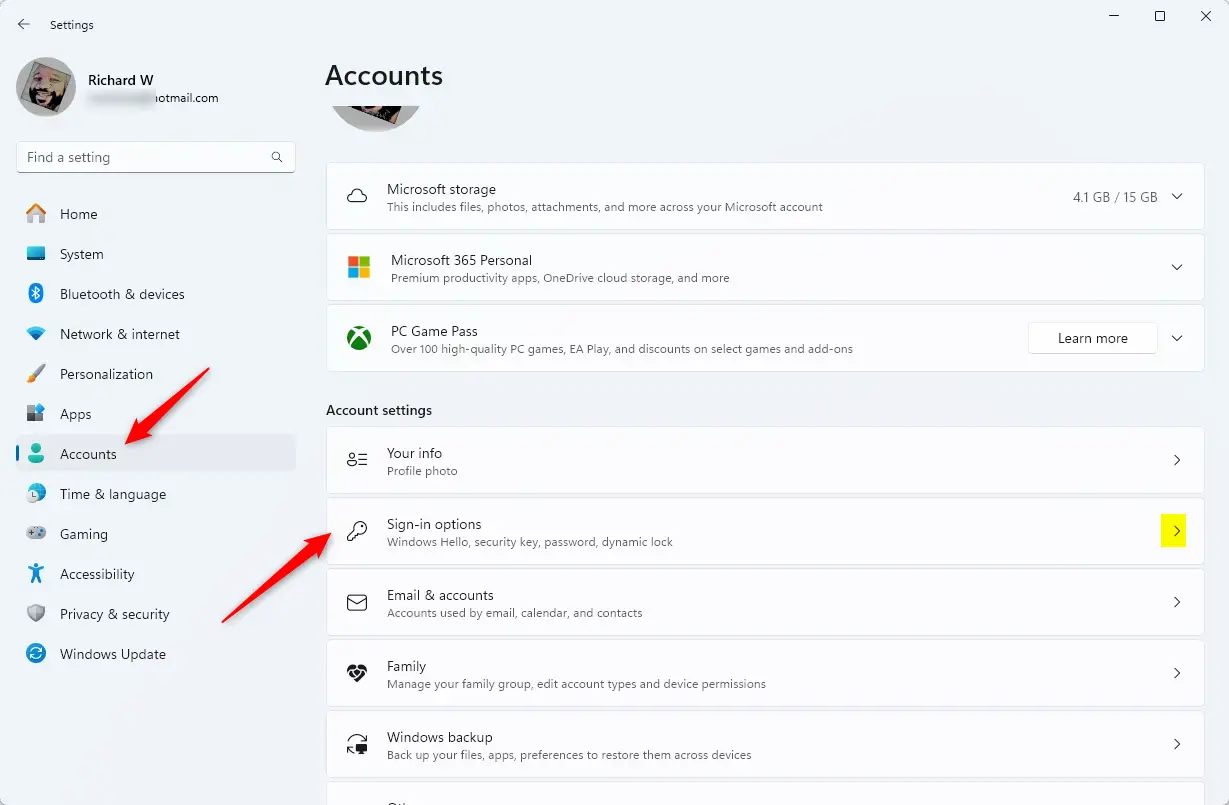
On the Sign-in options settings pane, under Ways to sign in, click on the Fingerprint Recognition (Windows Hello) tile to expand it.
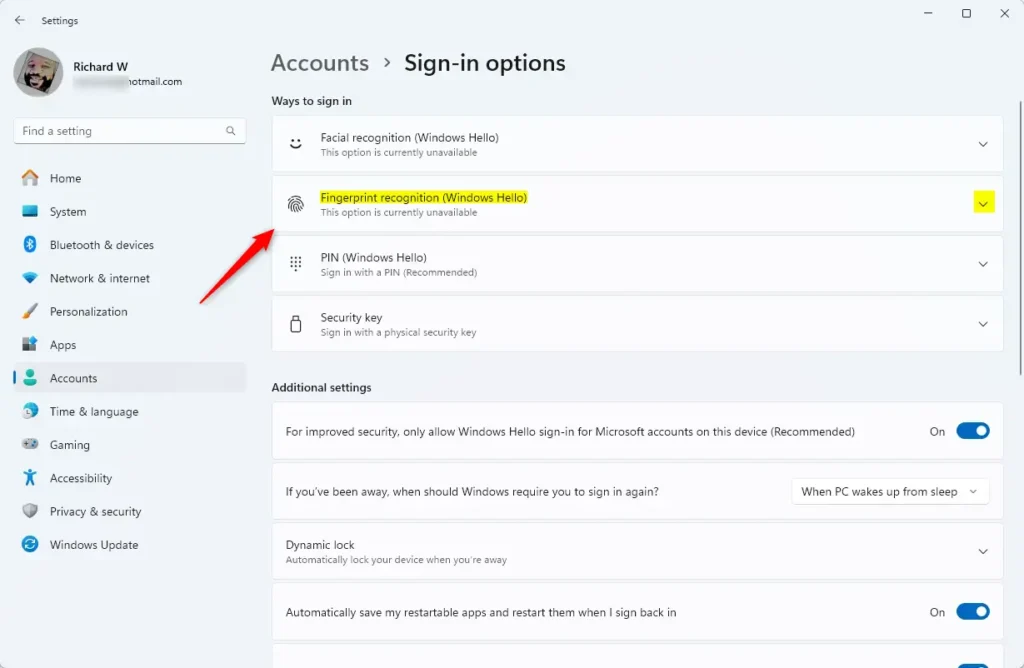
Then click the Remove button to turn off the fingerprint recognition sign-in option in Windows 11.
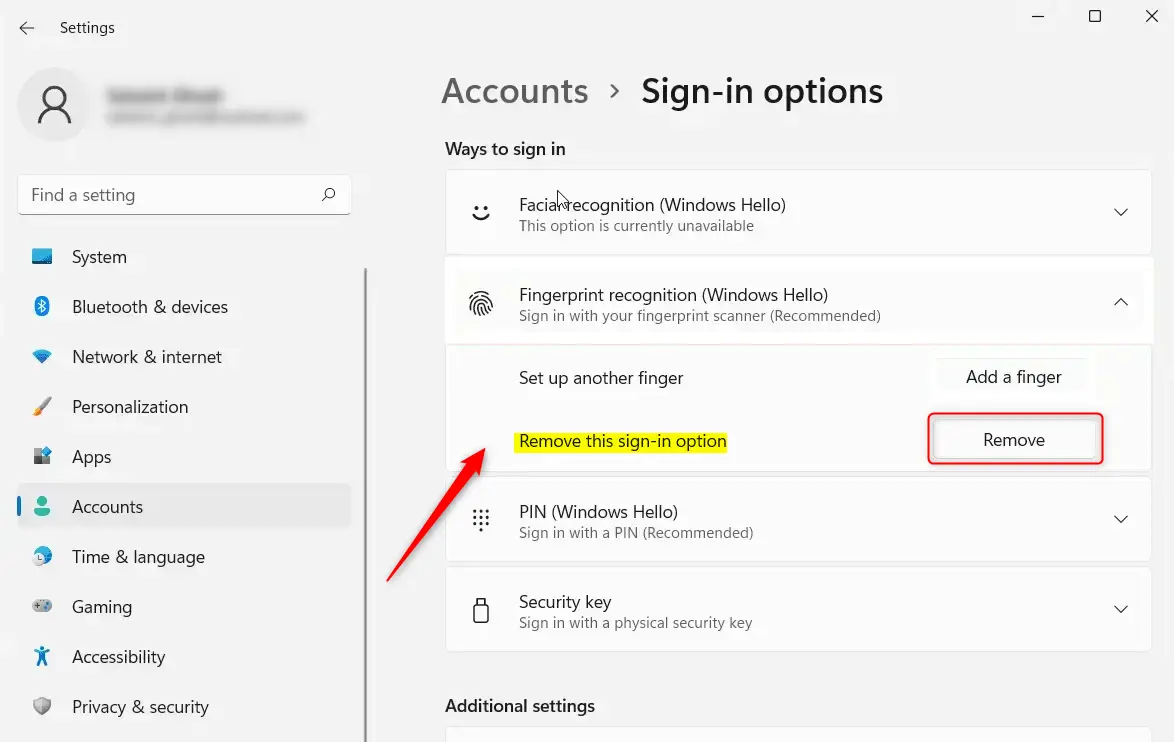
That should do it!
Conclusion:
- Disabling the fingerprint recognition sign-in option in Windows 11 enhances your security preferences.
- Windows Hello offers multiple sign-in methods, giving you flexibility in logging into your device.
- Removing fingerprint recognition is straightforward and can be done through the System Settings.
- Customizing your sign-in options can better align your security settings with your personal preferences and needs.
- Ensure your device is secure by regularly reviewing and updating your sign-in methods.

Leave a Reply