This article explains creating a Microsoft online account with Windows 11 and other Microsoft services.
Microsoft’s online account allows you to access Microsoft products and services with just one login across any device.
A Microsoft account is what you use to access many Microsoft devices and services, including signing into Skype, Outlook.com, OneDrive, and more. You can also manage and control your account online from a single dashboard.
From the online dashboard, you can change your password, update security information, and review your search and browsing history when you use a Microsoft account to sign into Windows or other devices.
With a Microsoft account, you can protect and stay connected with your family, finding, locking, or erasing lost or stolen Windows devices. There are many benefits to using Microsoft accounts to sign into your devices.
Below, we’ll show you how to create an account to use Windows and other services.
How to set up a Microsoft account
As mentioned above, a Microsoft account is used to access many popular Microsoft products and services. It can also be used to sign into Windows 11 and other services, including Skype, Teams, Outlook.com, and OneDrive.
You’ll need to click the link below to create a Microsoft account.
Microsoft | Create your account
Choose a username and password you would like to use with your account.
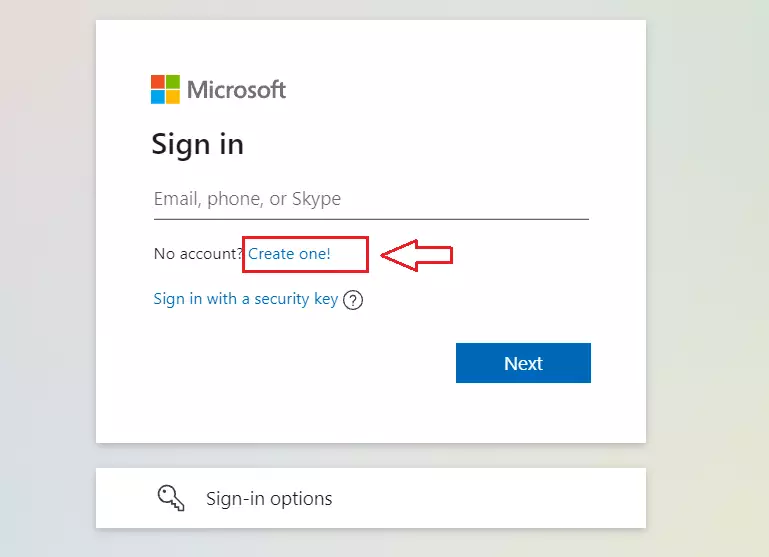
Type in the email address you want to use with the account.
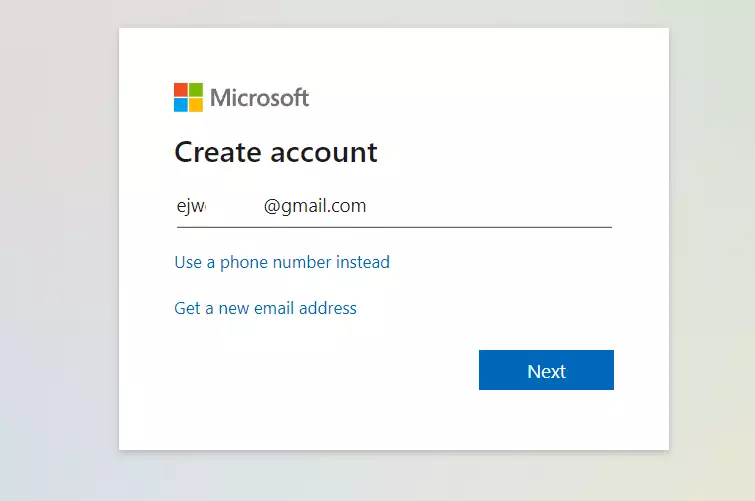
Type in a password to use with the account and continue.
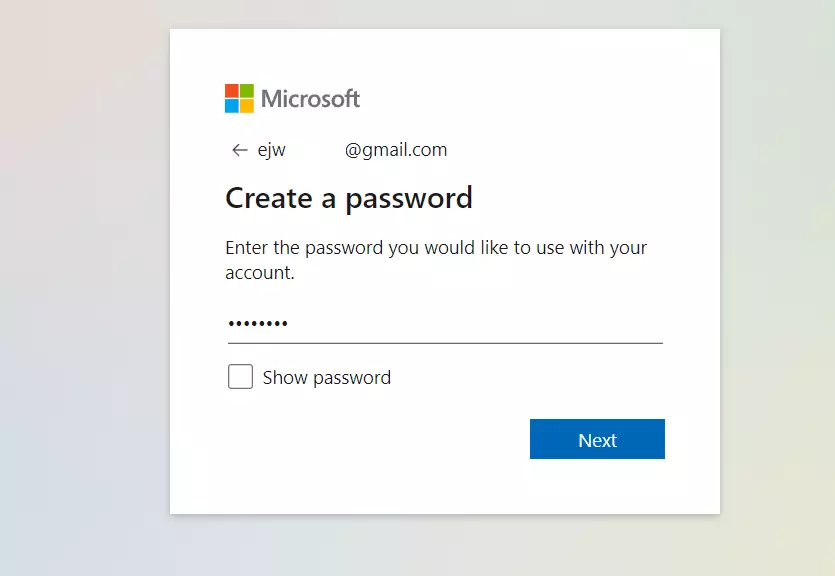
Type the date of birth and choose the country where the user lives.
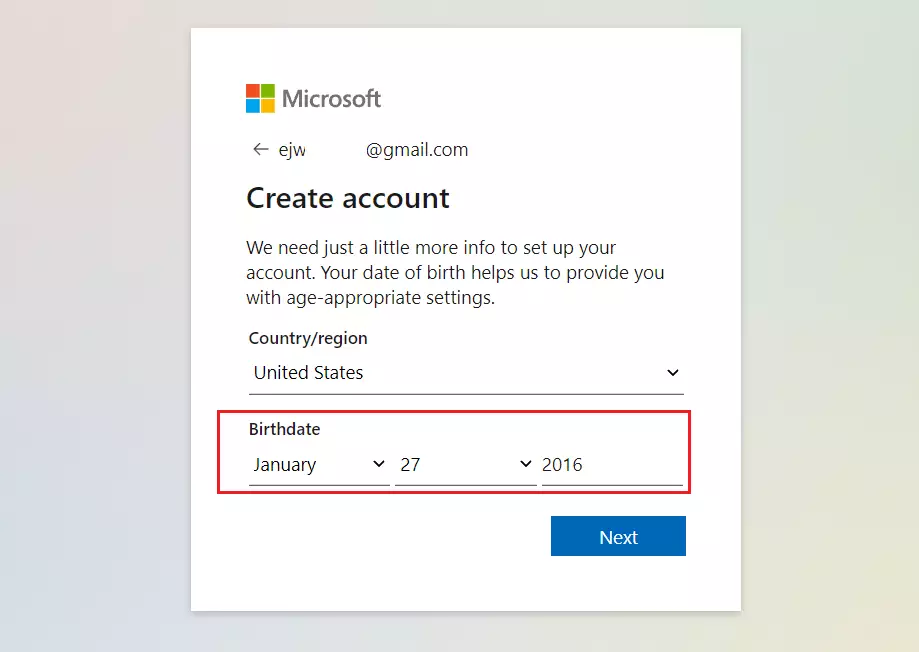
On the next screen, Microsoft will send a one-time code to the email address used during the signup. Go and get the code and confirm.
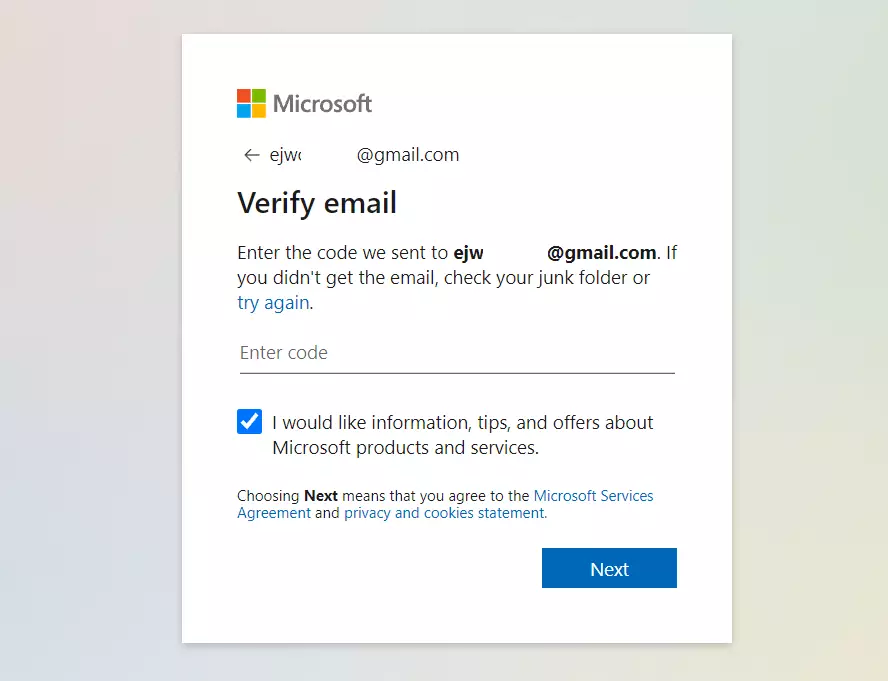
Once you confirm the code, the account should be created.
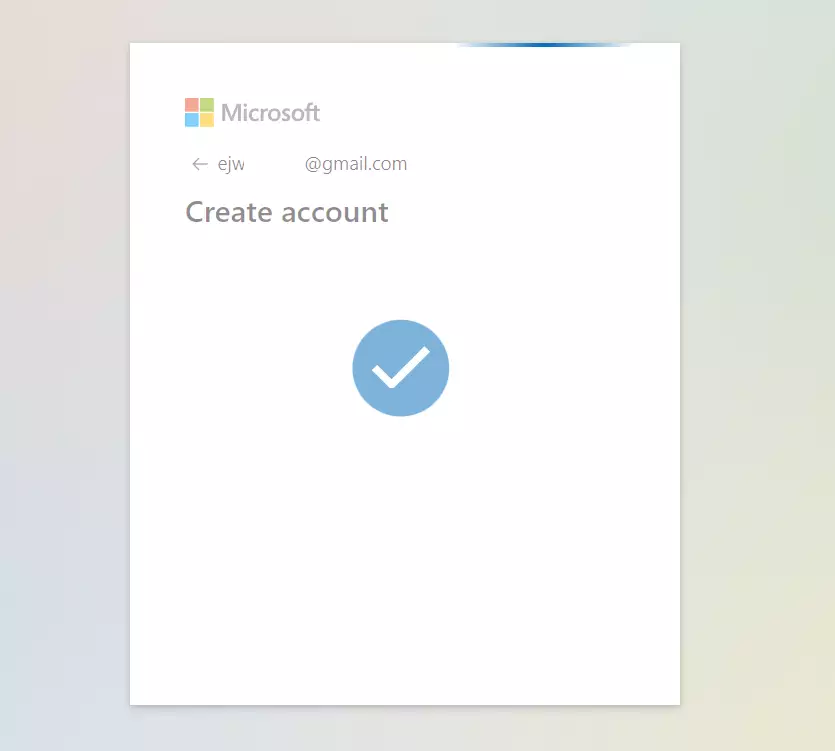
If the age chosen on the signup page is below 13, a parent or guardian will need to help finish setting up this account.
An adult account will not have to complete the steps below. If this is a child account, choose either option below to continue.
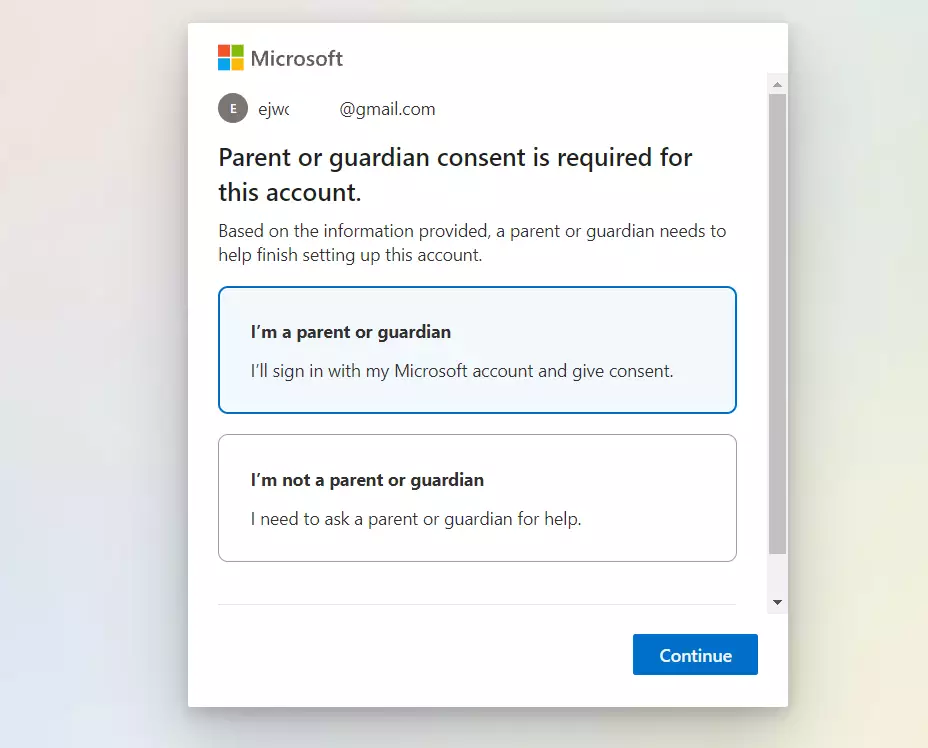
A parent account will be required to complete the next step. On the login page, type in a parent’s Microsoft account to add the child account.
Once you confirm the parent account, you can set up Family Safety to manage and enable parental controls.
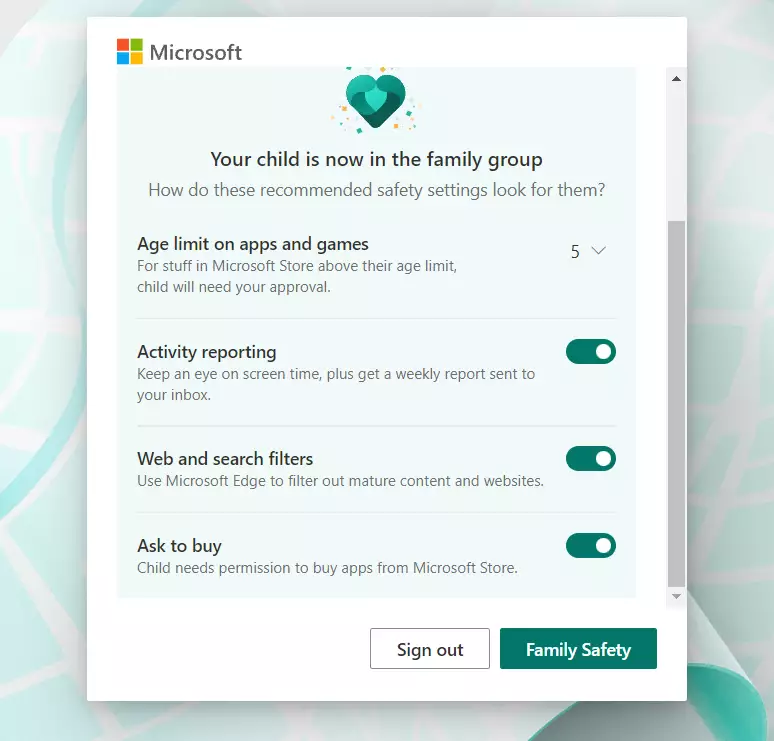
That should do it! You have successfully created a Microsoft account.
Conclusion:
- Creating a Microsoft account provides seamless access to various Microsoft products and services.
- Manage your account easily through the online dashboard, allowing password changes and security updates.
- Enjoy enhanced security and connectivity with features for locating and managing lost or stolen devices.
- A Microsoft account lets you utilize services like Skype, Outlook.com, OneDrive, and Teams.
- If you are setting up a child account, parental supervision and management options are available for safety.
- Following the outlined steps ensures a smooth and efficient account creation process.
- Start leveraging the benefits of a Microsoft account today!

Leave a Reply