This article explains how to select your preferred method of video enhancement for video super resolution (VSR) in the Microsoft Edge browser.
Microsoft Edge is the default browser in Windows 11. However, users can switch to their preferred or favorite browser anytime. Edge is based on Chromium, similar to Google Chrome and other Chromium-based browsers today.
Edge has a feature called Video super resolution (VSR). VSR uses machine learning to enhance the quality of video viewed in Microsoft Edge by using graphics card agnostic algorithms to remove blocky compression artifacts and upscale the video resolution.
When you enable VSR, you can also select your preferred method of video enhancement. Your options are:
- Vivid mode
- Graphic driver enhancement
Vivid mode is a built-in VSR option that enhances video quality with vivid and brighter colors. It is suitable for most videos. On the other hand, Graphic driver enhancement uses the graphics driver installed on your computer to enhance video quality.
This method is more powerful and can significantly improve the video quality, but it requires a compatible graphics card that supports the feature.
In summary, Vivid mode is a good choice if you want a simple and easy-to-use option. However, if you want the best possible video quality and have a compatible graphics card, Graphic driver enhancement is the way to go.
Select Vivid mode or graphic driver enhancement as the preferred video enhancement method in Edge
As mentioned, you can select Vivid mode or Graphic driver enhancement as Edge’s preferred video enhancement method.
Here’s how to do it.
First, open the Microsoft Edge browser.
Then click on Setting and more (Alt+F) 3 horizontal dots button on the top right corner and select Settings.

Next, click on System and performance on the left panel.
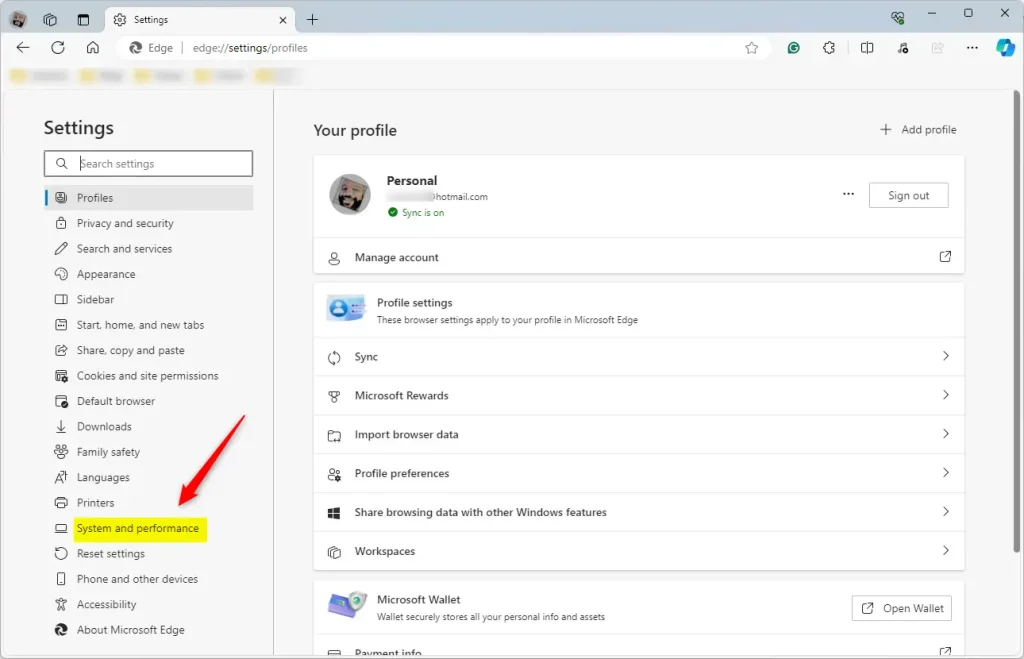
Select the “Enhance video in Microsoft Edge” tile under System on the System and performance settings page, then toggle the switch to the On position to enable.
Once enabled, select the “Preferred method of video enhancement” tile and select the method you want to use from the drop-down option:
- Vivid mode
- Graphic driver enhancement
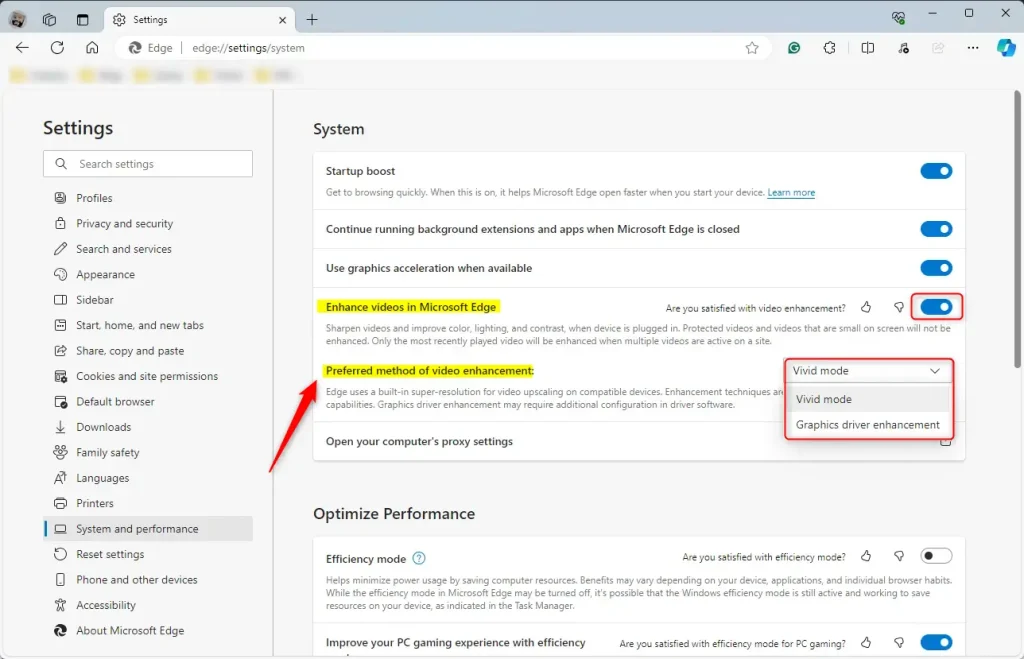
Your changes should apply immediately. Exit and restart the Microsoft Edge browser.
That should do it!
Conclusion:
- The Microsoft Edge browser offers the Video super-resolution (VSR) feature, which uses machine learning to enhance video quality.
- Users can select their preferred method of video enhancement, choosing between Vivid mode and Graphic driver enhancement.
- Vivid mode provides vivid and brighter colors, suitable for most videos, while graphic driver enhancement requires a compatible graphics card for superior video quality.
- To select the preferred method, users can navigate to Settings > System and Performance> Enhance video in Microsoft Edge and select their preferred method from the drop-down menu.
- Users can optimize their video viewing experience in Microsoft Edge by following these steps.

Leave a Reply