This article describes the steps to check a device’s UEFI BIOS firmware version in Windows 11.
UEFI (Unified Extensible Firmware Interface) is a standard firmware interface created by the UEFI consortium, designed to replace the older BIOS (basic input/output system). It is designed to improve software interoperability and address the limitations of BIOS, which has been used for decades.
The UEFI environment is a minimal boot OS upon which Windows devices are booted and the OS runs. As of Windows 10, version 1703, Microsoft requires UEFI Specification version 2.3.1c to support the handoff of system control from the SoC firmware boot loader to the OS.
Here’s how to check your PC UEFI BIOS firmware version in Windows 11.
Check your device UEFI BIOS firmware version in System Information
One of the easiest ways to check your device’s UEFI BIOS firmware is to use the System Information app. The app has been part of Windows since Windows XP.
To get there, open the System Information app. You can also search for the command “msinfo32.exe“.
Once the app opens, select System Summary and confirm these summary items and values:
- BIOS Mode is set to UEFI
- BIOS Version/Date is displayed
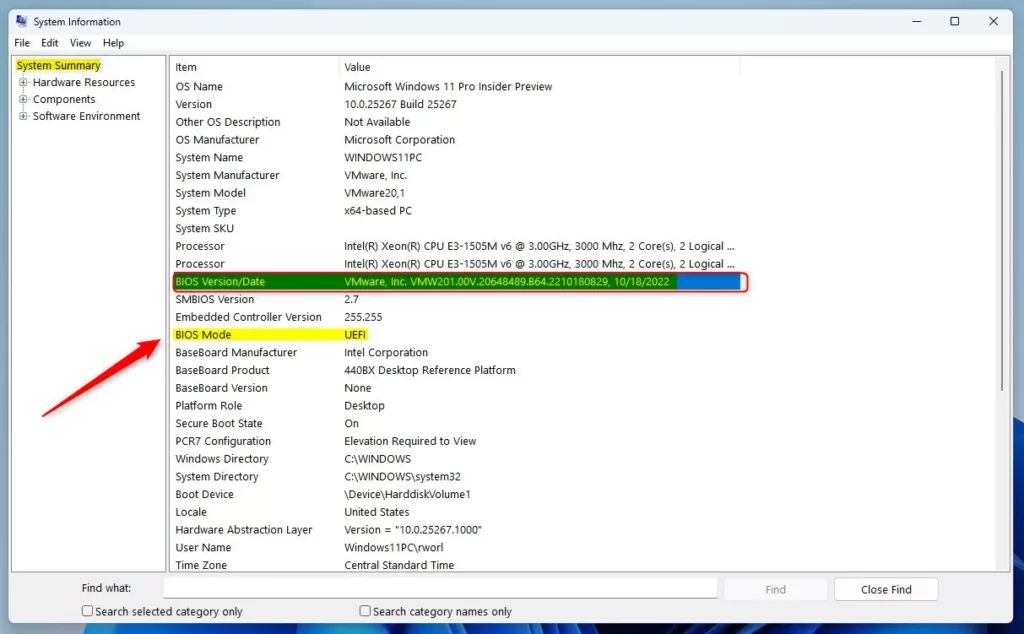
Check UEFI BIOS version using the Device Manager
Another way to check the UEFI BIOS version is to use the Device Manager. First, open the Device Manager app, scroll down, and expand the Firmware.
Double-click the System Firmware to open its Properties window. Under the Firmware tab, locate and confirm the Firmware Version.
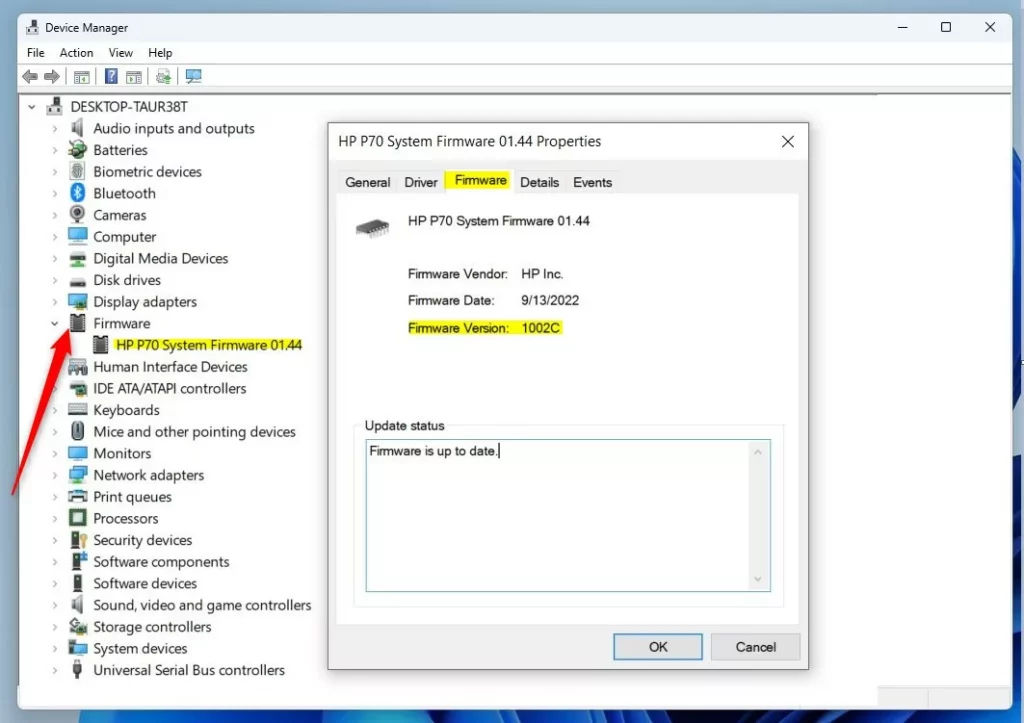
Check device firmware using DirectX Diagnostic Tool
Another tool that one can use to check a Windows device Firmware is the DirectX Diagnostic Tool. To get there, open the DirectX Diagnostic Tool app. You can also search for the command “dxdiag.exe.”
On the System tab, under System Information, locate the BIOS line and confirm the version.
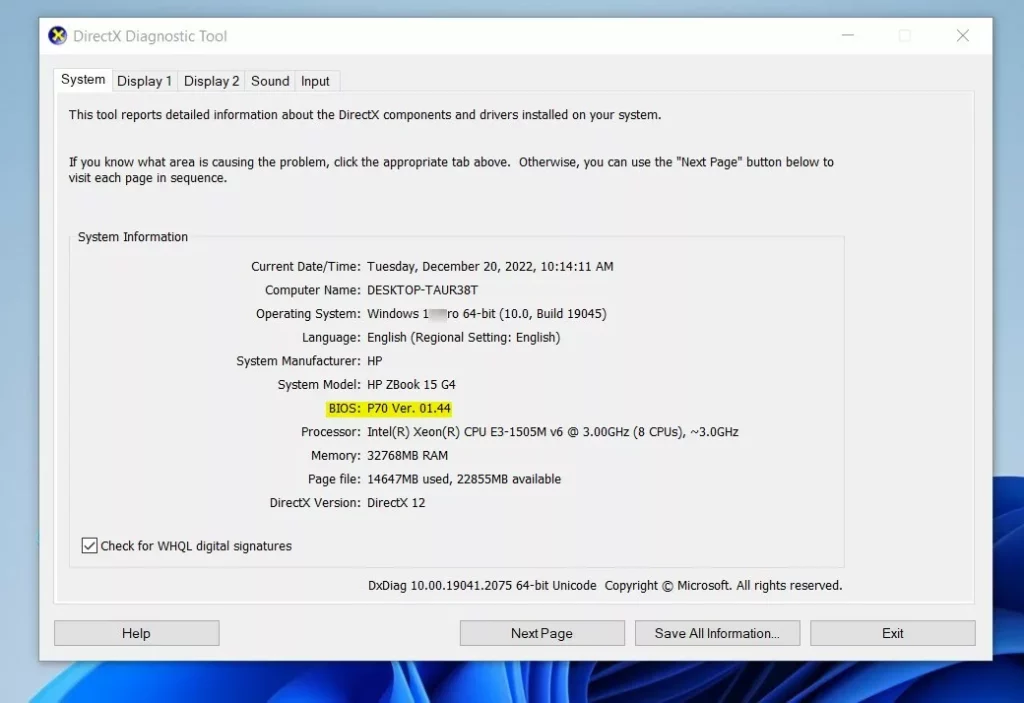
Check UEFI BIOS firmware version using Command Prompt
Yet another way one can check their device’s UEFI BIOS version is to use the Command Prompt or the Windows PowerShell app.
First, open the Windows Terminal app.
When the app opens, use the Command Prompt or Windows PowerShell tab. Run the command below to view the device’s UEFI BIOS version.
Systeminfo | findstr /C:BIOS
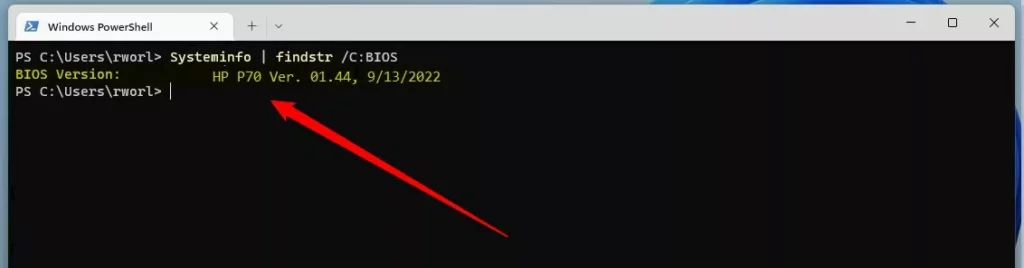
That should display the device’s UEFI BIOS firmware version.
One might try other tools, but the few above should be handy.
Reference:
Conclusion:
- Summary: This article provided multiple methods to check a Windows device’s UEFI BIOS firmware version, including using the System Information app, Device Manager, DirectX Diagnostic Tool, and Command Prompt.
- Resource: For further details, you can refer to the official UEFI information from Microsoft via this link: UEFI Information
- Feedback: If you have any feedback, corrections, or additional methods to share, please feel free to utilize the comment section below.

Leave a Reply