This article explains how to change the Read Aloud voice and speed in Microsoft Edge.
Microsoft Edge is the default browser in Windows 11. However, users can switch to their preferred or favorite browser anytime. Edge is based on Chromium, similar to Google Chrome and other Chromium-based browsers today.
The “Read Aloud” feature in Microsoft Edge is a built-in text-to-speech tool allowing you to read web pages, PDFs, and eBooks aloud, catering to those who have difficulty reading or prefer audio content.
Once Read Aloud starts, select Voice options in the toolbar to adjust the reading speed and choose from various voices and accents. The default speed is Normal, but the slider can increase or decrease the narration pace.
Change Read aloud voice and speed in Edge
As mentioned above, users can change the voice and speed of the Read aloud feature in Microsoft Edge.
Here’s how to do it.
First, open Microsoft Edge and start Read aloud.
Then, on the “Read aloud” toolbar, under the address bar, click the Voice options button.
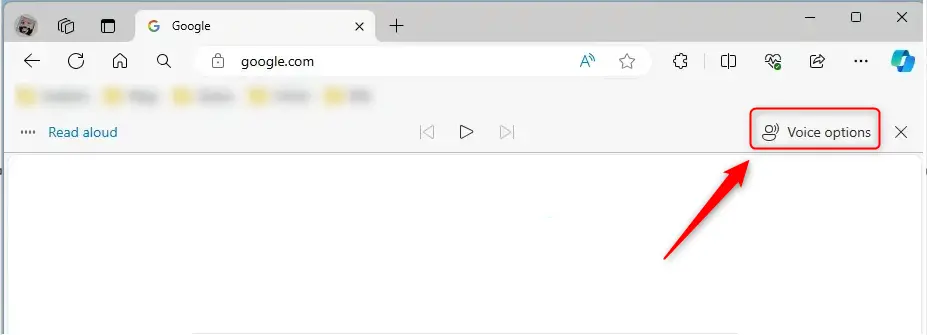
From the voice options settings, adjust the speed and choose a voice to use for reading aloud.
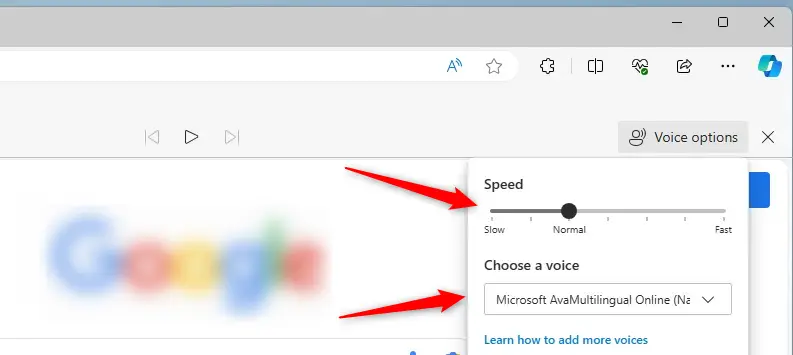
Download the necessary language packs for different accents and languages. These settings can be used both online and offline.
That should do it!
Conclusion:
- Microsoft Edge’s Read Aloud feature provides a text-to-speech tool for web pages, PDFs, and eBooks, catering to users with difficulty reading or prefer audio content.
- Users can easily change the Read Aloud voice and reading speed to suit their preferences, with the option to choose from various voices and accents and adjust the narration pace to their liking.
- Accessible settings for different accents and languages, coupled with the ability to use these features online and offline, make the Read Aloud feature in Microsoft Edge an inclusive and versatile tool for diverse users.

Leave a Reply