This article explains how to change the Copilot theme to dark or light in Windows 11.
Copilot in Windows is generative AI assistance that allows users to interact with the chatbot using natural language to change system settings and work across multiple applications.
For computers that have Copilot added, a new Copilot button will appear on the Taskbar. Clicking the button or using the keyboard shortcut (Windows key + C) will appear as a flyout interface.
Starting with the most recent Windows builds, the Copilot app was redesigned to work like a regular Windows app that will be pinned to the taskbar with the benefits of a traditional app experience, including the ability to resize, move, and snap the window.
With its traditional app appearance, you can change the theme in the Copilot app to Dark, Light, or system default.
Change the Copilot app them
As mentioned, users can change the Copilot app theme in Windows.
Here’s how to do it.
First, open the Copilot app.
Then, click the Sign in or profile picture at the top right corner.
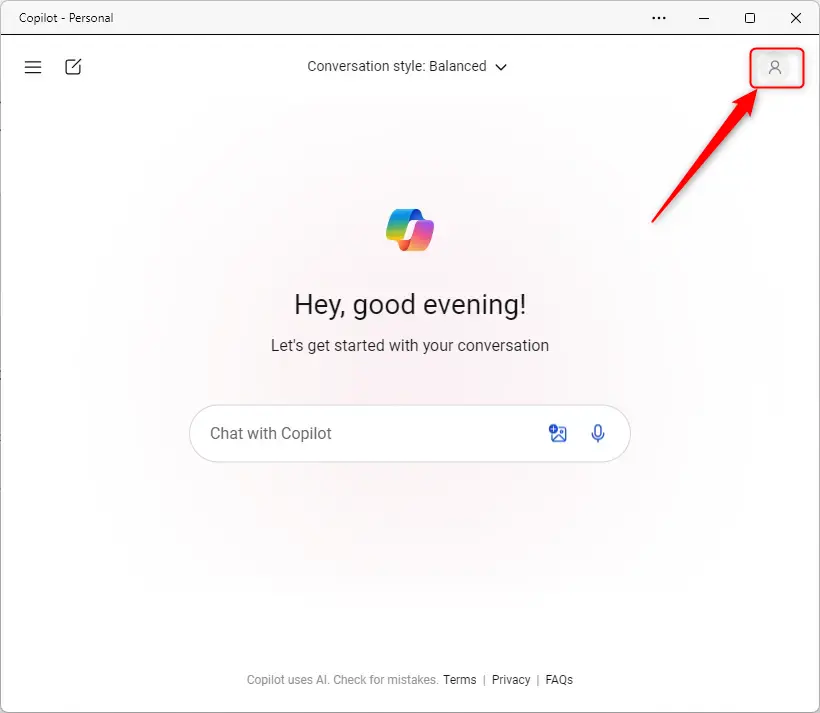
On the drop-down menu, select and expand Appearance. Then, choose one of the themes available:
- Light
- Dark
- System default
Selecting the System default will allow the Copilot theme to be controlled by the Windows system theme.
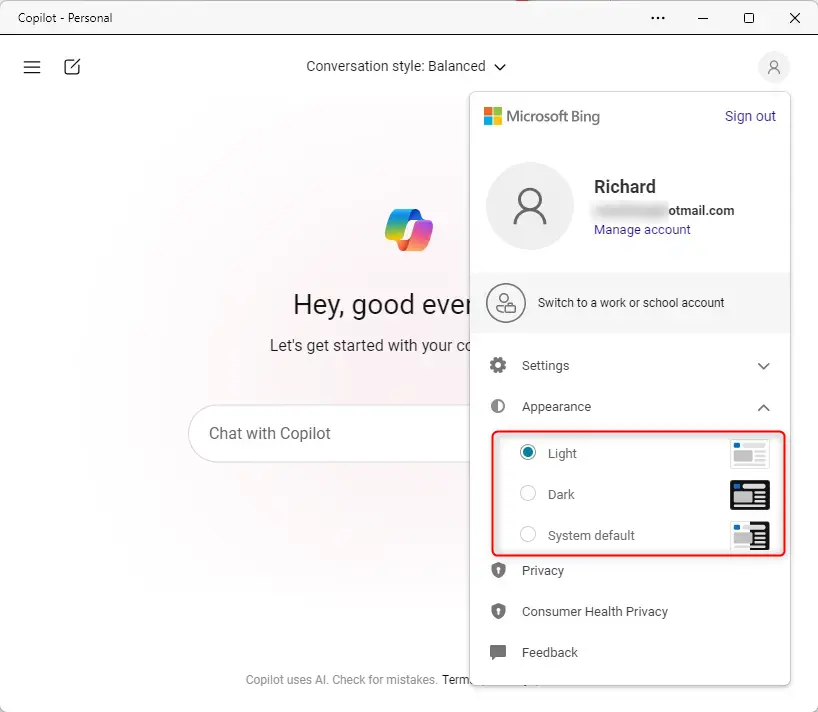
That should do it~
Conclusion:
- Changing the Copilot theme in Windows 11 allows for a more personalized and comfortable visual experience.
- Users can seamlessly switch between Light, Dark, or System default themes to suit their preferences and the ambient lighting conditions.
- The redesigned Copilot app ensures a smooth and versatile interaction, and its integration with Windows 11 offers a cohesive user experience.

Leave a Reply