-
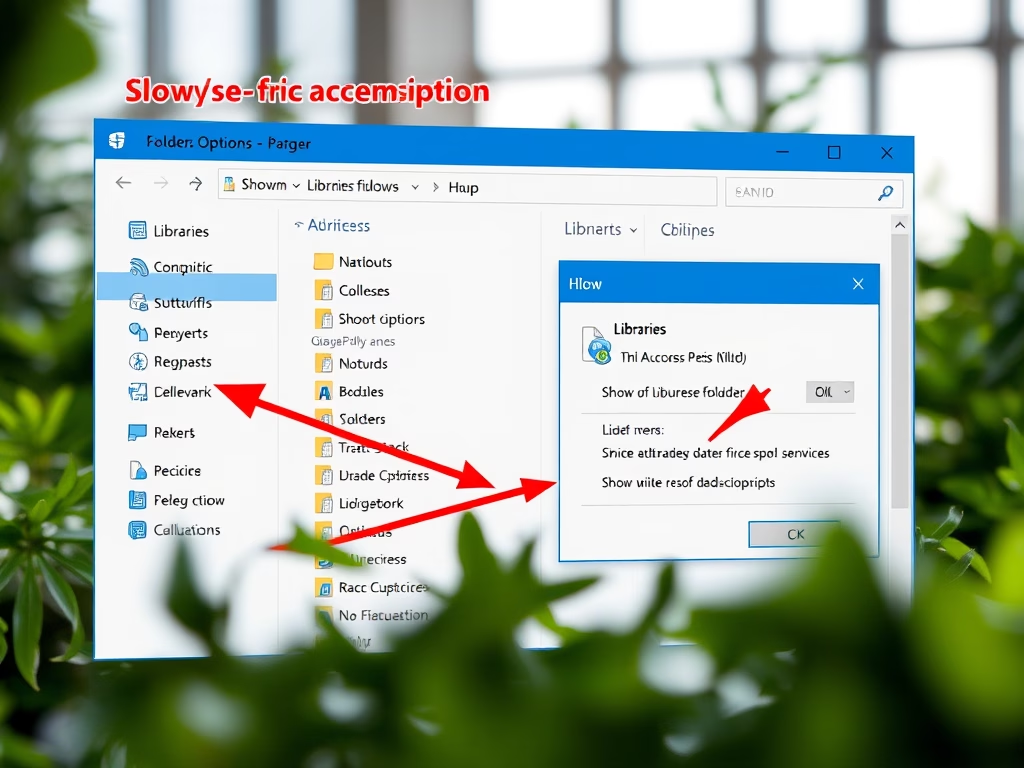
How to Show or Hide Libraries Folder in Windows 11
This text provides instructions for showing, hiding, and adding files to the Libraries folder in Windows 11, which consolidates content from different storage locations into one place for easy access. The Libraries folder, although hidden by default, integrates common folders like Documents and Pictures. Users can display it via File Explorer settings for convenient file…
-

How to Install HEVC Codec on Windows 11
This post instructs how to install the HEVC (H.265) codec on Windows 11 for playing media files encoded in the HEVC format, primarily used in iPhones and some 4K Blu-ray discs. Users can purchase the codec from the Microsoft Store for $0.99 or opt for a free alternative by installing the VLC video player that…
-

How to Disable Audio Output on Windows 11
This article outlines the process of turning sound devices on and off in the Windows 11 operating system. Using the System Settings feature, users can disable or enable specific audio output devices. When a device is disabled, it remains connected but does not output sound. The article provides step-by-step directions to easily navigate this function.
-
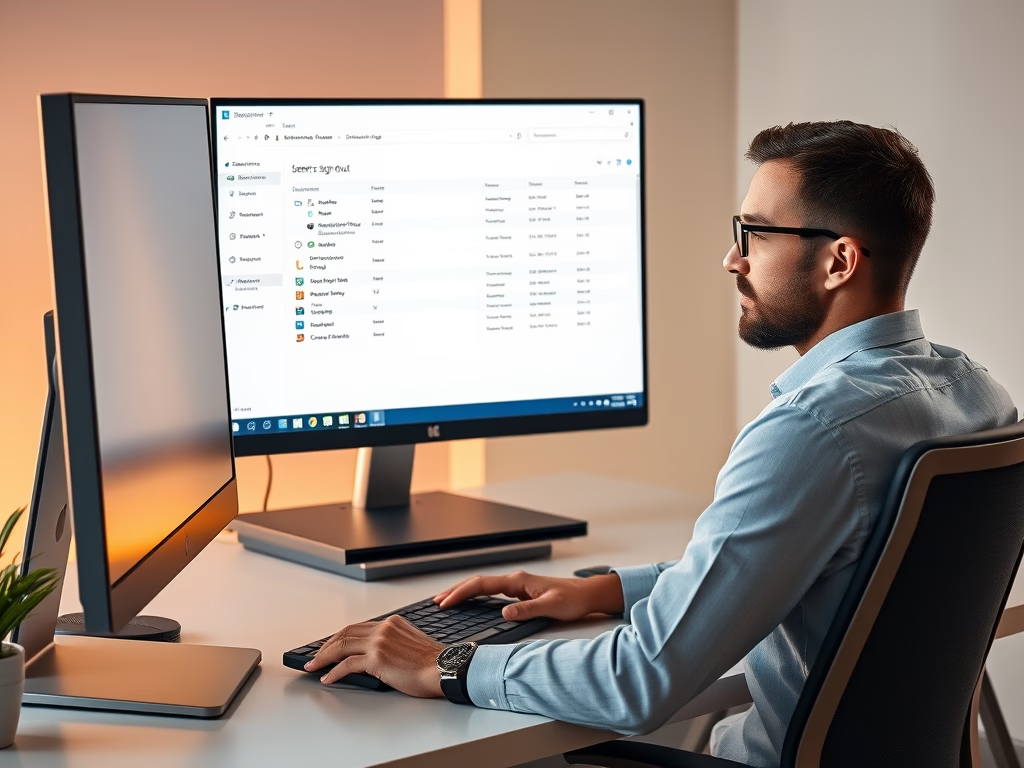
How to Sign Out Other Users in Windows 11
The provided content explains how to log other users out of their sessions on Windows 11. This can be important for improving system performance or protecting security. The process can be done through the Task Manager, where users with administrative rights can manually sign out other accounts, or through commanding the command prompt to forcefully…
-
How to Enable Aero Shake in Windows 11
The post provides a guide on enabling or disabling ‘Aero Shake’, a feature first introduced in Windows 7, on Windows 11. Aero Shake allows users to minimize all applications except the chosen one by shaking its window. Although turned off by default in Windows 11, it can be activated through the System Settings under Multitasking…
-
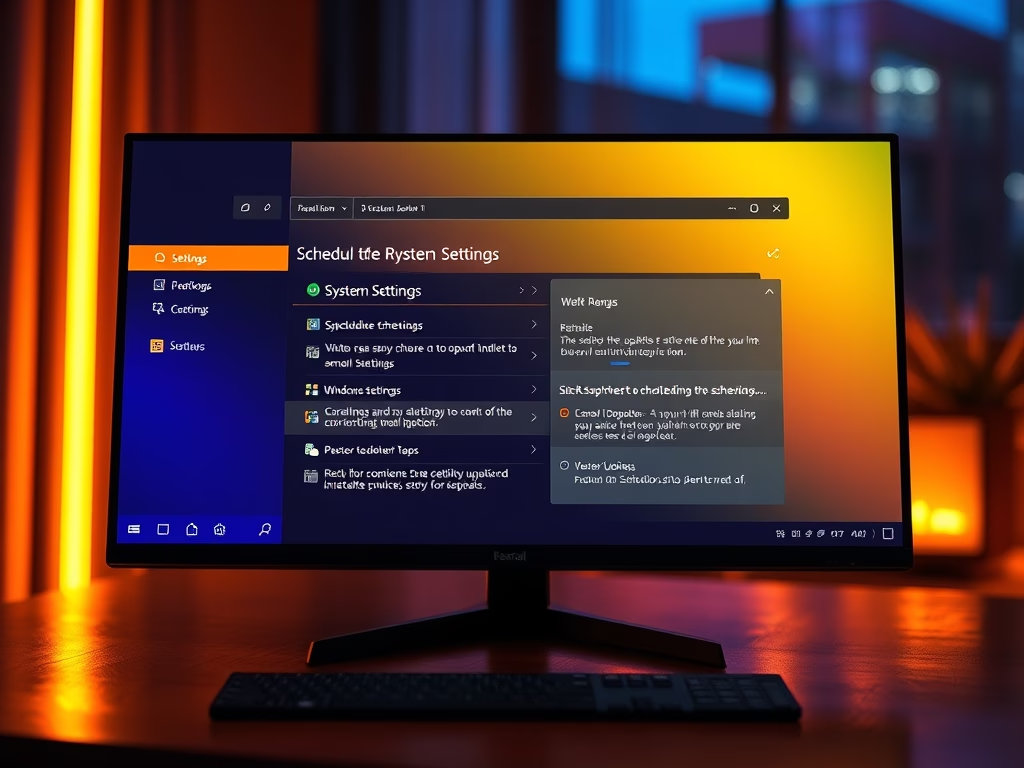
How to Schedule Windows 11 Updates Restart
This article provides a tutorial for students and new users on how to schedule a restart after a Windows 11 update. It suggests using the System Settings pane to schedule a convenient time for the system to restart and apply updates, which can be postponed for up to 7 days. The guide also highlights that…
-
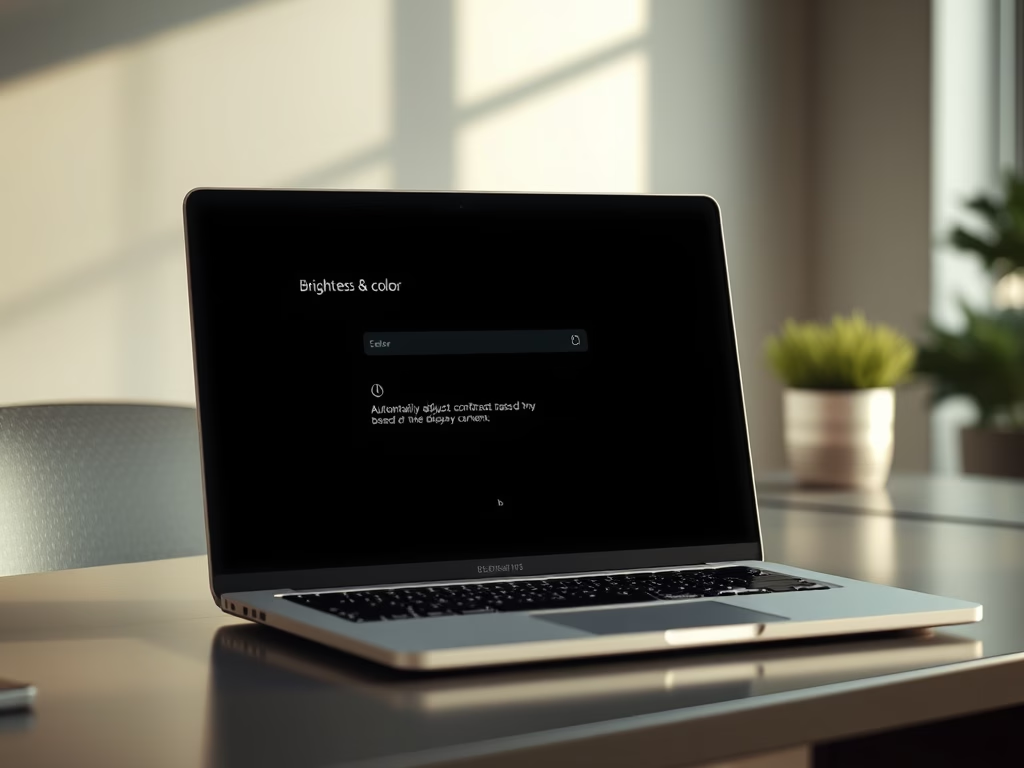
Disable Content Adaptive Brightness in Windows 11
The article guides users on enabling or disabling content adaptive brightness in Windows 11. This feature allows Windows to adjust screen brightness based on the content displayed, resulting in optimal brightness and contrast levels and longer battery life. However, users might prefer to disable it if they find it affects the quality of displayed content.…
-
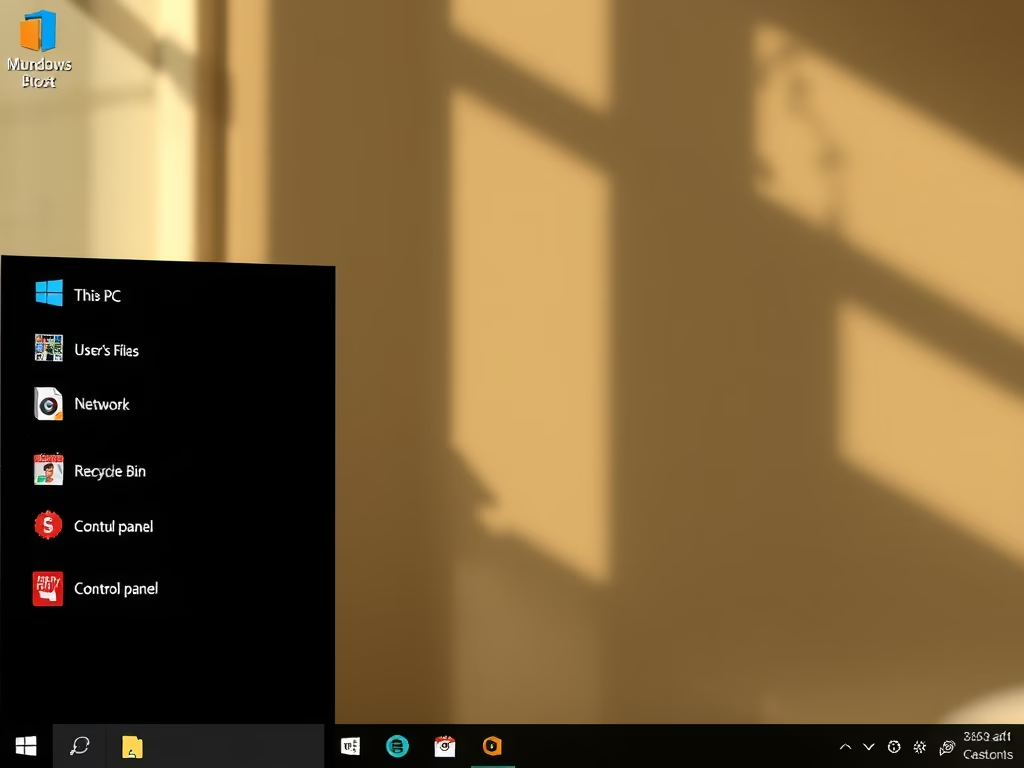
Restore Default Icons on Windows 11 Desktop
The post provides a guide on how to restore formerly default desktop icons like ‘Computer’, ‘User’, ‘Control Panel’ on Windows 11, shifted from immediate visibility in earlier versions. It details accessing the System Settings, clicking on Personalization, then Themes, and finally Desktop Icon settings, enabling quick access to essential system settings.
-

How to Bypass the Recycle Bin on Windows 11
The post guides users on deleting files or folders from Windows 11 without storing them in the Recycle Bin first. It instructs how to alter Recycle Bin’s properties for specific volumes so files delete immediately, thus bypassing the Recycle Bin. However, the post warns this option reduces file restoration capabilities and doesn’t ensure file eradication…
-
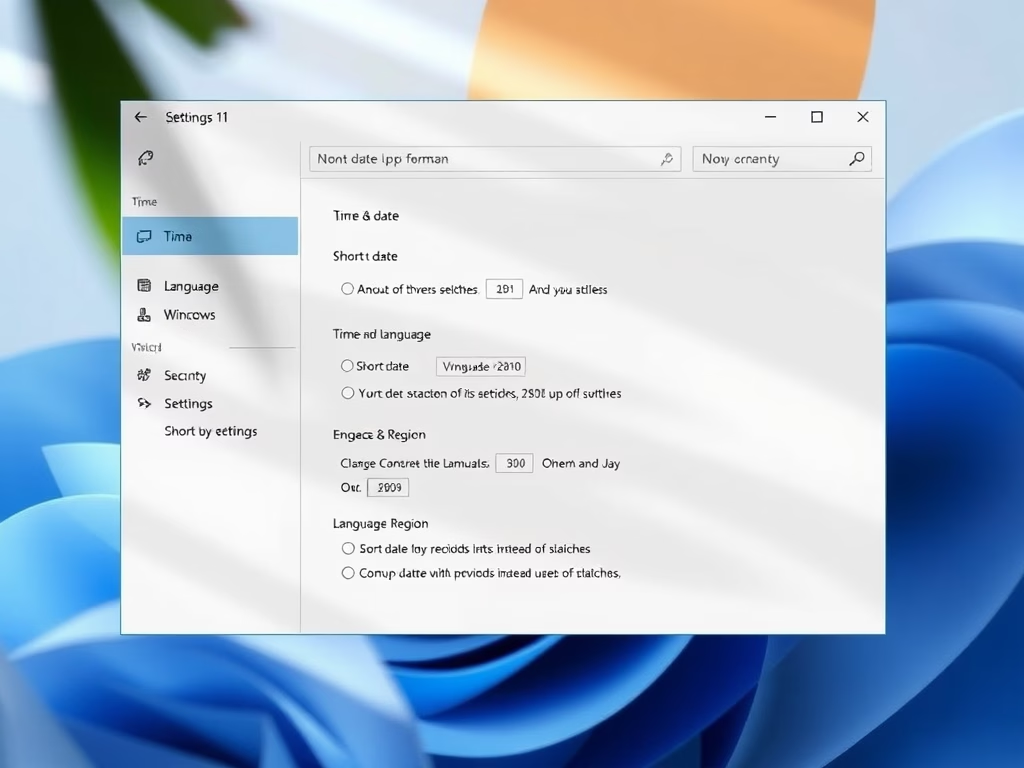
How to Use Periods in Windows 11 Date Formats
This content guides Windows 11 users on how to change the default format of dates and times, specifically replacing slashes with periods. Users can navigate through Settings to the “Time & Language”, and “Language & Region” options. Further, the ‘Formats’ tab under ‘Administrative Language Settings’ allows one to manually input the desired date format. The…
Category: Windows
Article based on Windows 10/11, including improving device performance, hardening device security, adding and managing accounts, and more.
