-
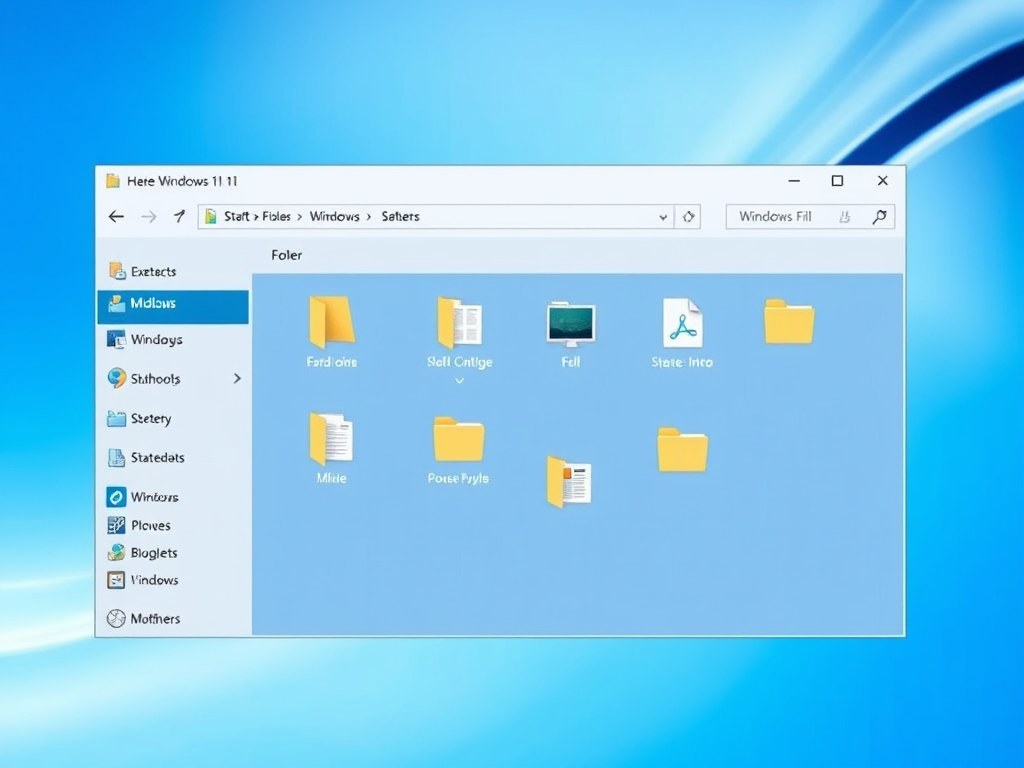
How to Use Tabs in Windows 11 File Explorer
Microsoft is testing a tabs browsing feature in File Explorer on Windows 11, currently accessible only through the Insider Preview program. The feature allows users to work across multiple locations simultaneously. Tabs are opened using CTRL + T keys, while CTRL + W closes the current tab. CTRL +1 to 9 allows switching between the…
-
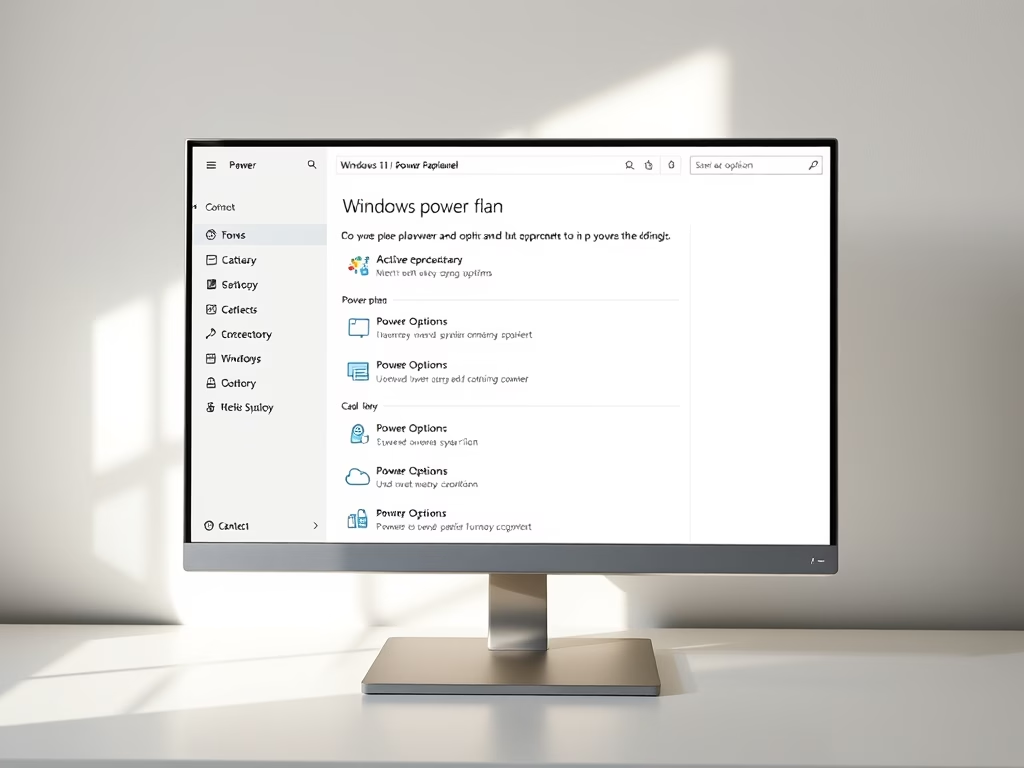
How to Check Active Power Plans in Windows 11
The post instructs students and new users on how to view their active power plan, also known as a power scheme, in Windows 11. Power plans, a collection of hardware and system settings, manage computer power use and conservation, improving battery life and reducing power consumption. The post also guides users through the steps of…
-

Hide or Unhide Windows 11 Taskbar Search Box
This post provides a guide for students and new users on how to hide or unhide the Search box on the Taskbar in Windows 11. Windows Search, a built-in function, allows users to quickly find documents and app settings. Users can use usages or the Registry Editor to adjust the appearance of the search box…
-

How to Open Folders in New Windows on Windows 11
This guide explains how to configure Windows 11 to open a new folder in its window in File Explorer instead of the default, which is the same window. This feature enables users to maintain separate windows for each folder, which aids multi-tasking. The procedure involves manually adjusting settings within File Explorer options.
-
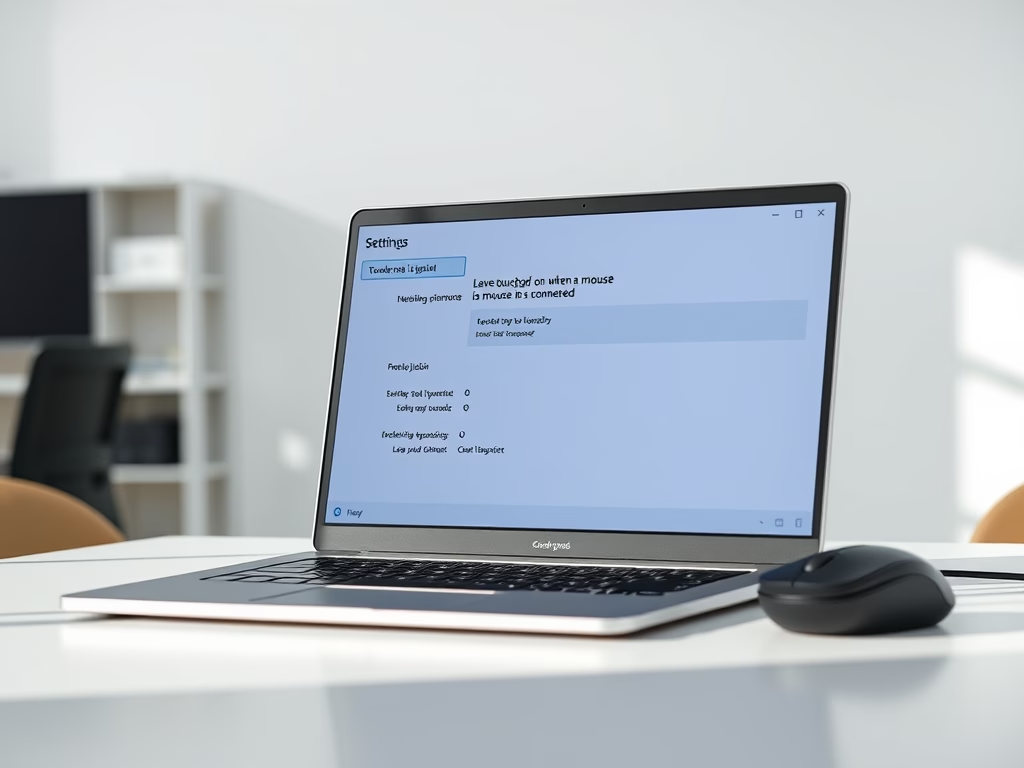
Disable Touchpad Automatically on Windows 11
The article provides guidance on how to automatically disable a laptop’s touchpad when a mouse is connected on Windows 11. The feature can be useful for avoiding unintended mouse movements caused by accidentally touching the touchpad. The instructions provided assist users in navigating to the correct system settings pane to adjust this feature.
-
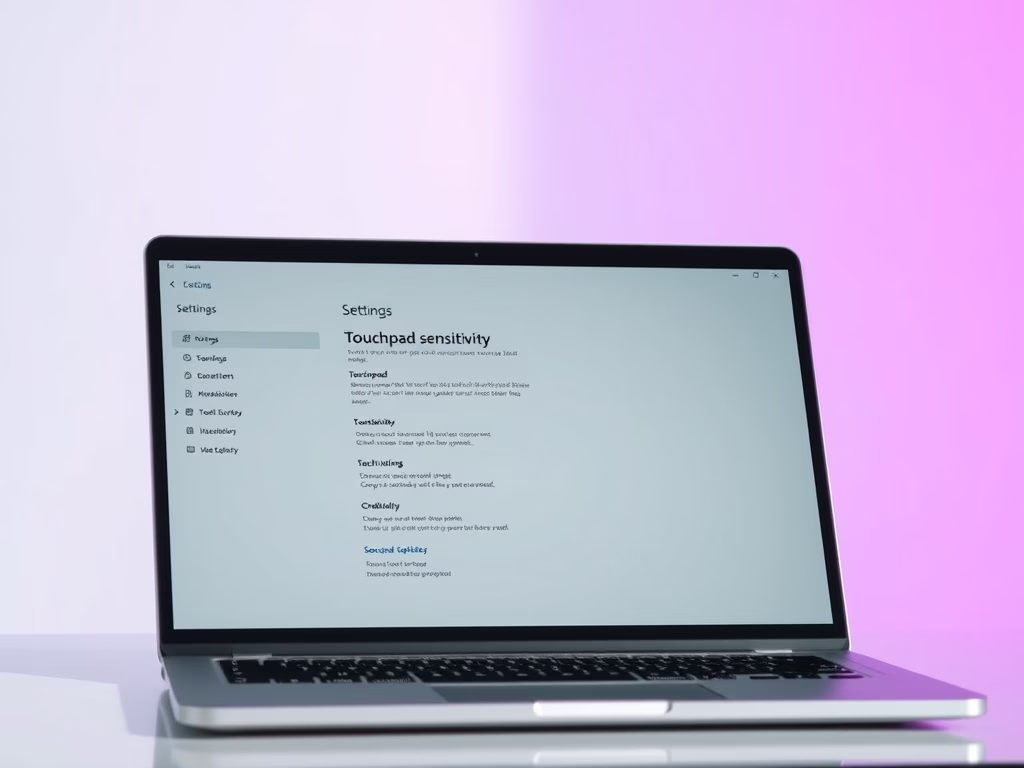
Adjust Touchpad Sensitivity in Windows 11
The post instructs students and new users on how to adjust the touchpad sensitivity in Windows 11. The guide explains how to navigate through the System Settings pane to reach the touchpad settings. There, users can adapt the touchpad’s sensitivity according to their needs, improving responsiveness and pointer movement control.
-
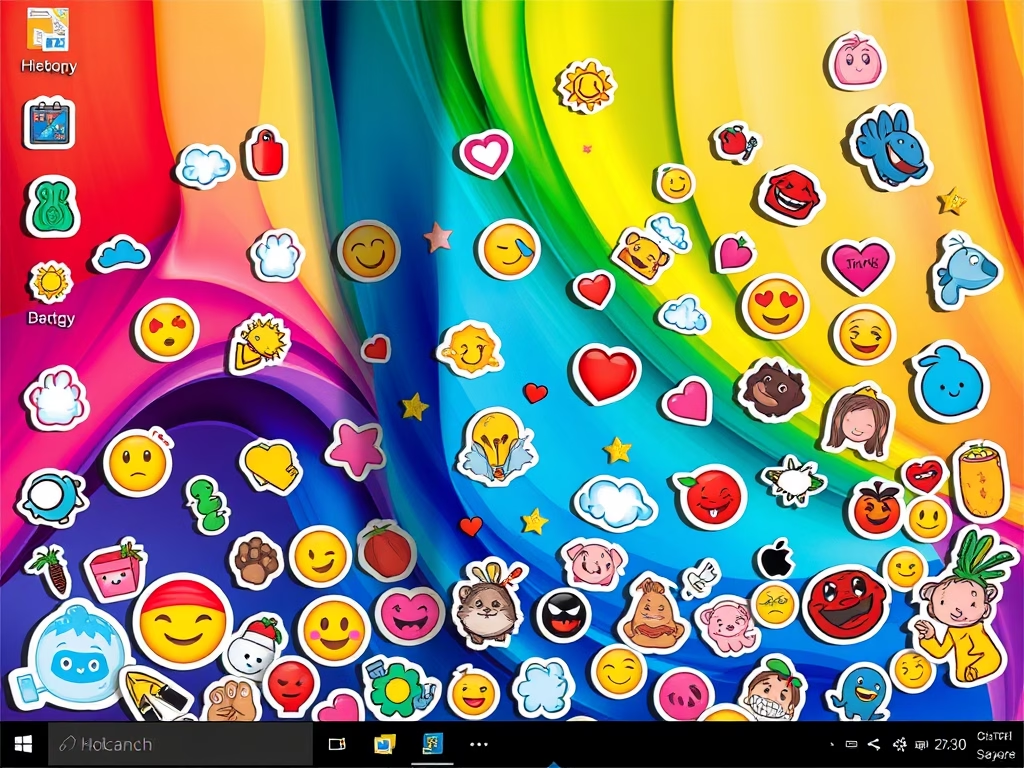
How to Enable Desktop Stickers in Windows 11
The post details how to enable and use the hidden desktop stickers feature in Windows 11, available only in Microsoft Insider Preview program for Windows 11 build 25162 or later versions. Users can personalise their desktops using stickers, which remain in place even when the desktop wallpaper changes. Enabling this feature involves adjustments in the…
-

Enable Microsoft Defender Application Guard on Windows 11
The post provides a guide on how to activate Microsoft Defender Application Guard in Windows 11, an in-built protection tool that uses hardware isolation to safeguard against potential attacks. The Application Guard functions by opening untrusted files in a separate Hyper-V-enabled container, preventing breaches of trusted resources. It also includes features such as real-time protection,…
-
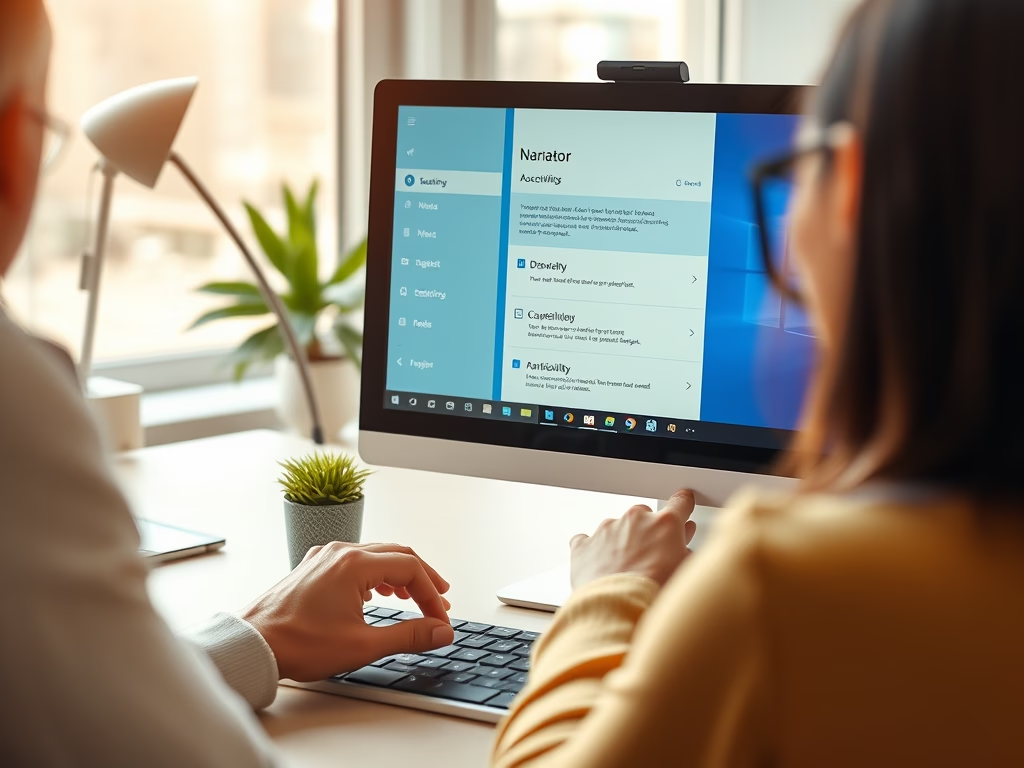
How to Manage Narrator Keyboard Shortcuts in Windows 11
The post provides a step-by-step guide on enabling or disabling the keyboard shortcut for the Narrator app in Windows 11, a screen-reading tool for those with limited vision. It notes that the Narrator can mistakenly be turned on using the shortcut (Windows key + CTRL + ENTER) and offers instructions to avoid such instances.
-
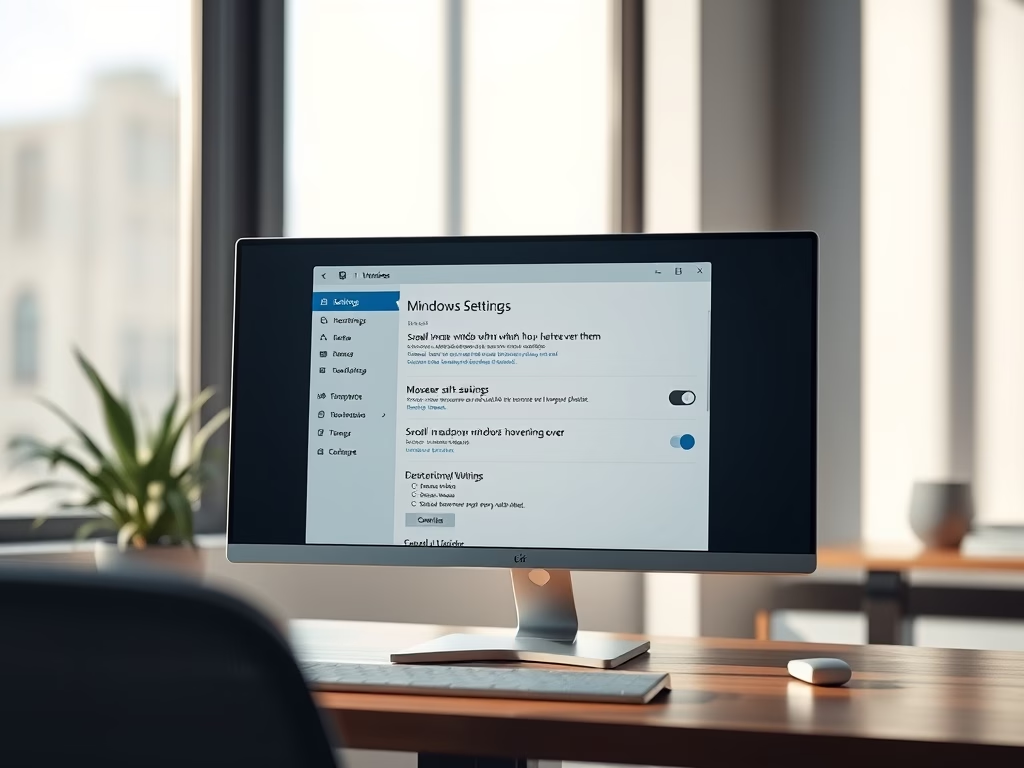
Enable Scroll in Inactive Windows on Windows 11
This post details how to activate or deactivate the scrolling of inactive windows by hovering the mouse over them in Windows 11. The option, found in System Settings under Mouse settings, allows efficient multi-window browsing and can boost productivity. Deactivating this feature can prevent accidental display of sensitive content in background windows.
Category: Windows
Article based on Windows 10/11, including improving device performance, hardening device security, adding and managing accounts, and more.
