-

·
Protect Your Windows 11 PC from Viruses
The article details the steps to protect Windows 11 computers from viruses and malware. These include installing antivirus software like Microsoft Defender, enabling SmartScreen in Microsoft Edge for phishing protection, ensuring regular Windows updates, activating User Account Control (UAC) for administrative approval of changes, and turning on the browser’s pop-up blocker. These steps are not…
-

·
Enhance Windows Hello Facial Recognition in Windows 11
The post guides students and new users on improving Windows 11’s Hello facial recognition for a more secure sign-in process. The process involves rerunning the facial recognition with varying conditions like light, angles, and accessories for better accuracy. The improvement process can be accessed under Settings > Account > Sign-in options > Facial Recognition.
-
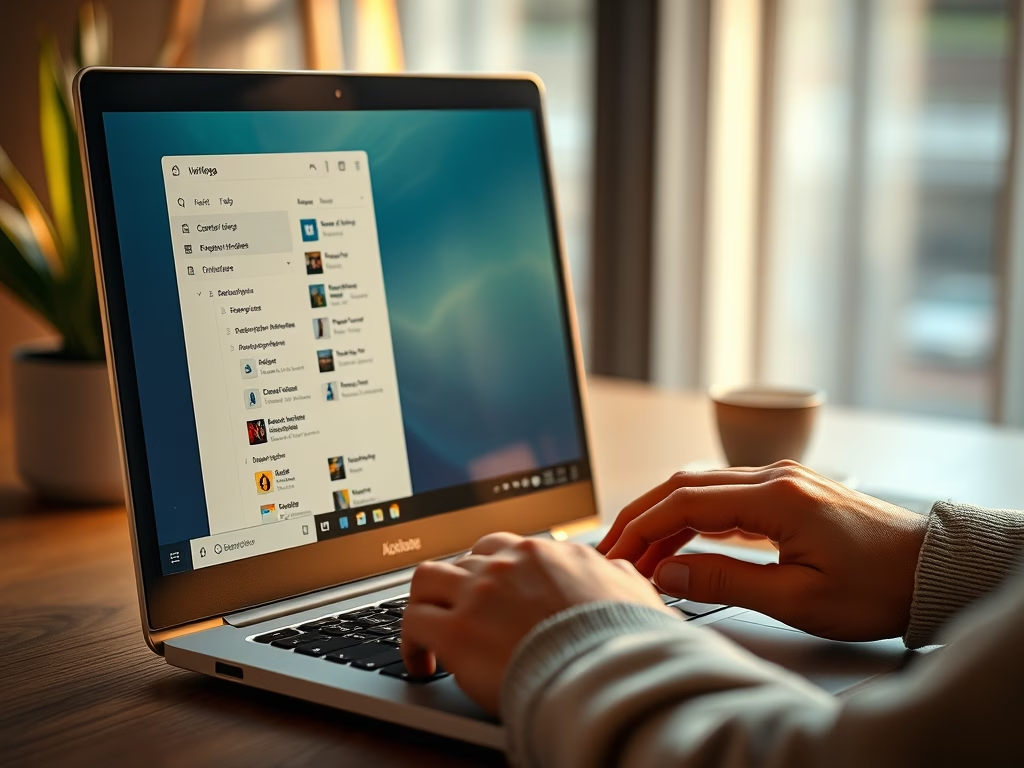
·
How to Customize Alt + Tab Settings in Windows 11
The post provides a guide on configuring the Alt+Tab functionality in Windows 11 to switch between open windows. It also includes instructions on how to select what to view when Alt+Tab is pressed, including options for Microsoft Edge tabs. The guide directs users to the System Settings pane, specifically the Multitasking settings, to make these…
-
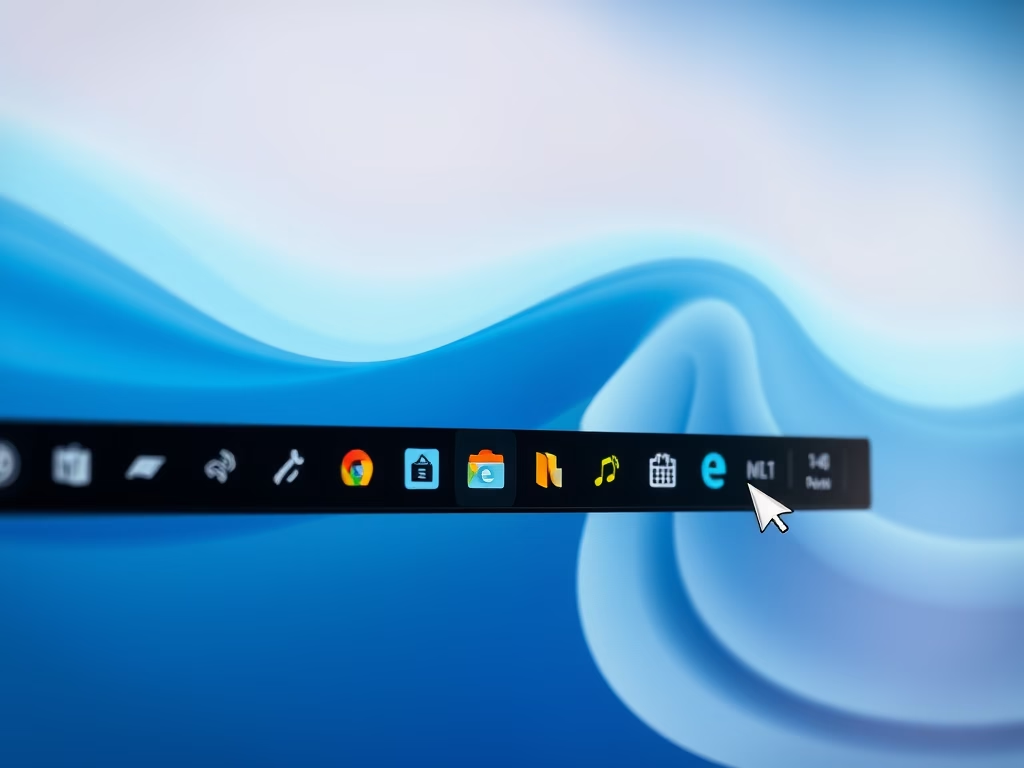
·
How to Disable Pinning on Windows 11 Taskbar
This content educates users on how to pin or unpin applications on the Taskbar in Windows 11 and how to manage Taskbar policy settings. It provides step by step instructions on how to disable and enable pinning through the Local Group Policy Editor. This functionality helps maintain consistent icon layouts across users and devices.
-
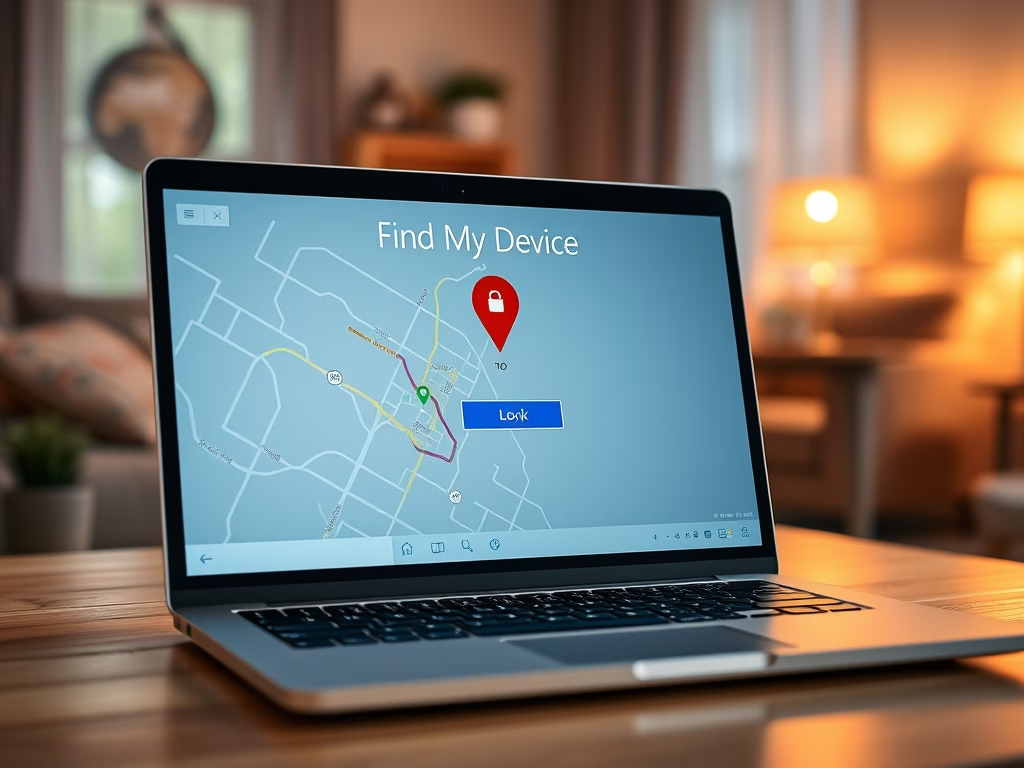
·
How to Locate and Lock Your Windows 11 Device Remotely
The post provides a guide for Windows 11 users on locating and remotely locking a lost or stolen device using the ‘Find my device’ feature, accessible to account administrators. This feature is dependent on Windows location services being activated and can disable sign-ins for local standard users, effectively blocking unauthorized access.
-
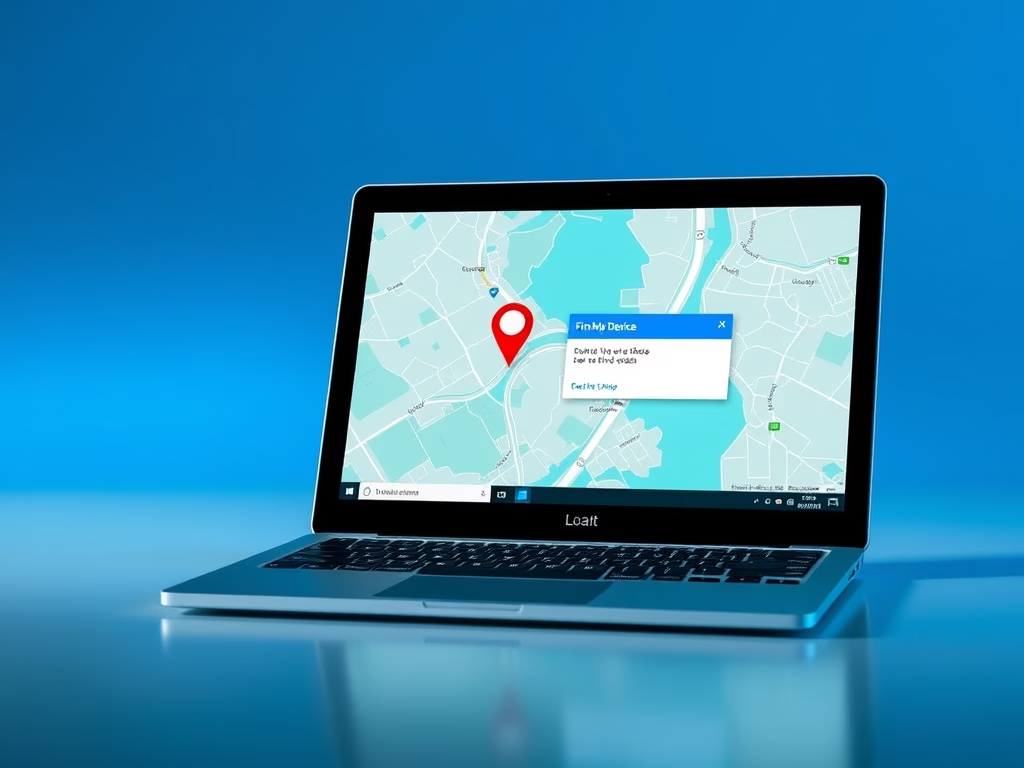
·
How to Use Find My Device in Windows 11
This post outlines steps for using the “Find my device” feature in Windows 11 to locate a misplaced or stolen device. Users need to sign in with their Microsoft account as an administrator and enable location services to successfully trace their device. This feature can track any Windows device and it periodically updates the device’s…
-

·
Enable or Disable Share Experiences in Windows 11
The article instructs users on enabling or disabling the ‘Share Experiences’ feature on Windows 11. This function allows sharing of apps and settings between devices connected to a Microsoft account, fostering cross-device activities. The guide provides steps to operate this feature through Windows Policy, via the Local Group Policy Editor, which may be beneficial in…
-

·
Enable App Sharing Across Devices in Windows 11
The post provides steps to manage the Share across Devices feature in Windows 11, which facilitates app sharing among various devices connected to a user’s Microsoft account. This feature offers three settings – Off, My devices only, and Everyone nearby. The post also offers a guide on accessing and altering these settings in the System…
-

·
Enable or Disable Suggested Content in Windows 11
The post guides users on how to turn on or off the suggested content feature in Windows 11. Suggested content can provide relevant recommendations within the Settings app, which helps discover useful features, new content, and apps. While this feature is beneficial for beginners, it may be unnecessary and distracting for advanced users.
-

·
Enable Automatic Page File Size in Windows 11
The text provides a guide for Windows 11 users on how to improve system performance. It explains how to allow Windows to automatically manage the system page file size, which is used like memory. The guide details steps to revert from manual to automatic page file size management, including navigating system settings and restarting the…
