This article explains how to enable Win32 Long Paths in Windows 11.
Win32 Long Paths is a feature in Windows that allows applications to handle file paths exceeding the traditional maximum limit of 260 characters.
Starting with Windows 10 version 1607 and later, Microsoft introduced support for long paths in the Win32 API. With this change, apps can now access paths up to approximately 32,767 characters in length.
However, enabling Win32 Long Paths will only impact applications that have been specifically modified to utilize this feature. Developers need to declare their applications as “long path aware” in the application manifest settings.
Enable Win32 Long Paths using the Settings app
There are multiple ways to enable or disable the Win32 Long Paths feature in Windows.
Here’s how to do it.
First, open the Windows Settings app.
You can do that by clicking on the Start menu and selecting Settings. Or press the keyboard shortcut (Windows key + I) to launch the Settings app.
When the Settings app opens, click the System button on the left. Then, select the Advanced tile on the right to expand it.
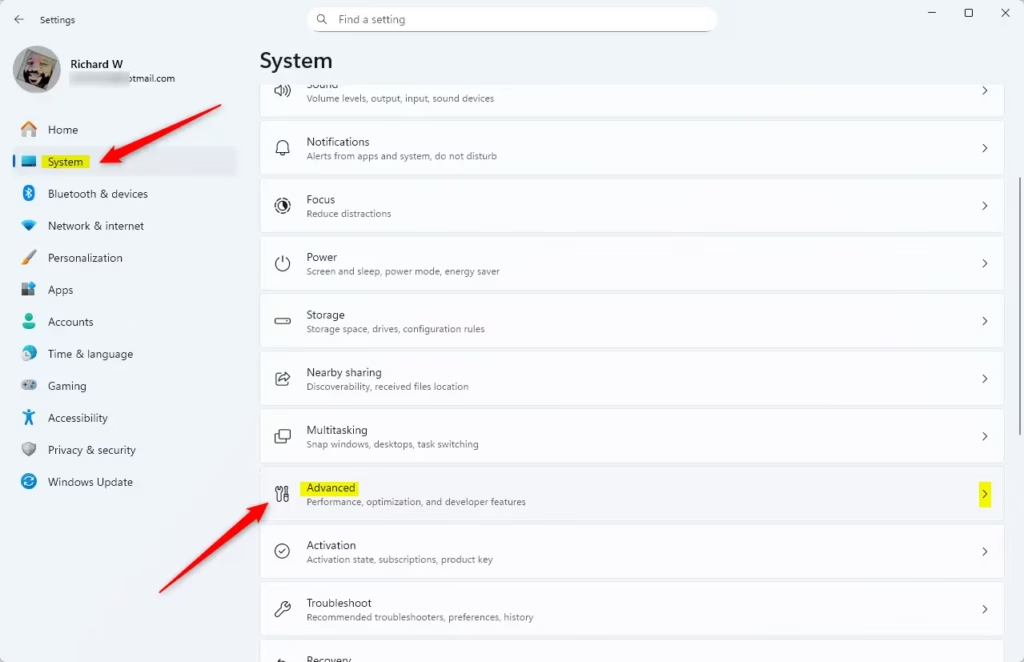
On the System > Advanced settings page, toggle the button on the “Enable long paths” tile to enable or disable it.
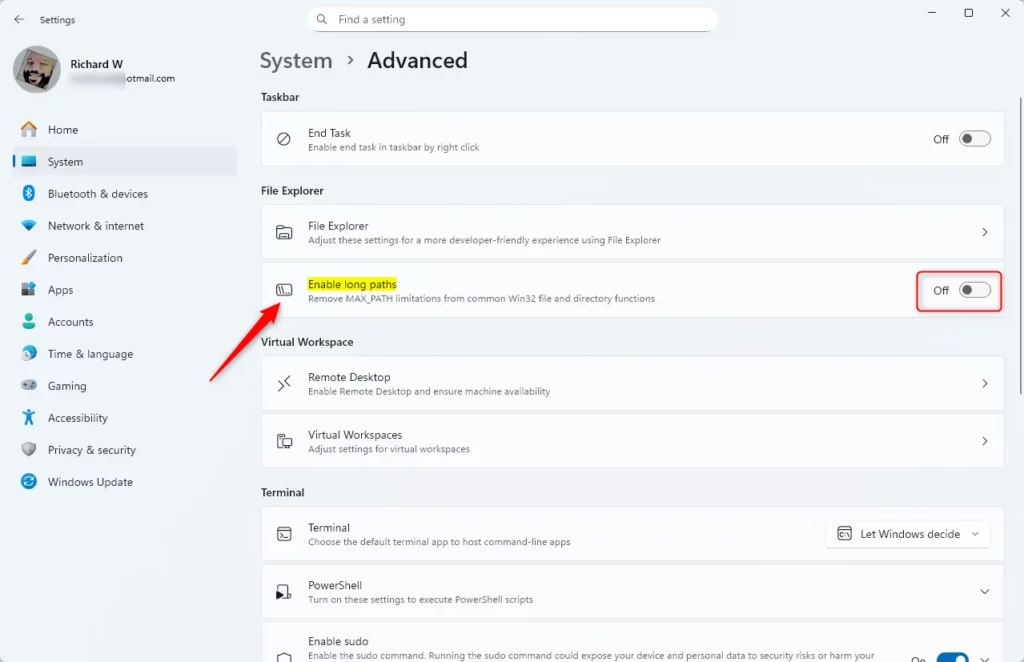
Close the Settings app when finished.
Enable/Disable Long Paths in Group Policy Editor
Another method to enable or disable the Win32 Long Paths feature is to use the local Group Policy Editor.
First, open the Local Group Policy Editor (gpedit.msc). (Search for “Edit group policy”) on the Start menu.
Then, navigate the folders below:
Computer Configuration > Administrative Templates > System > Filesystem
In the Filesystem details pane on the right, locate and double-click the “Enable Win32 long paths” settings.
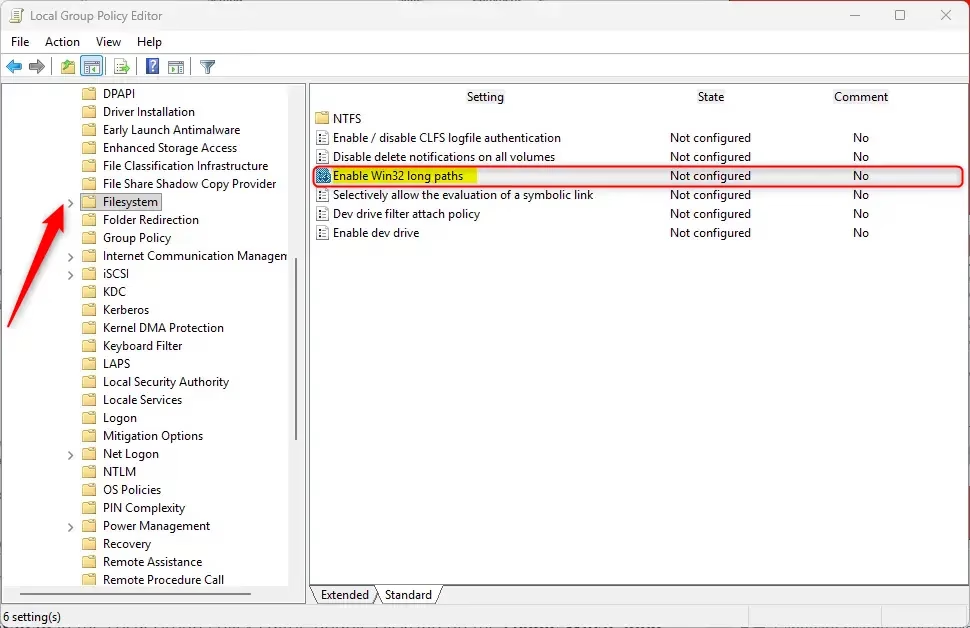
On the “Enable Win32 long paths” window, set the option to Not Configure, Enabled, or Disabled.
- Not Configured (default)
- Enabled: – Enabling this setting will cause the long paths to be accessible within the process.
- Disabled: Disable Win32 Long Paths.
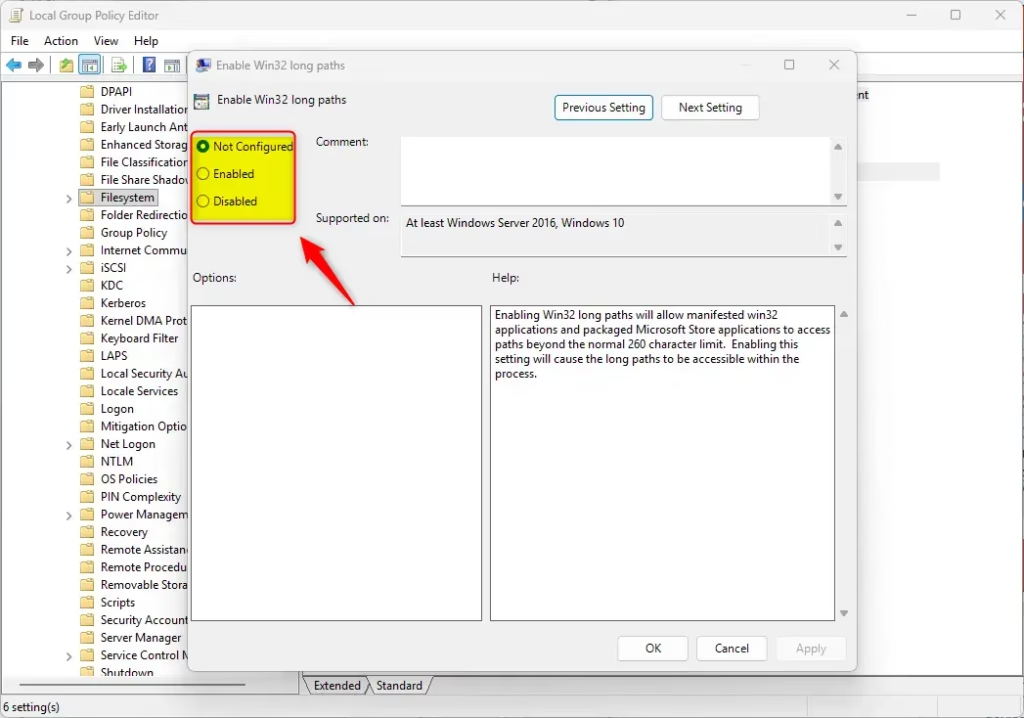
Click OK to save your changes.
Enable/Disable Win32 Long Paths using the Registry Editor
Yet another way to enable or disable the new Win32 Long Paths feature is to use the Windows Registry Editor.
Remember to back up your registry before making any changes, or create a System Restore point as a precaution.
First, open the Windows Registry and navigate to the folder key path below.
Computer\HKEY_LOCAL_MACHINE\SYSTEM\CurrentControlSet\Control\FileSystem
Right-click FileSystem > New > DWORD (32-bit) Value and name the new DWORD LongPathsEnabled.
Double-click and open the LongPathsEnabled name and set the value to 1 to enable Win32 Long Paths feature for all users.
Enter 0 to disable it for all users.
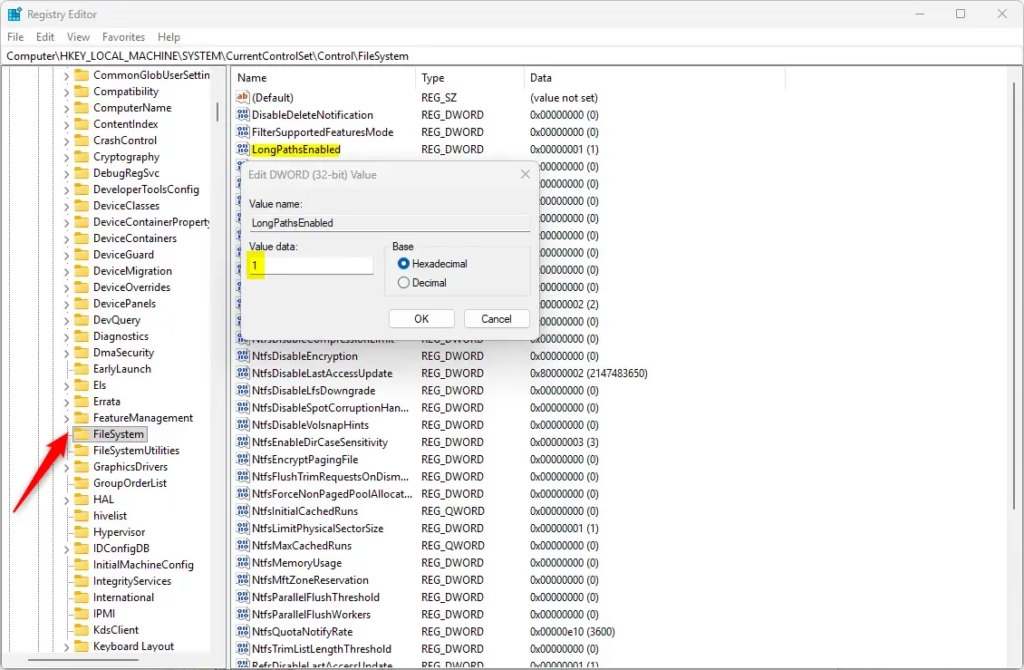
You may have to reboot your computer to apply the changes.
Conclusion:
Enabling Win32 Long Paths in Windows 11 provides users with enhanced file management capabilities. Here are the key points to remember:
- Long Path Support: Enables applications to handle file paths up to approximately 32,767 characters, overcoming the traditional 260-character limit.
- Multiple Methods: You can enable long paths via the Settings app, Group Policy Editor, or the Registry Editor, providing flexibility depending on user preference.
- Developer Requirement: Only applications specifically modified to support long paths will benefit from this feature. Developers must declare their applications as “long path aware.”
- Backup Precaution: Always back up your registry or create a System Restore point before making any changes in the Registry Editor.
- Reboot Necessity: A system reboot may be required to apply changes made to enable or disable long paths effectively.
By following these steps, users can maximize their productivity and manage files more efficiently in the Windows environment.

Leave a Reply