This article explains how to change currency format in Windows 11.
Regional format settings influence how dates, times, numbers, and currencies are displayed on your computer according to your locale.
Number format determines how numbers are displayed, including the choice of decimal separators (such as a period or comma) and thousands separators.
Currency format also affects numeric and financial data. You can enter currency amounts with the English pound symbol (£), but Access may display these values in euros if that is the currency symbol selected in Windows settings.
Change currency format in Windows 11
There are multiple ways to change the currency format in Windows. The most recent Windows updates let users change this setting in the Settings app.
Here’s how to do it.
First, open the Windows Settings app.
You can do that by clicking on the Start menu and selecting Settings. Or press the keyboard shortcut (Windows key + I) to launch the Settings app.
When the Settings app opens, click the Time & language button on the left. Then, select the Language & region tile on the right to expand it.
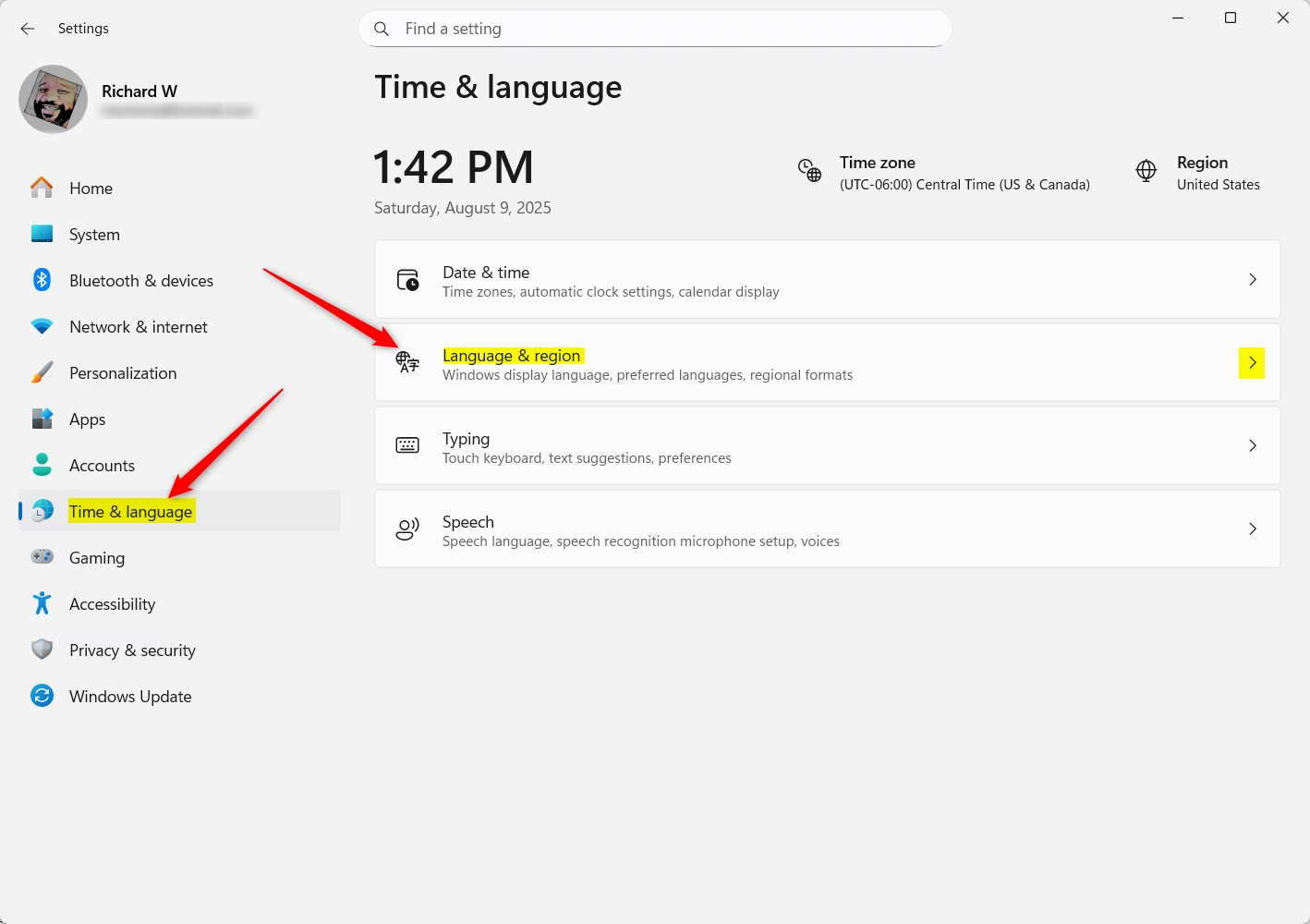
On the Language & region tile, click on the “Regional format” tile to expand it.
On the expanded Regional format tile, click the Currency format to expand it.
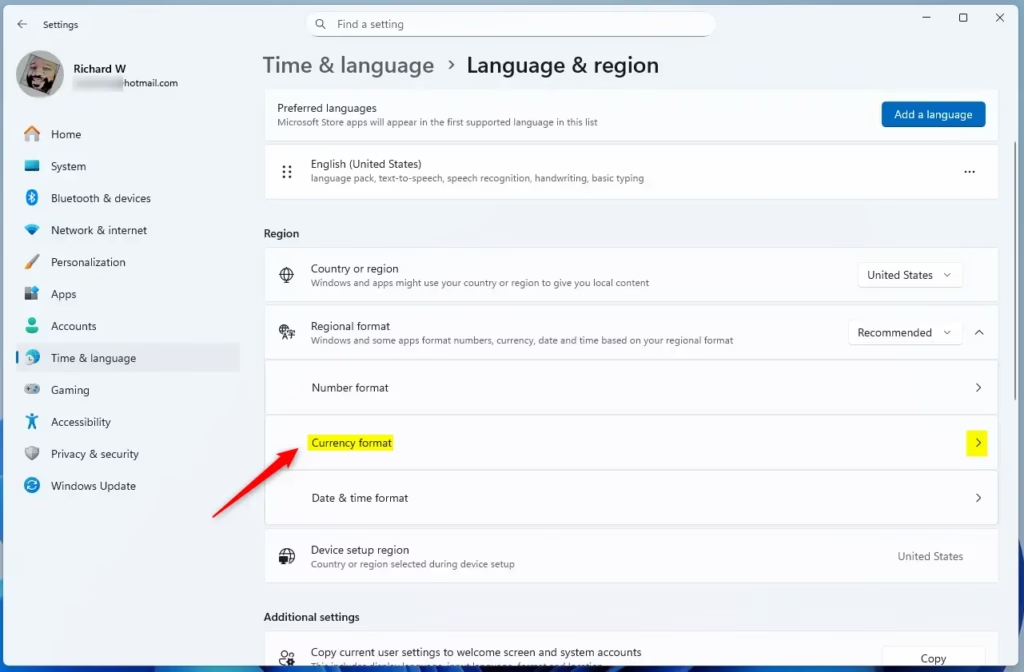
Choose the currency formats from the drop-down menus that you wish to change.
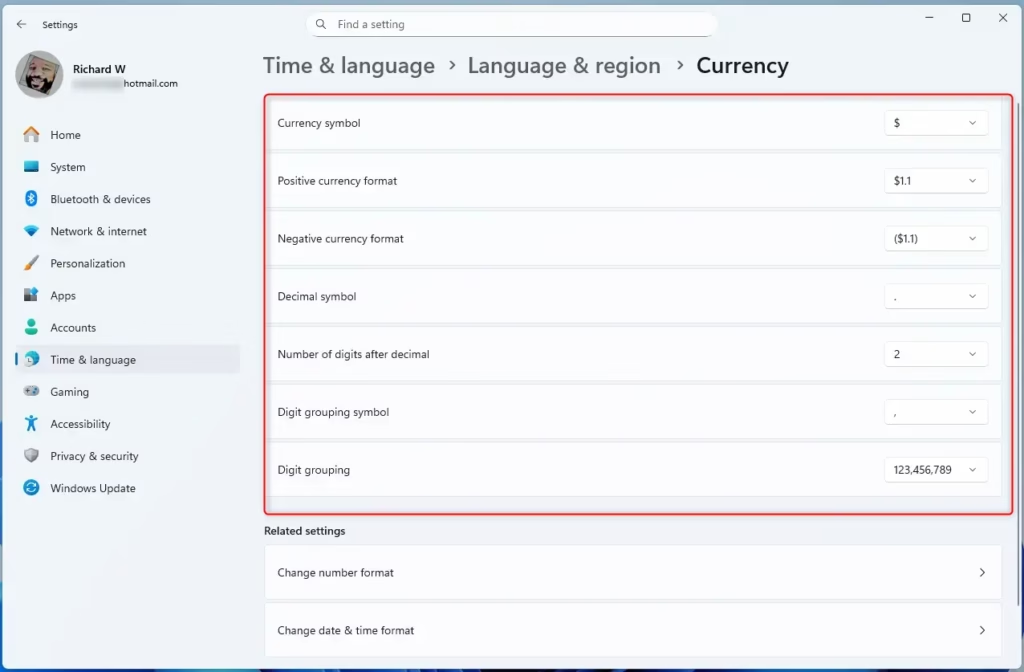
That should do it!
Conclusion:
- Changing the currency format in Windows 11 is a straightforward process accessible through the Settings app.
- The Regional format settings allow you to customize how currency and numeric data are displayed.
- Users can select their preferred currency format from drop-down menus for better financial data representation.
- Ensuring the correct currency format is essential for accurate display in applications that handle financial transactions.
- Following the steps outlined ensures a personalized experience that aligns with your local currency preferences.

Leave a Reply