This guide explains how students and new users can open HEIC files in Windows 11.
If you have an Apple iPhone or iPad and take a photo, the HEIF format will be used by default to save the images, with the file extension ending in HEIC.
If you want to open HEIC files in Windows 11, you will encounter difficulties because Windows does not support this format. To view images with HEIC extensions that were taken by Apple devices, you need to download and install applications that can handle these files.
You can find suitable apps in the Microsoft Store or from reputable third-party websites.
There’s a simple method to use Windows for downloading apps that open these files, and we will guide you through it below.
How to read HEIC files in Windows 11
By default, these files are not supported in Windows 11. There’s a way to view these files, but you must download and install apps.
With File Explorer opened, and you’re at the location of the files, simply right-click the image, then on the context menu, select Open with Photos, as highlighted below.
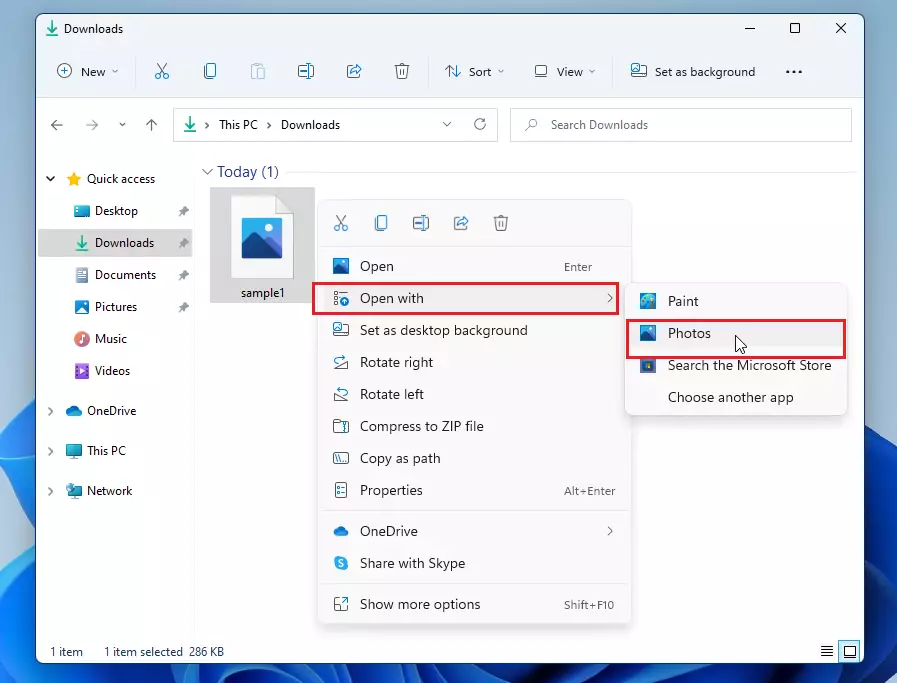
When you do this, the Photos app will notify you that “The HEVC Extension is required to display this file.” Click the “Download and install it now” link to download the app from the Microsoft Store.
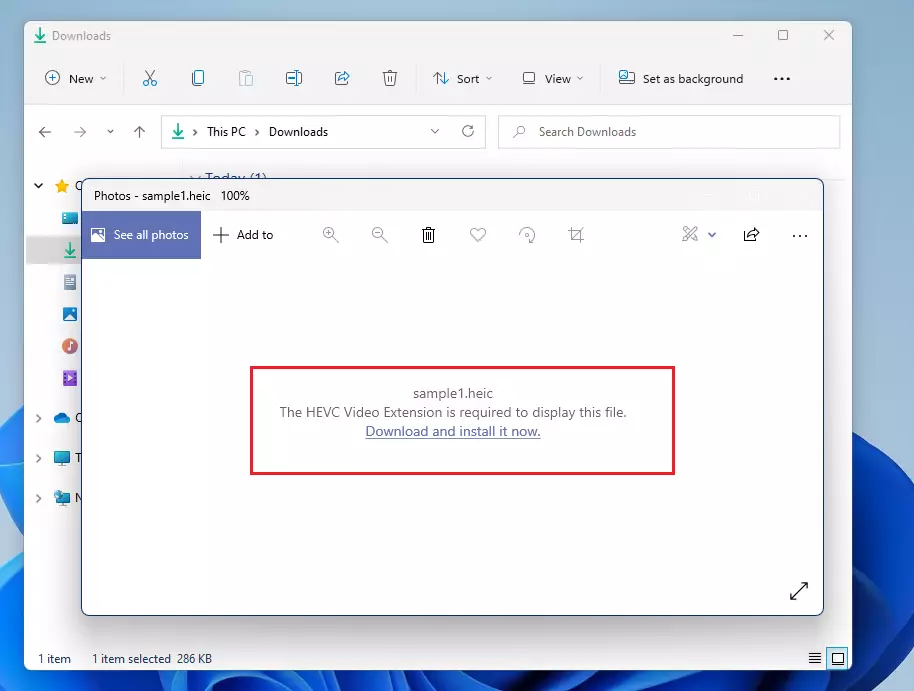
The Microsoft Store will open a suitable extension to view the image. Click the Install button to install the app.
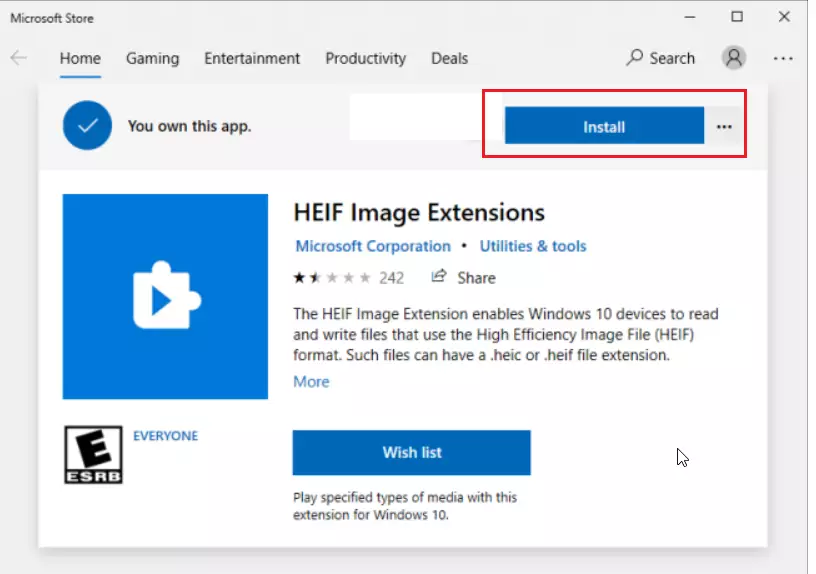
After installing the app, you can open HIEC images using the Photos app in Windows 11.
If you do not see the particular app above or want a free app, search the app store for “HEIC image viewer.” There will be plenty of free apps to view the HEIC file format.
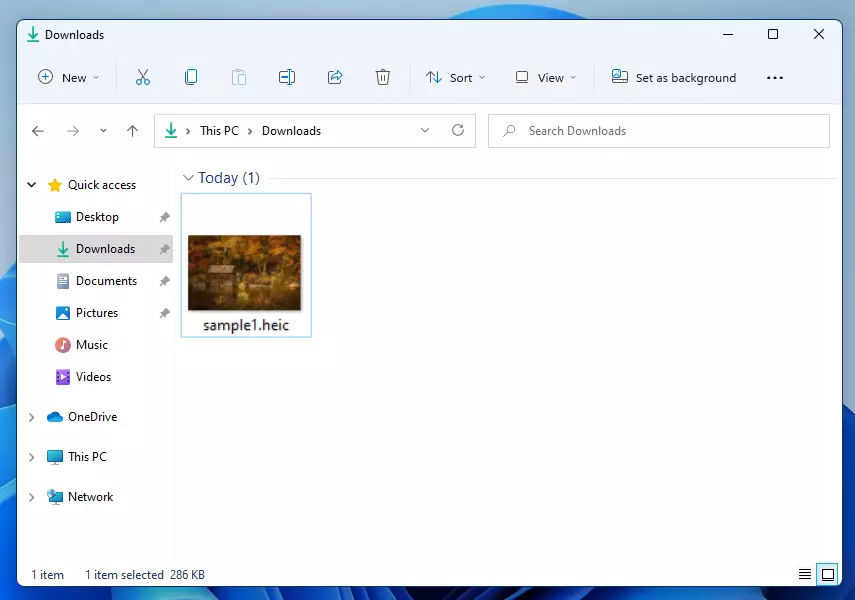
How to view HEIC image format in Windows 11
Another way to view images stored in HEIC format is using a third-party app, not the app store. Simply go to the link below and download a copy in Windows 11.
Open HEIC files on Windows (copytrans.net)
After installing, right-click the image you want to view, then on the context menu, select Open with ==> Choose another app.
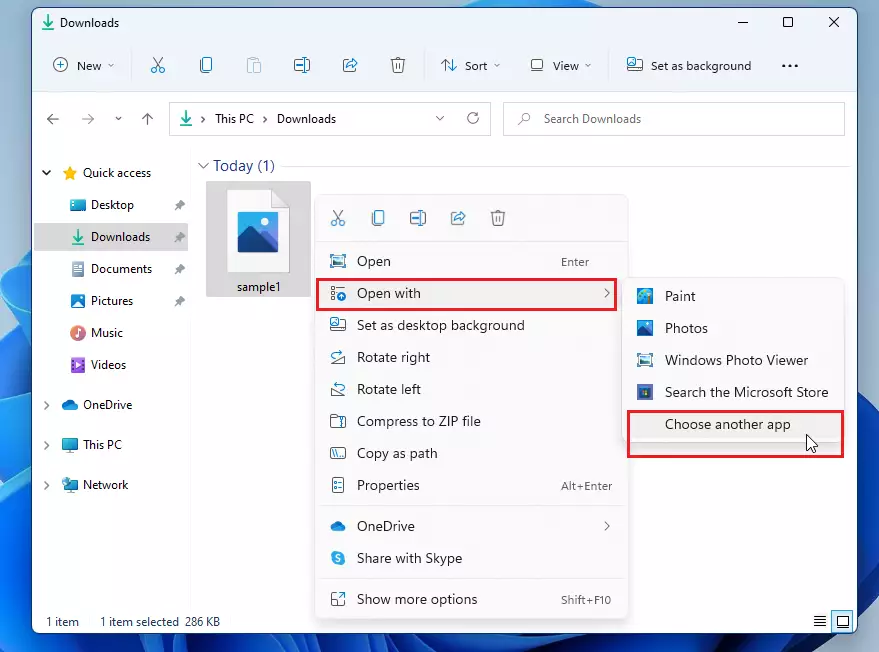
Then select Windows Photo Viewer and check the box to Always use this app to open .heic files.
Click OK, and you’re done.
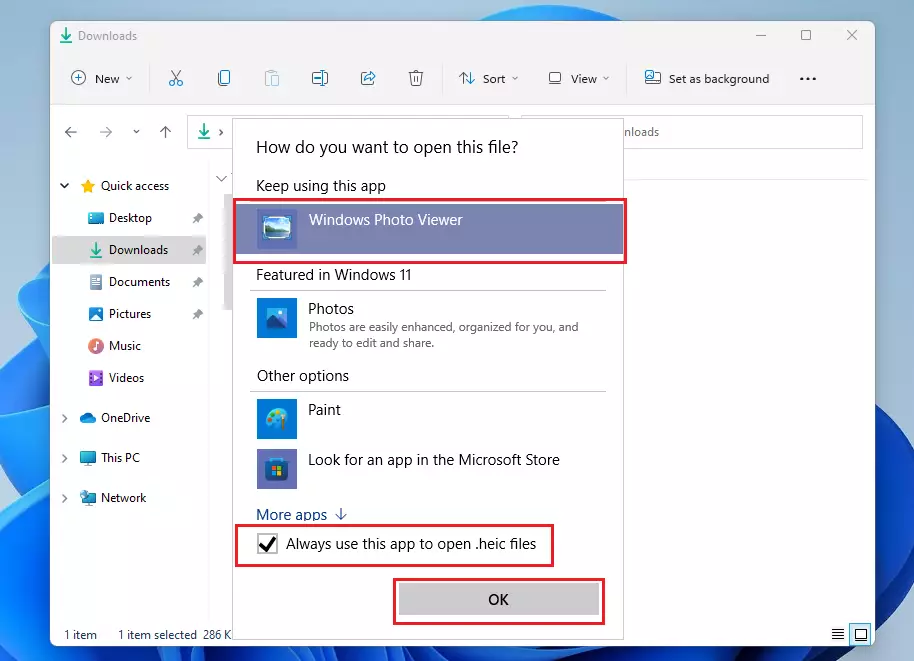
That should do it!
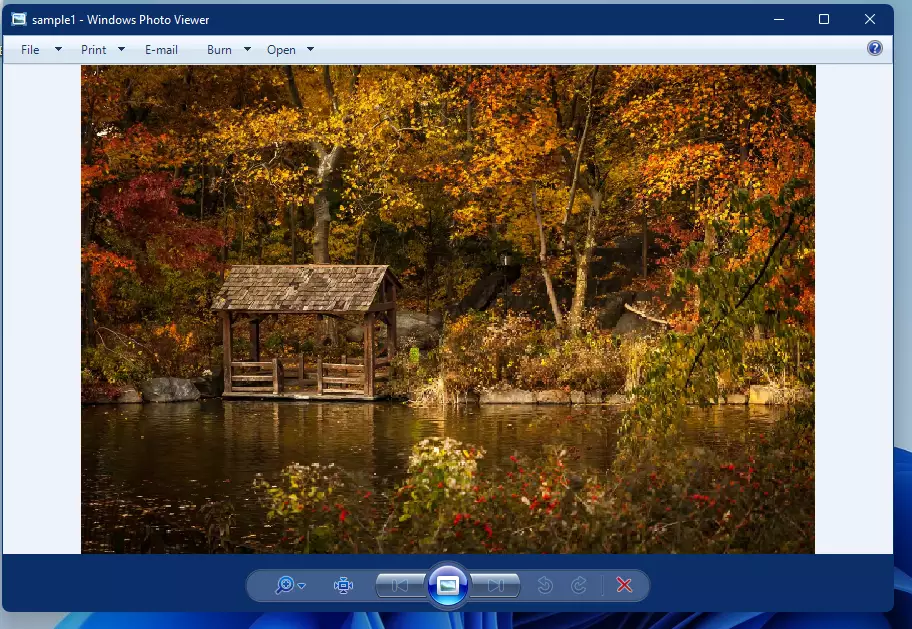
Conclusion:
- HEIC files, commonly used by Apple devices, are not supported by Windows 11 by default.
- Users must download the necessary extensions or third-party applications to view these files.
- The Photos app provides a built-in option to install the HEVC Extension directly from the Microsoft Store.
- Alternative third-party applications, such as those offered on CopyTrans, can also open HEIC files.
- Once the proper applications are installed, viewing HEIC images becomes straightforward and convenient.
- Users should explore both the Microsoft Store and third-party options for the best solution that fits their needs.

Leave a Reply