This article explains how to change the text size when using Windows 11.
Text size in Windows refers to how text appears on your screen. You can modify it to make the text larger or smaller according to your preference or needs, especially if you find smaller fonts difficult to read.
If you’re struggling to read the text on your screen in Windows 11, this post will guide you on how to increase the text size for a better reading experience.
Learning to adjust text size in Windows 11 can greatly enhance the user experience, making computing more enjoyable and accessible.
How to increase or decrease the size of the text in Windows 11
As described, users can change the size of text on Windows.
Here’s how to do it.
First, open the Windows Settings app.
Then, select Accessibility on the left and the Text size tile on the right to expand it.
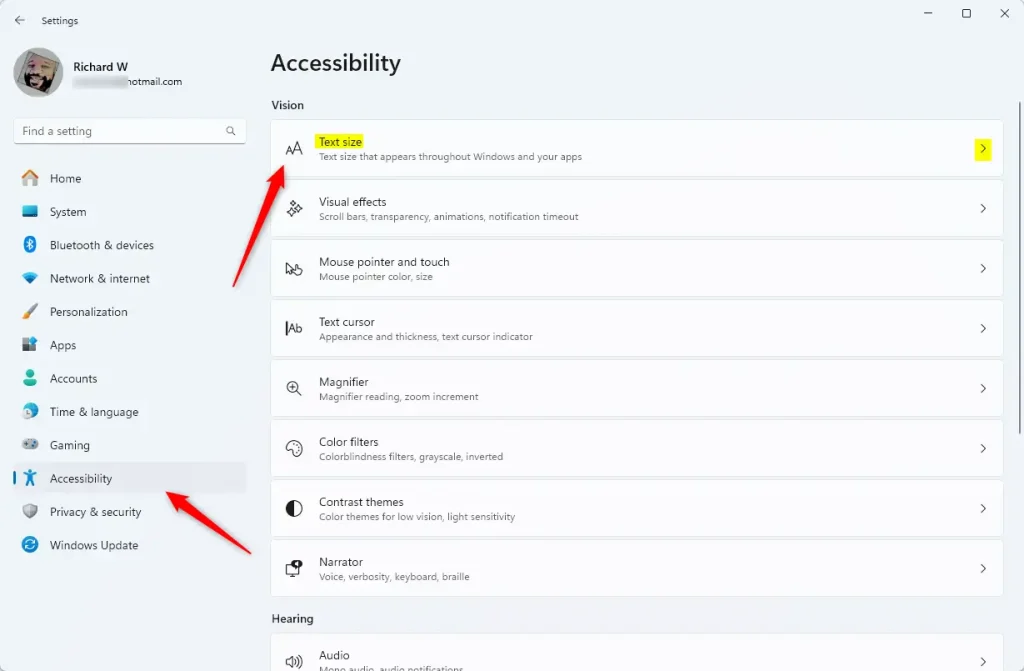
On the Accessibility > Text size settings pane, use the slider to adjust the text size on your screen.
The default text size is 100%.
Click Apply to save your changes.
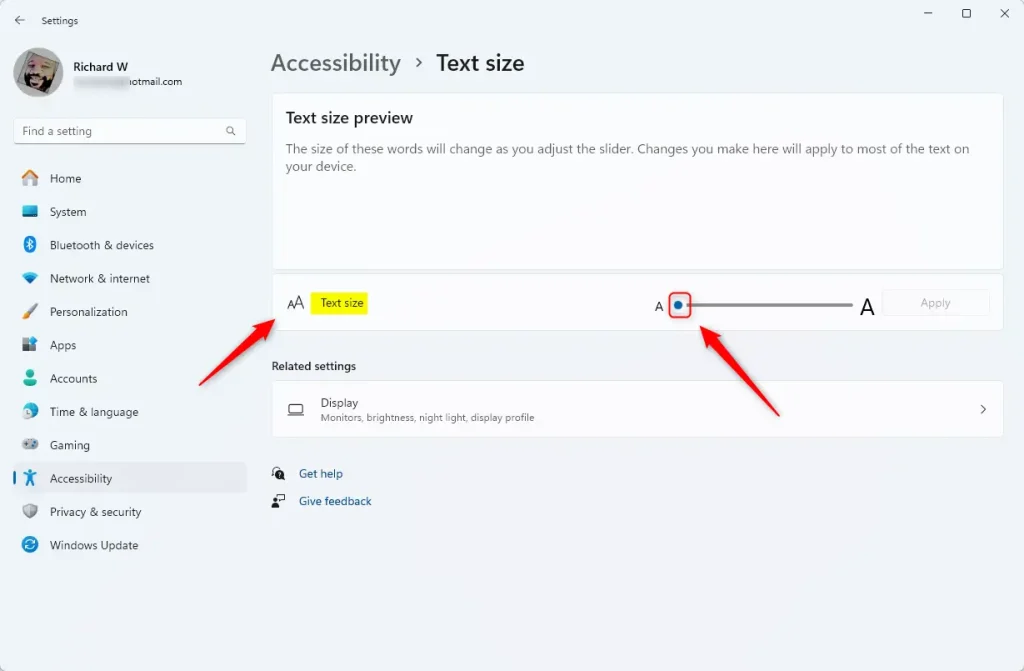
The text size in the Text size preview box will change as you adjust the slider to see a preview of the text size before you apply it.
That should do it!
Conclusion:
- Adjusting text size in Windows 11 enhances readability and user comfort, especially for individuals with vision challenges.
- The straightforward process allows users to customize their experience to suit their needs.
- Increasing text size can reduce eye strain and make navigating the interface easier.
- This feature promotes accessibility, ensuring that all users can effectively utilize their devices.
- Regularly updating your settings can contribute to a better overall computing experience.

Leave a Reply