-
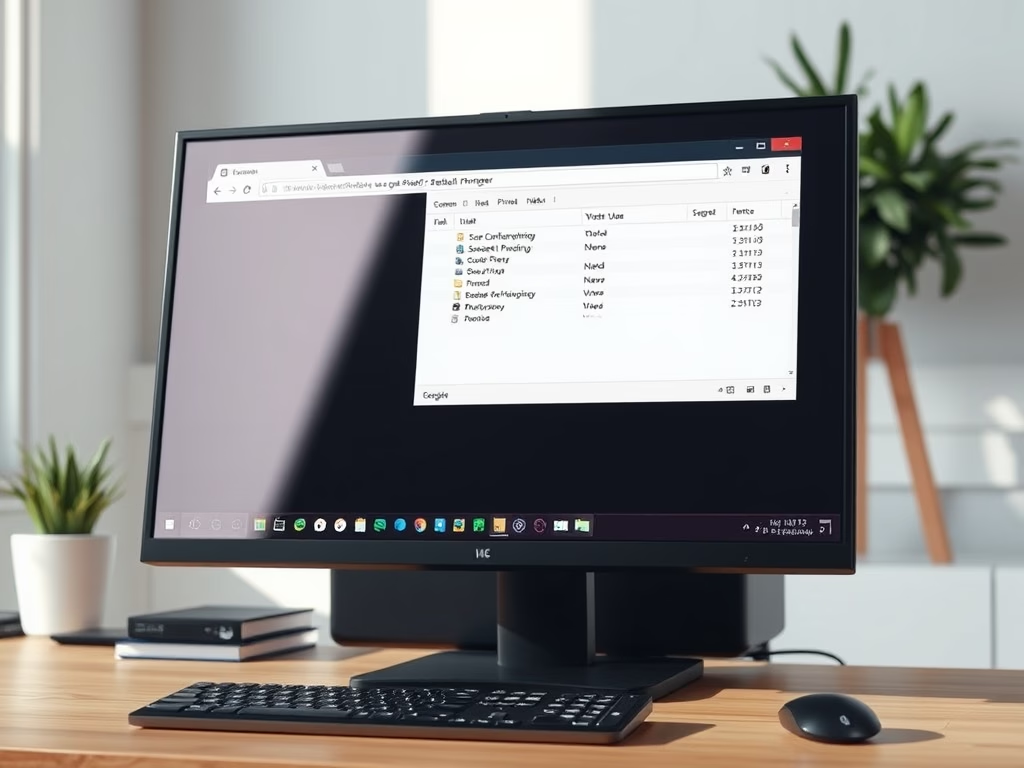
Set Google Chrome to Use System Default Printer
This article outlines how to configure Google Chrome to use the system’s default printer by adjusting the PrintPreviewUseSystemDefaultPrinter setting in the Windows Registry. It emphasizes the importance of backing up the registry and provides guidance on creating and modifying registry keys. Rebooting may be necessary for changes to take effect.
-
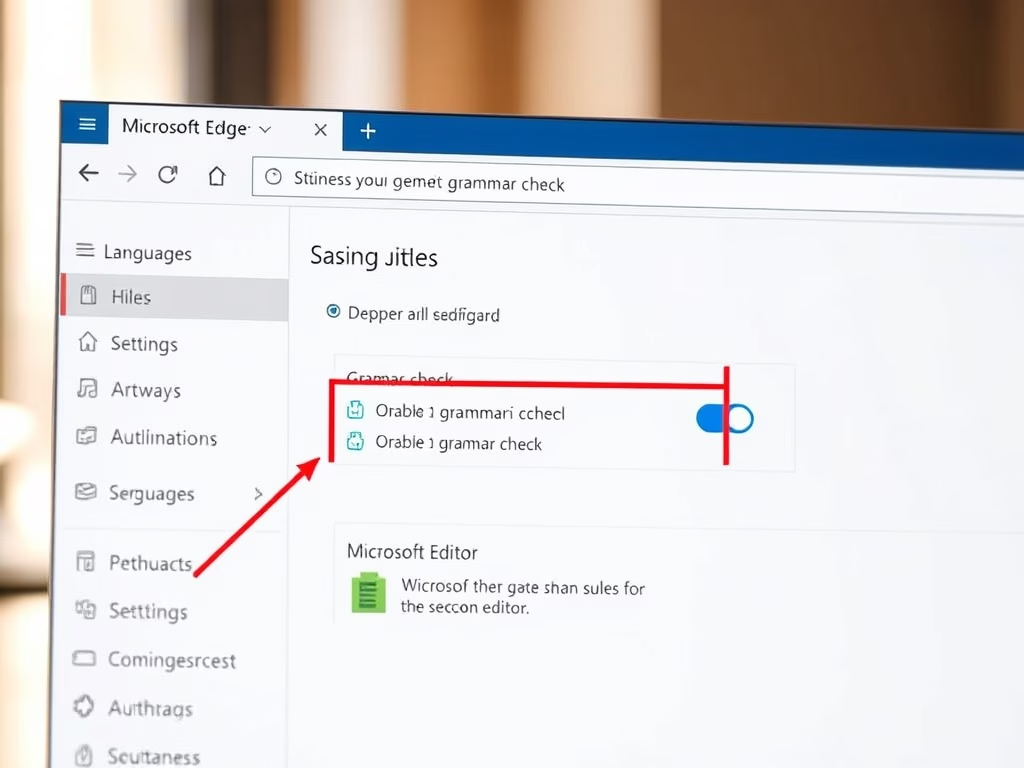
How to Enable or Disable Grammar Check in Microsoft Edge
This article details how to enable or disable grammar and spell check assistance in Microsoft Edge, the default browser in Windows 11. Users can adjust settings via Edge’s interface or Windows Registry. Microsoft Editor provides advanced writing support, with reminders to back up the registry before changes to avoid potential issues.
-
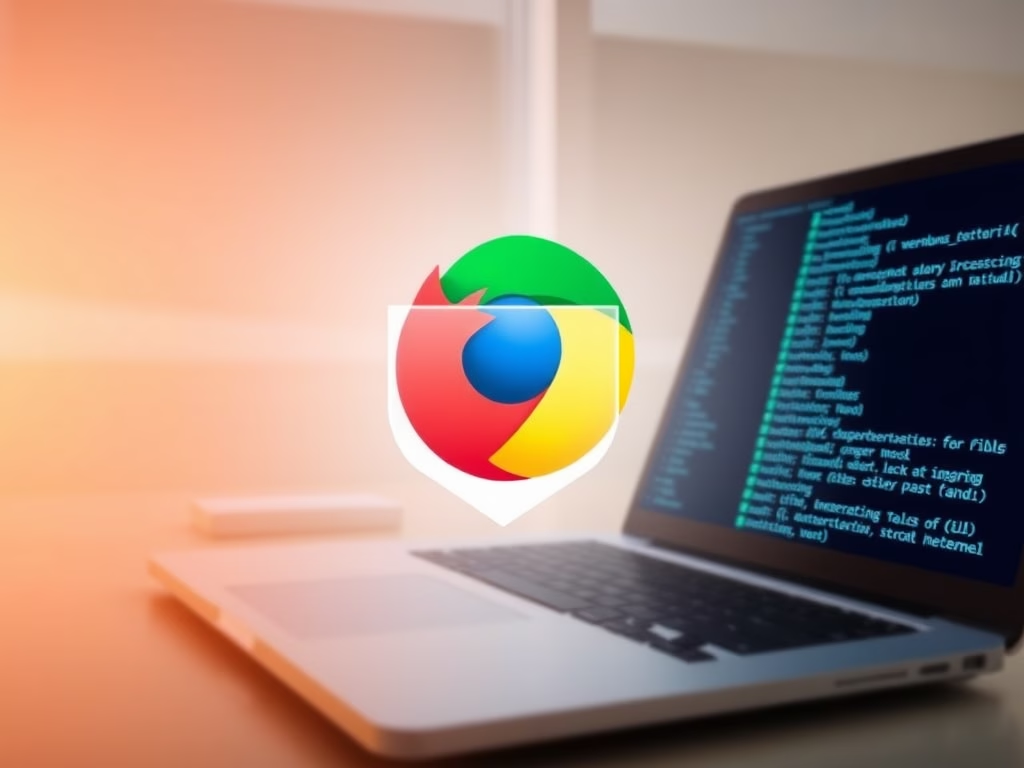
How to Block External Extensions in Google Chrome
This article outlines how to enhance device security by blocking external extensions in Google Chrome. By using the BlockExternalExtensions policy in the Windows Registry, users can prevent the installation of third-party extensions, which may pose security risks. Backing up the registry and rebooting is recommended after making changes.
-
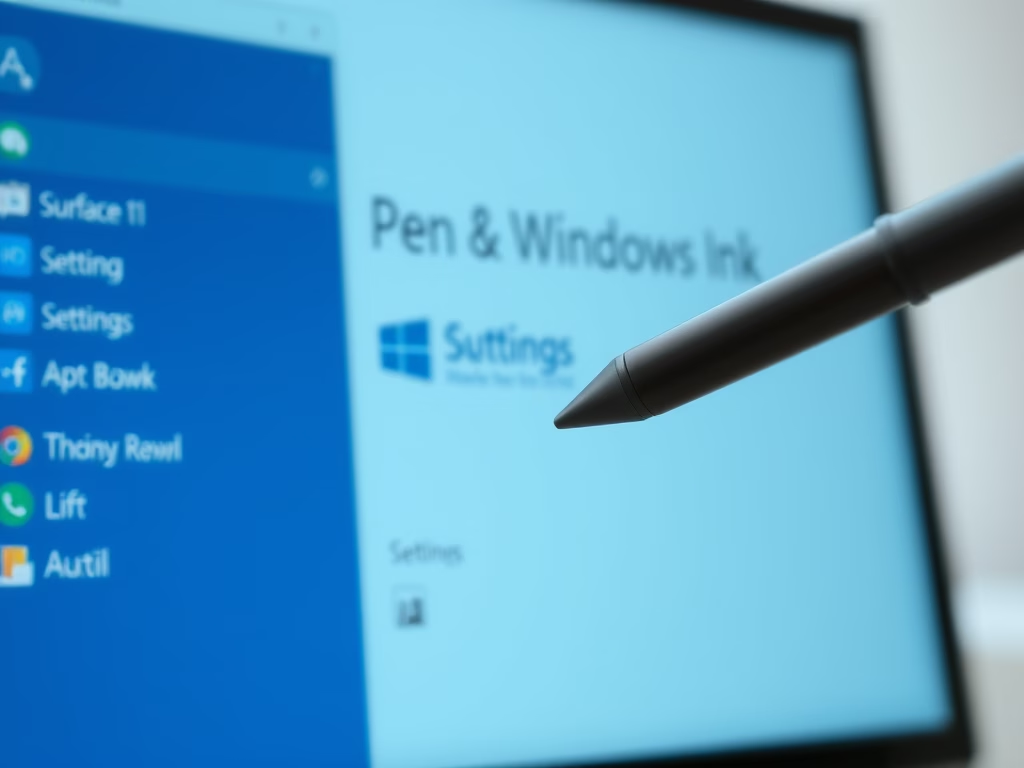
How to Change Pen Button Functions in Windows 11
The article details how to customize the pen shortcuts button on a Bluetooth-enabled device in Windows 11. Users can modify actions for single-click, double-click, and press-and-hold functions through the Settings app. This customization enhances productivity and streamlines workflows by allowing tailored pen button functionalities for various tasks.
-
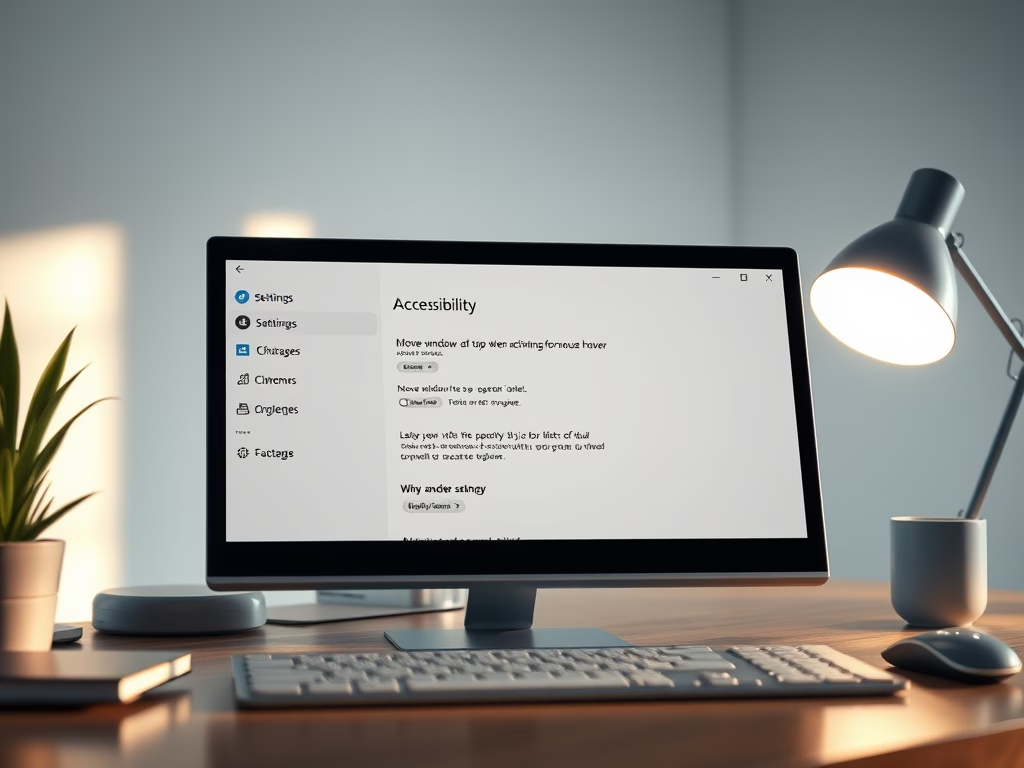
Move Window to Top with Mouse Hover on Windows 11
This article outlines how to enable or disable the “Move window to top when activating for mouse hover” feature in Windows 11. Users must first activate the “Activate on hover” option in Accessibility settings. This feature allows smoother navigation and better window management by prioritizing background windows, enhancing productivity and user experience.
-
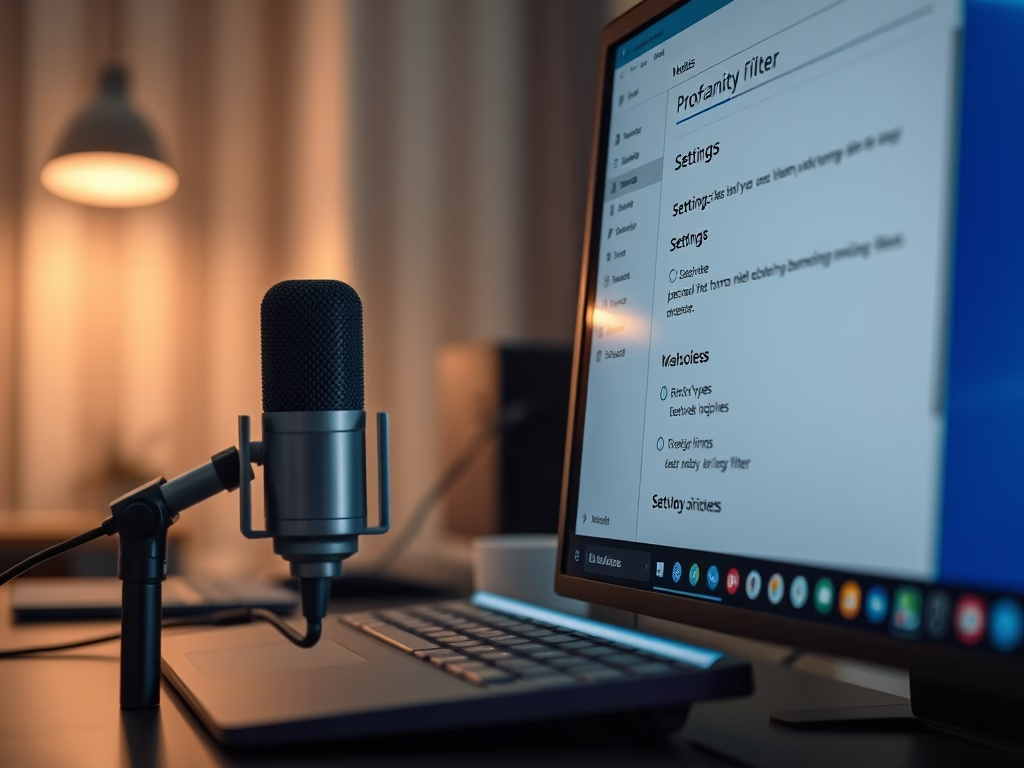
How to Filter Profanity in Windows 11 Voice Typing
This article discusses the profanity filter feature with Voice typing on Windows 11, allowing users to input text by speaking. A recent update enables users to toggle this filter on or off via the settings menu. Voice typing enhances accessibility, providing a customizable experience tailored to individual preferences.
-

Getting Started with Copilot Vision on Windows 11
The article explains the new Copilot Vision feature in Microsoft Copilot for Windows 11, enabling voice interactions to ask questions about on-screen content. Users can integrate Copilot into their workflow, allowing hands-free assistance. Regular updates aim to enhance productivity and user experience, making it a significant advancement in digital engagement.
-
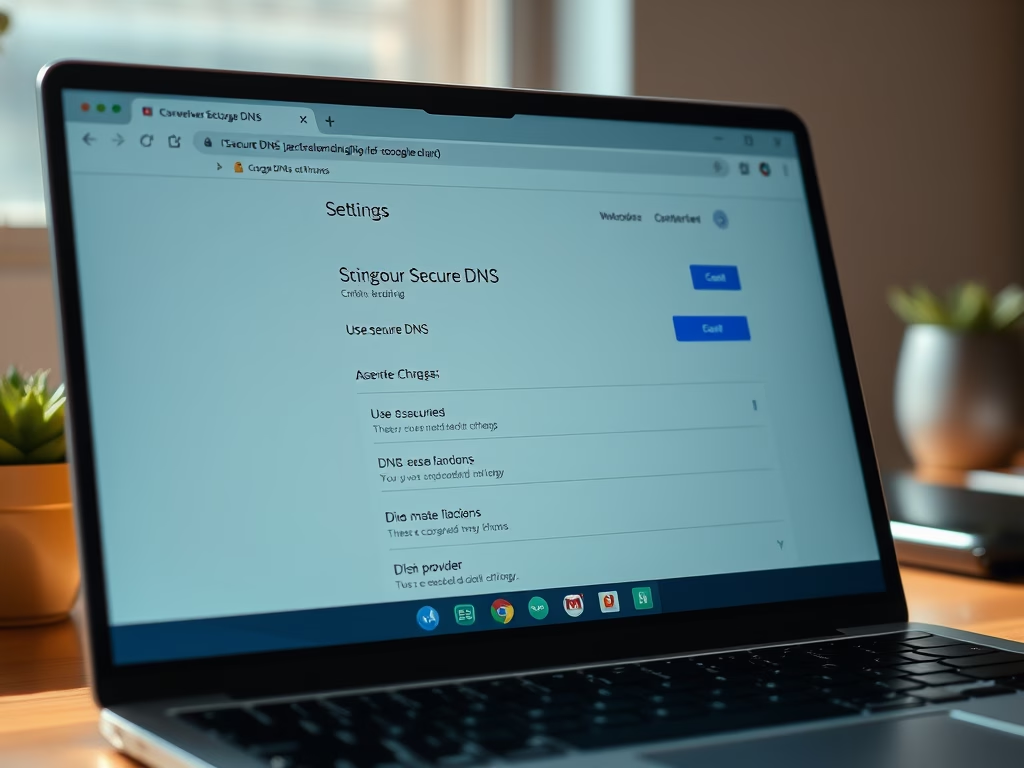
How to Enable or Disable Cloud Search in Windows 11
This article describes how to enable or disable the cloud content search feature in Windows 11, specifically for Copilot+ PCs. The new search function simplifies locating documents, photos, and settings without remembering precise terms. Instructions are provided for using Windows Settings, Group Policy Editor, or the Registry Editor to manage the feature.
-
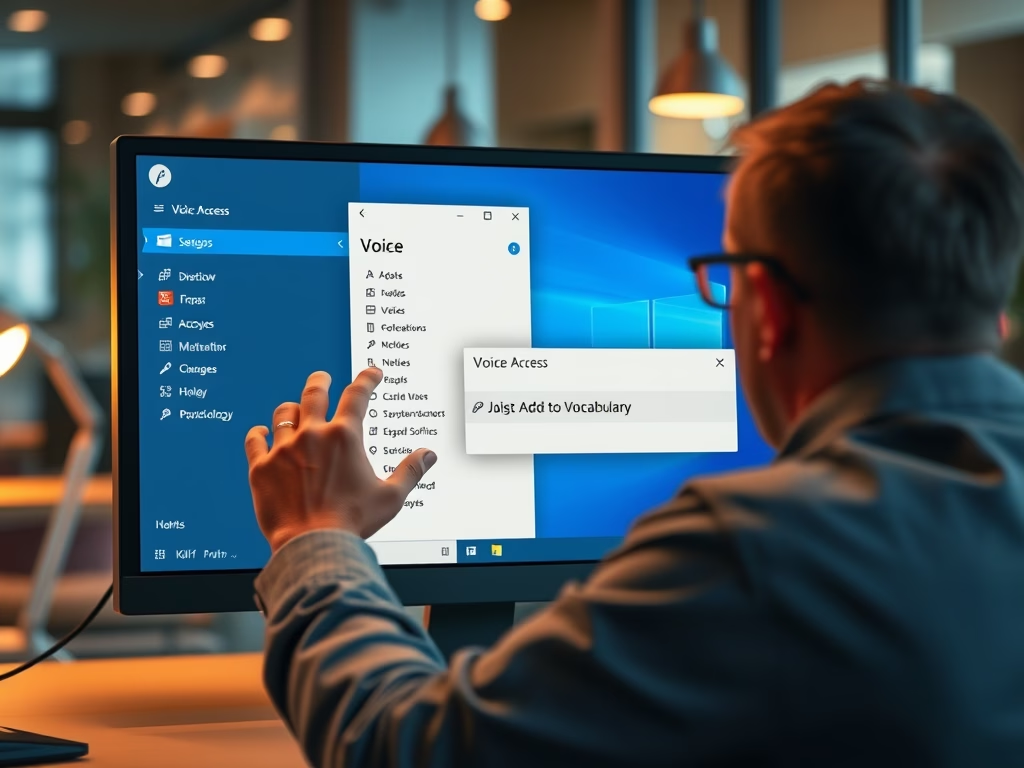
Add Custom Words to Voice Access in Windows 11
The article outlines how to add custom words to Voice Access in Windows 11, enhancing dictation accuracy. Users can easily turn on Voice Access, access the vocabulary builder, and add difficult-to-pronounce words. This user-friendly process, facilitated by recent updates, significantly improves overall usability and interaction with the Windows interface.
-
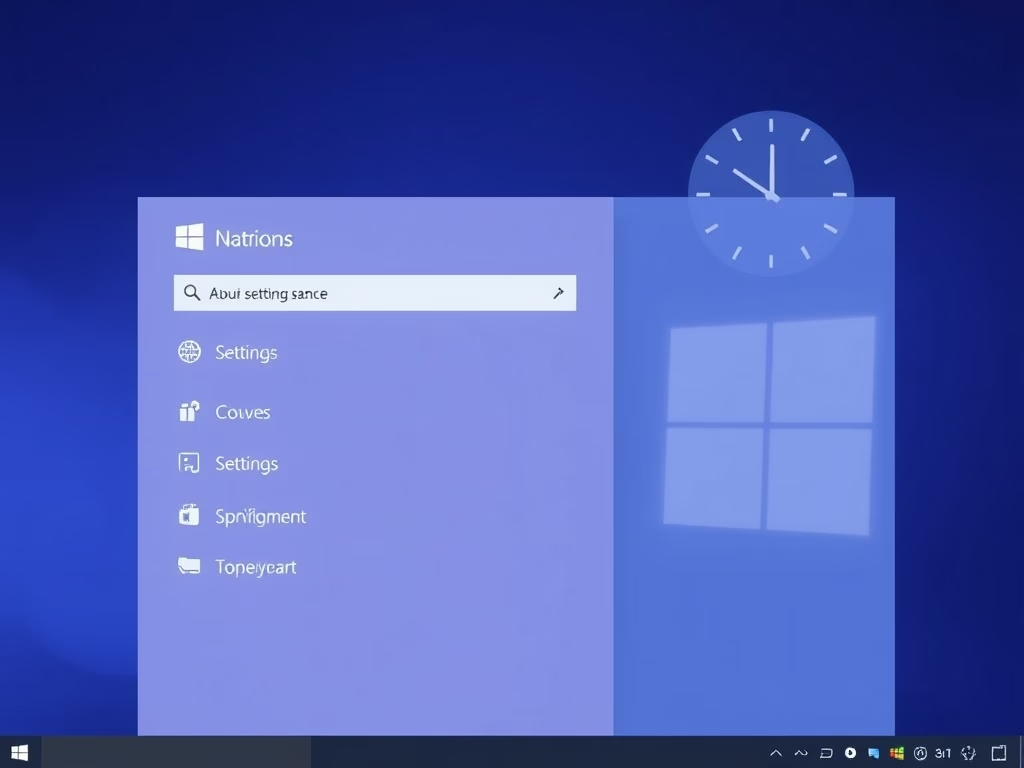
Enable System Time in Windows 11 Notification Center
This article details how to show or hide the system clock in Windows 11’s Notification Center. Users can enable this feature via ViVeTool or the Windows Registry Editor. Steps include downloading ViVeTool, running commands, or making registry changes, while emphasizing the importance of backing up the registry for safety.
