This brief tutorial will show students and new users how to install Attendize with Nginx, MariaDB, and PHP 7.2 support on Ubuntu 16.04 and 18.04 LTS.
Attendize is an open-source ticket management platform that helps users sell and manage tickets for events, concerts, and other occasions that require the audience to present tickets before entry.
Setting up Attendize with Nginx on Ubuntu Linux is a great way to create a reliable and secure ticket management platform. Nginx is a powerful and fast web server that can easily handle high traffic loads. It also provides robust security features that can help protect your site from potential threats.
On the other hand, Ubuntu Linux is a popular operating system known for its stability, security, and ease of use. By combining these two technologies, you can create a powerful and secure ticket management platform that is easy to manage and scale.
Some features of this platform include:
- Beautiful mobile-friendly event pages.
- Easy attendee management – Refunds, Messaging etc.
- Data export – attendees list to XLS, CSV etc.
- Generate print friendly attendee list.
- Ability to manage unlimited organisers / events.
- Manage multiple organisers.
- Real-time event statistics.
- Customizable event pages.
- Multiple currency support.
- Quick and easy checkout process
When you’re ready, follow the steps below:
Install Nginx HTTP Server on Ubuntu
Nginx HTTP Server is probably the second most popular web server today. Attendize needs to be installed on Ubuntu.
To install Nginx HTTP on the Ubuntu server, run the commands below.
sudo apt update sudo apt install nginx
After installing Nginx, the commands below can be used to stop, start, and enable the Nginx service to always start up with the server boots.
sudo systemctl stop nginx.service sudo systemctl start nginx.service sudo systemctl enable nginx.service
To test the Nginx setup, open your browser and browse to the server hostname or IP address. You should see the Nginx default test page, as shown below. When you see that, then Nginx is working as expected.
http://localhost

Install MariaDB Database Server
MariaDB database server is a great place to start when looking at open-source database servers to use with Attendize. To install MariaDB, run the commands below.
sudo apt-get install mariadb-server mariadb-client
After installing MariaDB, the commands below can stop and start the service and enable it to start when the server boots.
Run these on Ubuntu 16.04 LTS
sudo systemctl stop mysql.service sudo systemctl start mysql.service sudo systemctl enable mysql.service
Run these on Ubuntu 18.04 LTS
sudo systemctl stop mariadb.service sudo systemctl start mariadb.service sudo systemctl enable mariadb.service
After that, run the commands below to secure the MariaDB server by creating a root password and disallowing remote root access.
sudo mysql_secure_installation
When prompted, answer the questions below by following the guide.
- Enter current password for root (enter for none): Press the Enter
- Set root password? [Y/n]: Y
- New password: Enter the password
- Re-enter new password: Repeat password
- Remove anonymous users? [Y/n]: Y
- Disallow root login remotely? [Y/n]: Y
- Remove test database and access to it? [Y/n]: Y
- Reload privilege tables now? [Y/n]: Y
Restart MariaDB server
To test if MariaDB is installed, type the commands below to log on to the MariaDB server.
sudo mysql -u root -p
Then, type the password you created above to sign on. If successful, you should see a MariaDB welcome message.

Install PHP 7.2-FPM and Related Modules.
PHP 7.2-FPM may not be available in Ubuntu default repositories. To install it, you will have to get it from third-party repositories.
Run the commands below to add the below third party repository to upgrade to PHP 7.2-FPM
sudo apt-get install software-properties-common sudo add-apt-repository ppa:ondrej/php
Then update and upgrade to PHP 7.2-FPM
sudo apt update
Next, run the commands below to install PHP 7.2 and related modules.
sudo apt install php7.2-fpm php7.2-common php7.2-curl php7.2-intl php7.2-mbstring php7.2-xmlrpc php7.2-mysql php7.2-gd php7.2-pgsql php7.2-xml php7.2-cli php7.2-zip
After installing PHP 7.2-FPM, run the commands below to open Nginx’s PHP default config file.
sudo nano /etc/php/7.2/fpm/php.ini
Then, save the changes on the following lines below in the file. The value below is an ideal setting to apply in your environment.
file_uploads = On allow_url_fopen = On short_open_tag = On memory_limit = 256M cgi.fix_pathinfo = 0 upload_max_filesize = 100M max_execution_time = 360 date.timezone = America/Chicago
After making the change above, save the file and closet.
After installing PHP and related modules, you must restart Nginx to reload PHP configurations.
To restart Nginx, run the commands below
sudo systemctl restart nginx.service
To test PHP 7.2 settings with Nginx, create a phpinfo.php file in the Nginx root directory by running the commands below
sudo nano /var/www/html/phpinfo.php
Then, type the content below and save the file.
<?php phpinfo( ); ?>
Save the file. Then browse to your server hostname followed by /phpinfo.php
http://localhost/phpinfo.php
You should see the PHP default test page.

Create Attendize Database
Now that you’ve installed all the packages required for Attendize to function, continue below to start configuring the servers. First, run the commands below to create a blank Attendize database.
To log on to the MariaDB database server, run the commands below.
sudo mysql -u root -p
Then, create a database called attendize
CREATE DATABASE attendize;
Create a database user called attendizeuser with a new password
CREATE USER 'attendizeuser'@'localhost' IDENTIFIED BY 'new_password_here';
Then, grant the user full access to the database.
GRANT ALL ON attendize.* TO 'attendizeuser'@'localhost' WITH GRANT OPTION;
Finally, save your changes and exit.
FLUSH PRIVILEGES; EXIT;
Download and Install Attendize
To get Attendize’s latest release, you may use the GitHub repository… Install Composer, Curl, and other dependencies to get started…
sudo apt install curl git curl -sS https://getcomposer.org/installer | sudo php -- --install-dir=/usr/local/bin --filename=composer
After installing curl and Composer above, change into the /temp directory. Download and extract, then move Attendize content to the Nginx root directory… then install from there.
After that, use Composer to install its dependencies.
cd /tmp wget https://github.com/Attendize/Attendize/archive/master.zip unzip master.zip sudo mv Attendize-master /var/www/attendize cd /var/www/attendize sudo cp .env.example .env sudo composer install sudo php artisan key:generate
Next, run the commands below to change the root folder permissions.
sudo chown -R www-data:www-data /var/www/attendize/ sudo chmod -R 755 /var/www/attendize/
Configure Attendize Site
Next, configure the Nginx2 configuration file for Attendize. This file will control how users access Attendize content. Run the commands below to create a new configuration file called attendize
sudo nano /etc/nginx/sites-available/attendize
Then copy and paste the content below into the file and save it. Replace the highlighted line with your domain name and directory root location.
server {
listen 80;
listen [::]:80;
server_name example.com www.example.com;
root /var/www/attentize;
index index.php;
access_log /var/log/nginx/example.com.access.log;
error_log /var/log/nginx/example.com.error.log;
client_max_body_size 100M;
autoindex off;
location / {
try_files $uri $uri/ /index.php$is_args$args;
}
location ~ \.php$ {
include snippets/fastcgi-php.conf;
fastcgi_pass unix:/var/run/php/php7.2-fpm.sock;
fastcgi_param SCRIPT_FILENAME $document_root$fastcgi_script_name;
include fastcgi_params;
}
}
Save the file and exit.
After configuring the VirtualHost above, please enable it by running the commands below.
Enable the Attendize Site
After configuring the VirtualHost above, please enable it by running the commands below, then restart the Nginx server.
sudo ln -s /etc/nginx/sites-available/attendize /etc/nginx/sites-enabled/ sudo systemctl restart nginx.service
Next, open your browser, go to the URL, and continue with the installation.
http://example.com
You should see the Attendize installation wizard page. First, validate that all requirements are met.
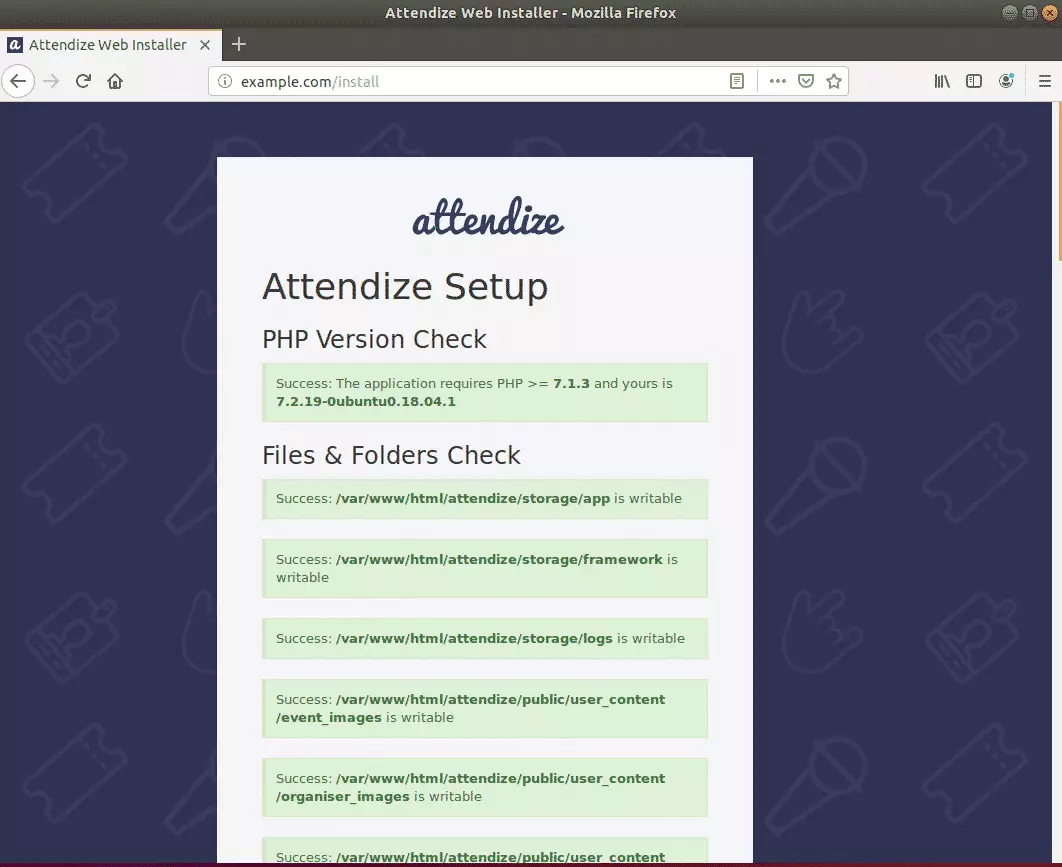
After that, type in the database name, database user name, and password, then continue.
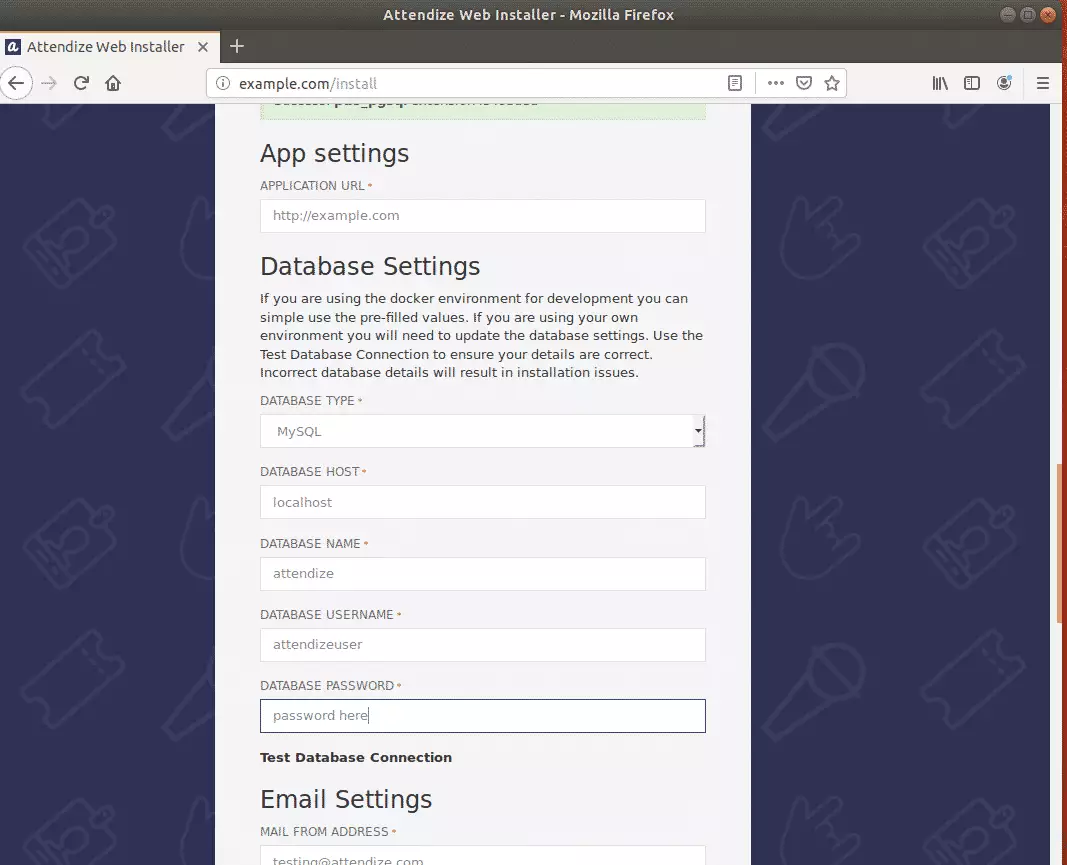
After that, create the first account that will manage the platform.
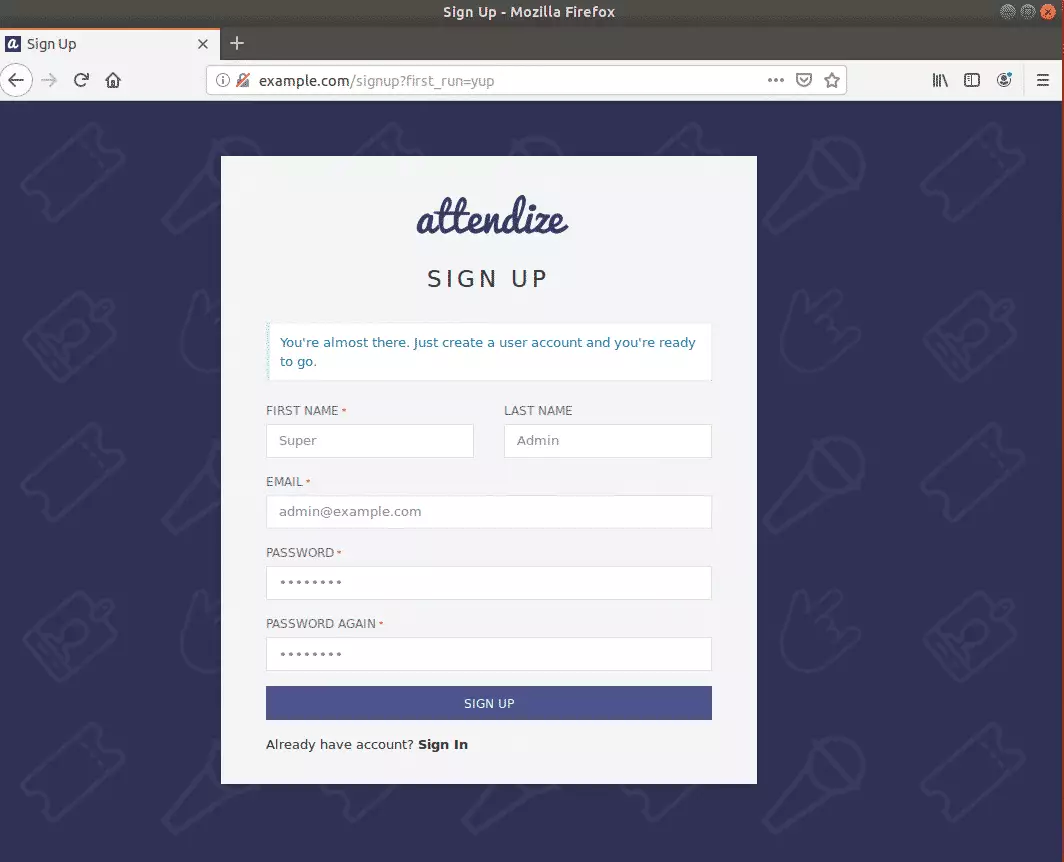
After that, Attendize should be installed and ready to use.
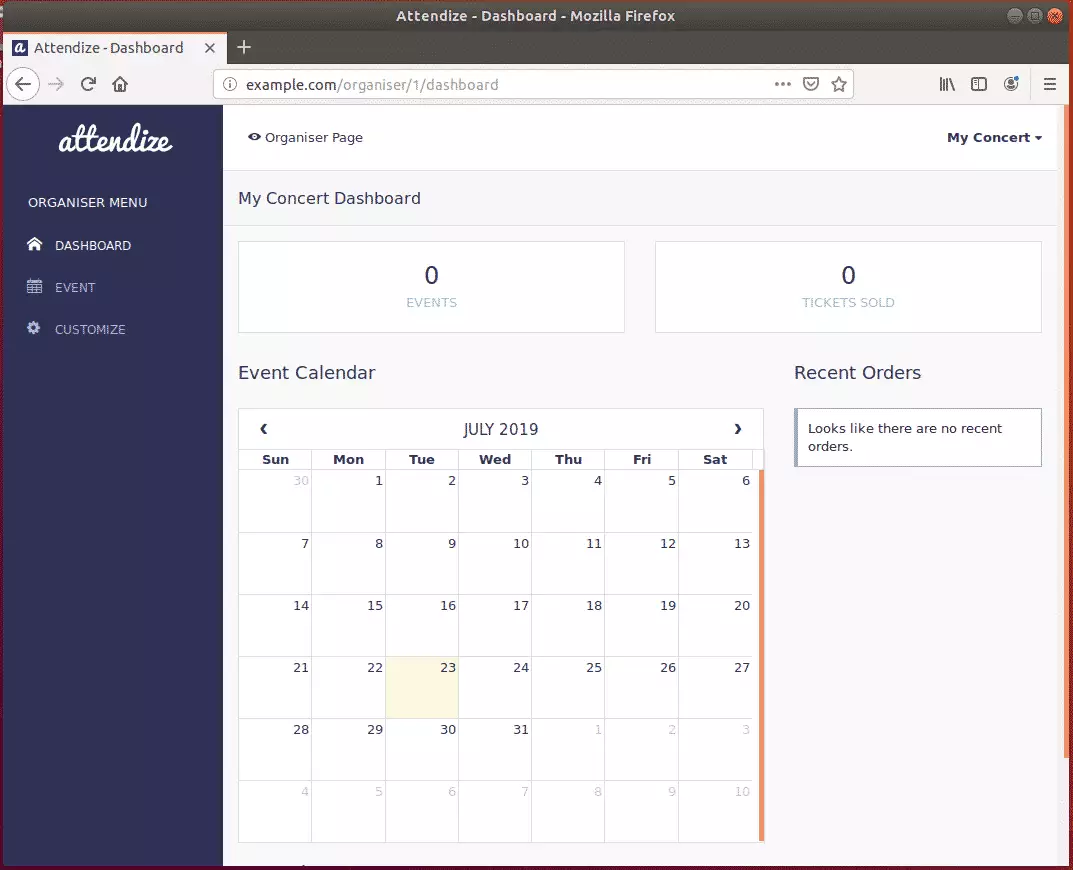
Congratulations! You have learned how to install the Attendize Ticketing Platform on Ubuntu 18.04 | 16.04 LTS
Enjoy!
You may also like the post below:

Leave a Reply to Nik Cancel reply