-

How to Optimize Storage Pools in Windows 11
This article guides users on optimizing a storage pool within Windows 11’s Storage Spaces, detailing steps to distribute data evenly across drives using the feature in the Settings app or PowerShell. Optimizing enhances performance, maximizes capacity, and reduces data loss risks, especially after adding new drives.
-

How to Keep Microsoft Teams Running in the Taskbar
This article guides users on enabling or disabling a feature in Microsoft Teams that allows it to continue running while minimized on the Taskbar after closure. It emphasizes the benefits of quick access, not missing notifications, and rapidly joining calls. To adjust the setting, users must navigate to General settings and select the appropriate checkbox.
-
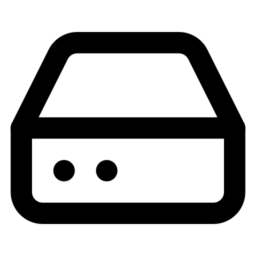
How to Add Storage Space to Windows 11 Pool
This article provides a guide for adding Storage space to a Storage pool on Windows 11, thus increasing capacity and improving data resiliency. The process involves opening settings, navigating to the system and storage sections, selecting the Storage Spaces option, and configuring your new storage space with options like size, resiliency, and drive letter before…
-

How to Add Drive to Windows 11 Storage Pool
This article guides you through adding a hard drive to a Windows 11 Storage Pool using Storage Spaces. It details the process of enhancing your system’s data redundancy and scalability by combining multiple drives into one virtual drive. Incrementing drives ups capacity and performance, and the steps include opening Settings, navigating to System -> Storage,…
-

How to Rename a Storage Pool in Windows 11
This article details how to rename a storage pool in Windows 11 Storage Spaces, a feature that combines hard drives into a single virtual drive for scalable storage. Renaming helps organize and identify pools, particularly when managing multiple ones. The process involves using Windows Settings or PowerShell, with step-by-step instructions provided.
-
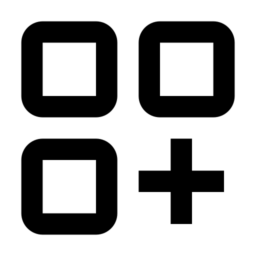
How to Create a Storage Pool in Windows 11
This article details how to create a storage pool using Windows 11’s Storage Spaces feature, combining multiple drives into one virtual drive for scalable and redundant data storage. The process includes opening Settings, configuring the pool and resilience options, and formatting the new volume. The guide cites Microsoft support and welcomes user feedback.
-

How to Mute Chat Notifications in Microsoft Teams
This article provides a guide on customizing meeting chat notifications in Microsoft Teams to avoid distractions. It describes the platform’s various settings and demonstrates how to access notification options through the app’s settings. Users can mute, unmute, or temporarily silence notifications until actively joining a chat or meeting.
-
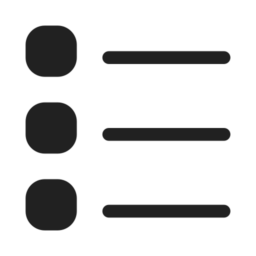
How to Delete Profiles (Profile 2) in Microsoft Edge
This article guides users on deleting unwanted user profiles from the Microsoft Edge browser, the default on Windows 11. It details the process for removing profiles, starting with switching to the profile and navigating to Edge’s profile settings page. Users then simply click the “Delete” or “Remove profile” button to eliminate a profile.
-

How to Manage Meeting Start Notifications in Microsoft Teams
In this guide, users learn to enable or disable “Meeting start notifications” in Microsoft Teams to control distractions during the workday. Through the Settings and more button, one can access the Notifications and activity tab and toggle the feature on or off, according to preference, ensuring productivity by customizing relevant alerts.
-

How to Pin Microsoft Store App to Taskbar in Windows 11
This guide details enabling or disabling the pinning of the Microsoft Store app to the Taskbar in Windows 11. Users can perform this by using the Local Group Policy Editor or the Windows Registry Editor to configure system settings. These changes help control quick access to commonly used apps on the Taskbar.
