-
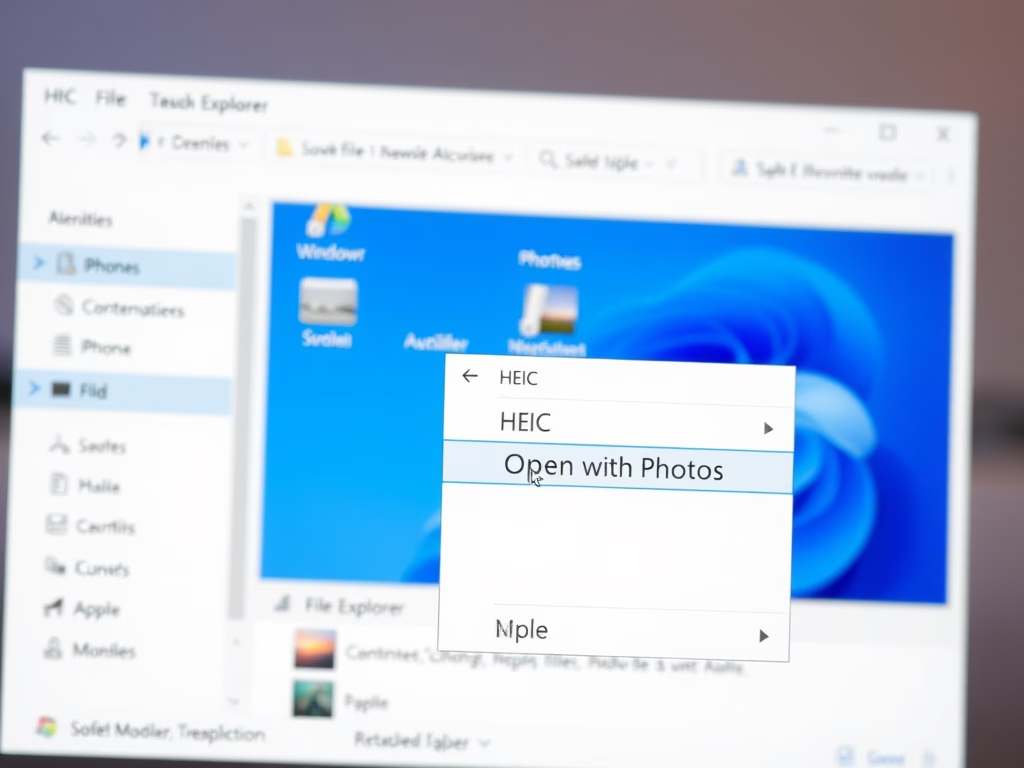
How to Open HEIC Files in Windows 11
The guide provides instructions for opening HEIC files in Windows 11, as these files, commonly used by Apple devices, are unsupported by default. Users must download the HEVC Extension via the Microsoft Store or use third-party applications. Once installed, viewing HEIC images becomes easy with the appropriate tools.
-
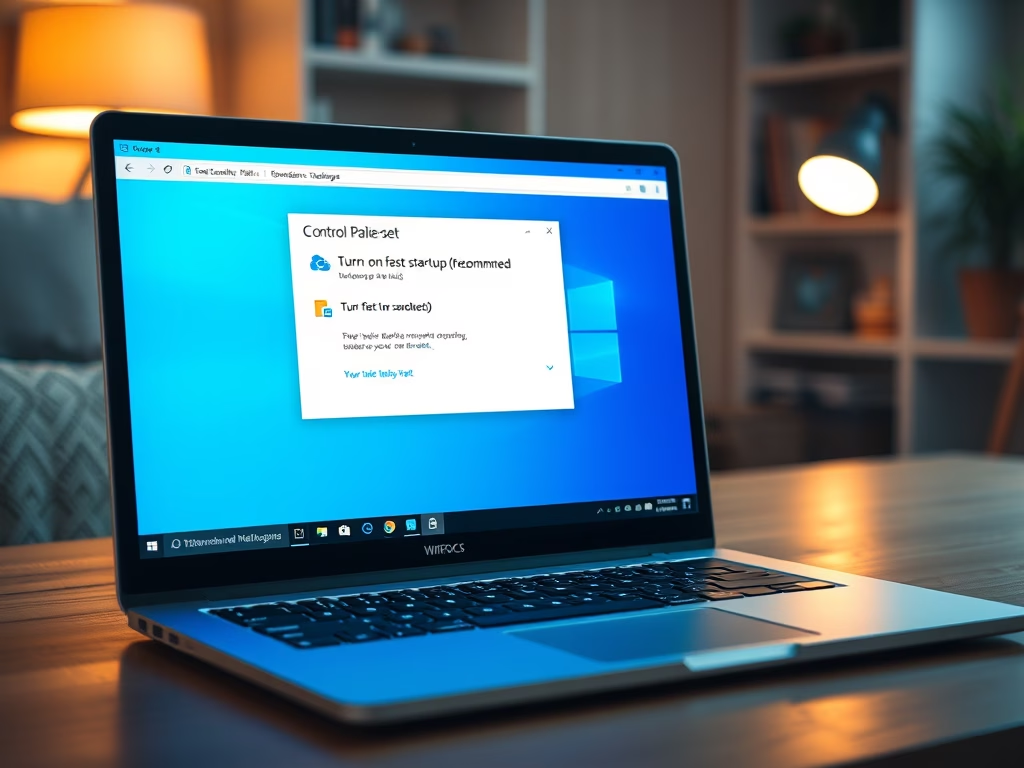
How to Enable Fast Startup in Windows 11
The post provides a guide for students and new users on activating or deactivating Fast Startup mode in Windows 11. The Fast Startup feature, usually enabled by default, combines shutdown and hibernate features allowing a faster boot process. It keeps the system kernel and state saved to the hibernation file which is loaded upon startup.…
-

How to Use High Contrast Themes in Windows 11
The post guides students and new users on using Windows 11 high-contrast themes. This feature helps people with low vision or light sensitivity differentiate things on the screen better. These themes can be accessed through the System Settings pane, and several presets like Aquatic, Desert, Dusk, Night Sky, are available. Specific keyboard shortcuts can also…
-

How to Change Icon Sizes in Windows 11
This post explains how to resize icons in Windows 11 in different areas such as the desktop, folder view, or taskbar. You can easily change the size of desktop or folder icons using the View or File Explorer options, respectively. To resize taskbar icons, a slightly more complicated process involving the Regedit app and adjustments…
-
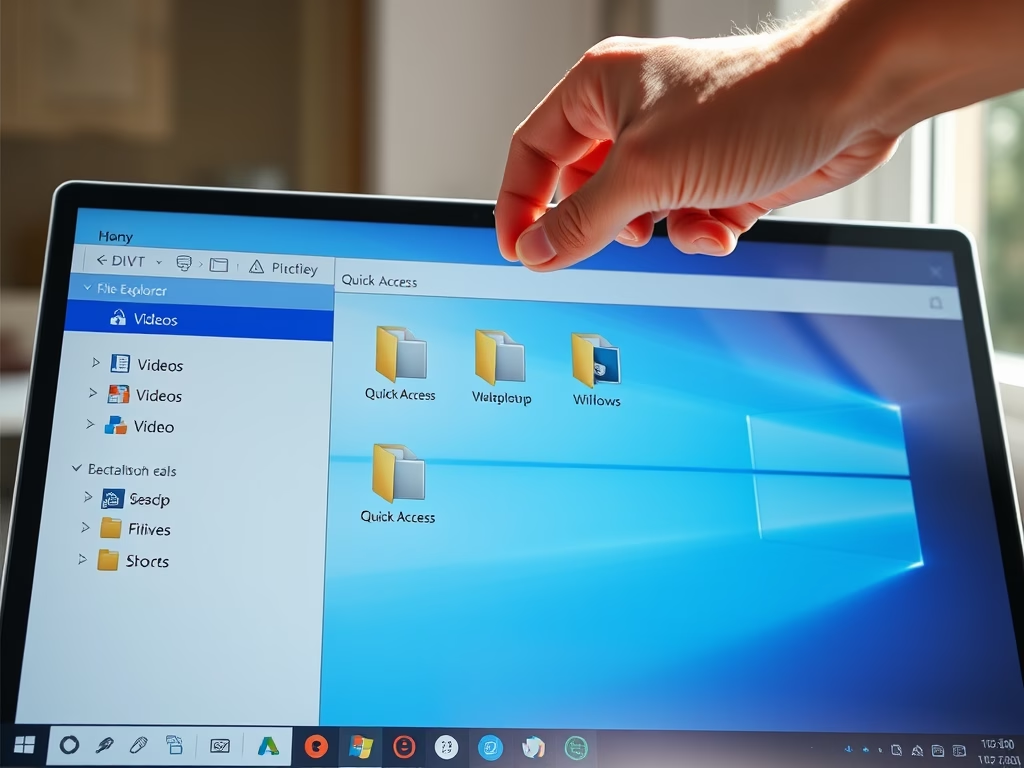
How to Move User Folders in Windows 11
The provided content provides a guide for students and new users on relocating folders from the user’s default home directory (C:\Users\Username) in Windows 11 to a secondary drive when running out of space. Detailed steps include moving the Videos folder from the C drive to a larger space on an E drive, starting from opening…
-

Connect Windows 11 to Ubuntu: A Guide to XRDP
The post provides a guide for setting up a Remote Desktop Protocol (RDP) session from Windows 11 to Ubuntu Linux using xrdp, an open-source RDP implementation for Linux. It instructs on installing xrdp from Ubuntu’s default repositories, configuring it including adding an xrdp user account and adjusting the startup script, and connecting to Ubuntu from…
-
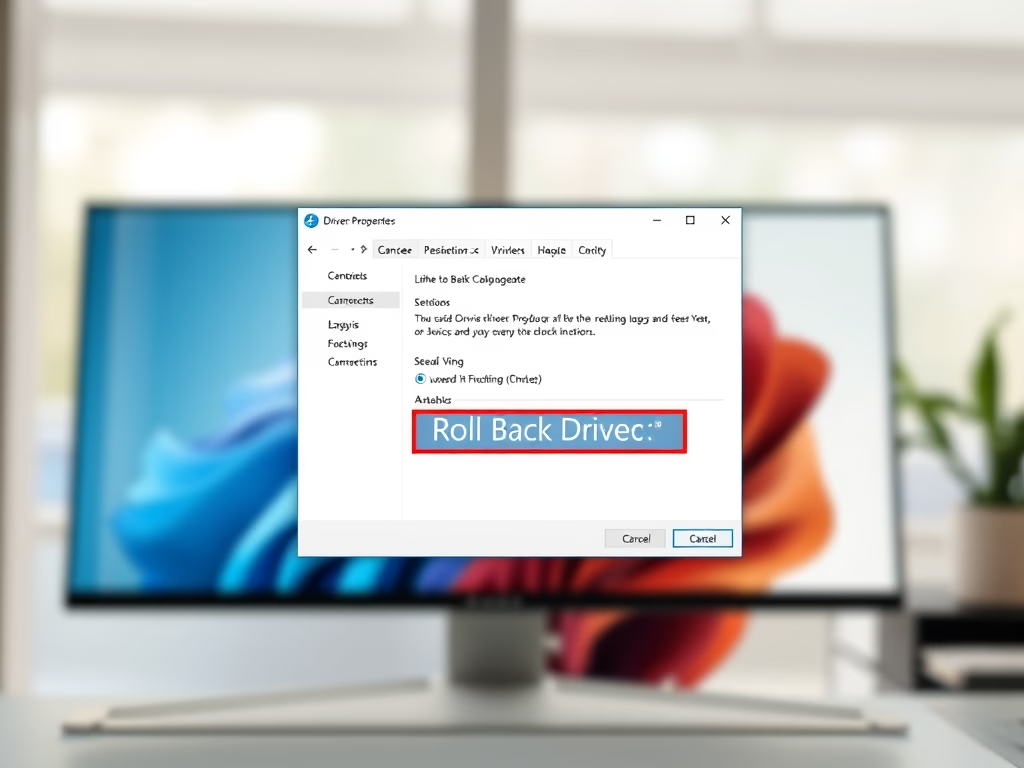
How to Roll Back Device Drivers in Windows 11
The post provides instructions on how to reverse a device driver update in Windows 11 when the new driver creates performance issues. It offers step-by-step guidance on accessing the System Settings pane, using the Device Manager to locate and select the problematic driver, and utilizing the Roll Back Drive function to restore the previously functional…
-
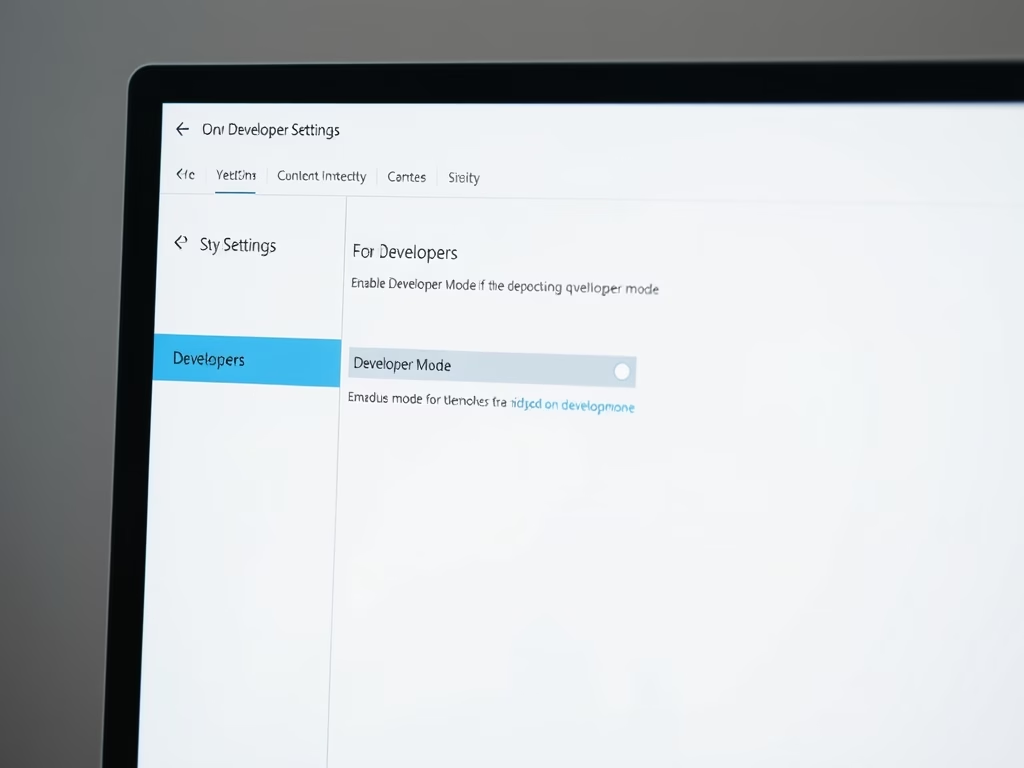
How to Enable Developer Mode in Windows 11
The post provides a guide for enabling/disabling developer mode in Windows 11. Developer Mode, usually off by default, allows users to sideload apps, debug, and enables other advanced features perfect for software crafting. It can be accessed through the system settings pane, under privacy & security. Disabling follows the same steps in reverse. Normal users…
-

How to Safely Eject External Devices in Windows 11
The post provides a detailed guide for students and new users on how to safely eject external storage devices from Windows 11 to avoid data corruption. It emphasizes the importance of following the proper ‘eject’ procedure rather than simply unplugging, due to potential data loss or application and performance issues. Instructions are detailed for both…
-
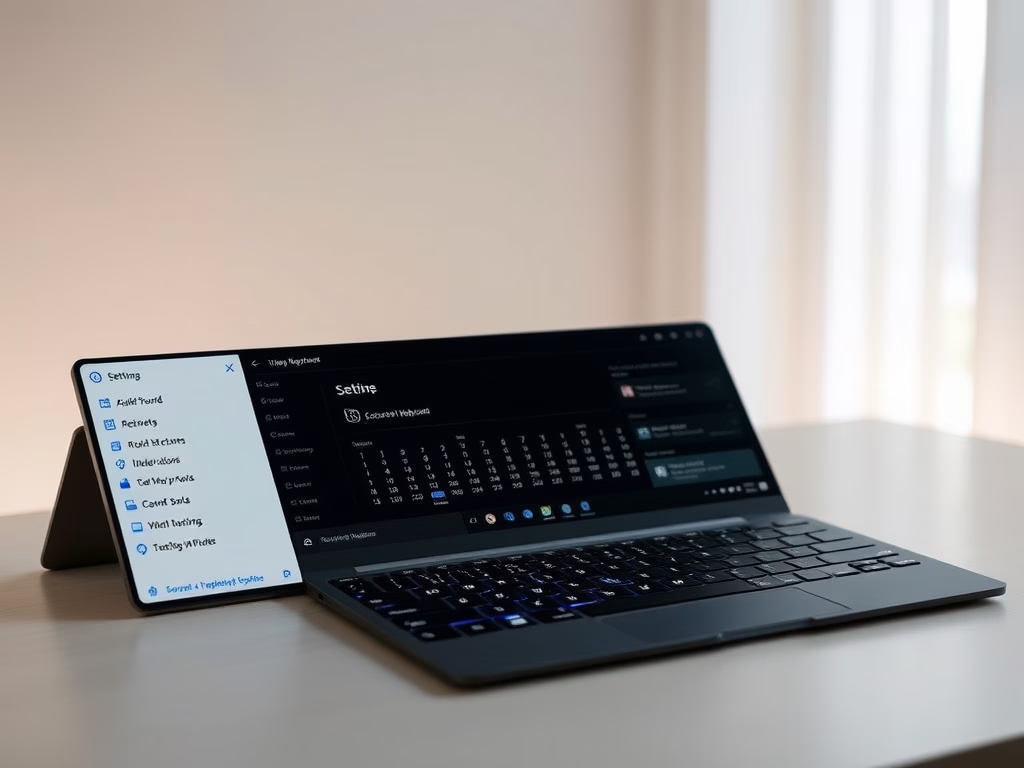
How to Mute Windows 11 On-Screen Keyboard Sounds
The post guides students and new users on how to disable sound on both the On-screen and Touch keyboards in Windows 11, particularly useful for those bothered by the noise and haptic feedback. The process, taking only a few steps, involves navigating through the System Settings to the Keyboard settings under Accessibility and disabling the…
