-

Sync Only Essential OneDrive Folders in Windows 11
The article provides instructions on choosing specific OneDrive folders to sync to your PC in Windows 11. By default, essential folders are automatically synced to Microsoft cloud, but users may not want all folders downloaded onto their computer. The OneDrive app allows users to choose which folders to sync and prevent unimportant or large folders…
-

How to Back Up Important Folders to OneDrive in Windows 11
The article provides a detailed guide for backing up and managing essential files via the OneDrive app in Windows 11. It explains features of the OneDrive app, which syncs your files with Microsoft’s cloud, accessible across multiple devices. The post also provides step-by-step instructions to set up and manage backup folders via the OneDrive app,…
-

How to Automatically Save Photos to OneDrive in Windows 11
The article provides instructions on how to activate or deactivate the “Save photos and videos from devices to OneDrive” feature on the OneDrive app in Windows 11. The feature allows for automatic uploading of media from devices connected to a Windows PC, directly to OneDrive. Detailed steps on enabling or disabling this feature are elaborated…
-

Enable/Disable OneDrive Sync Notifications in Windows 11
The article provides instructions on how to enable or disable the “Notify me when syncing is paused” feature in the OneDrive app on Windows 11. Users can do this through the OneDrive settings or via the Windows Registry. Additionally, notifications can be controlled based on whether the device is running in battery saver mode or…
-

Enable/Disable OneDrive Screenshot Saving in Windows 11
The article outlines steps to toggle the automatic saving of screenshots to OneDrive in Windows 11. As part of the routine operation of OneDrive, it provisions for users to have their captured screenshots saved directly to the app, which can be enabled or disabled through the app’s ‘Settings’. Screenshots remain available on the clipboard regardless.
-

Customize Task Manager Theme in Windows 11
The article outlines how to change the Task Manager app’s theme in Windows 11. Microsoft has updated Task Manager in Windows 11, build 25247, to allow users their preferred theme regardless of the system’s active theme. It involves opening the Task Manager app, navigating to settings, and selecting a theme under ‘App theme’.
-
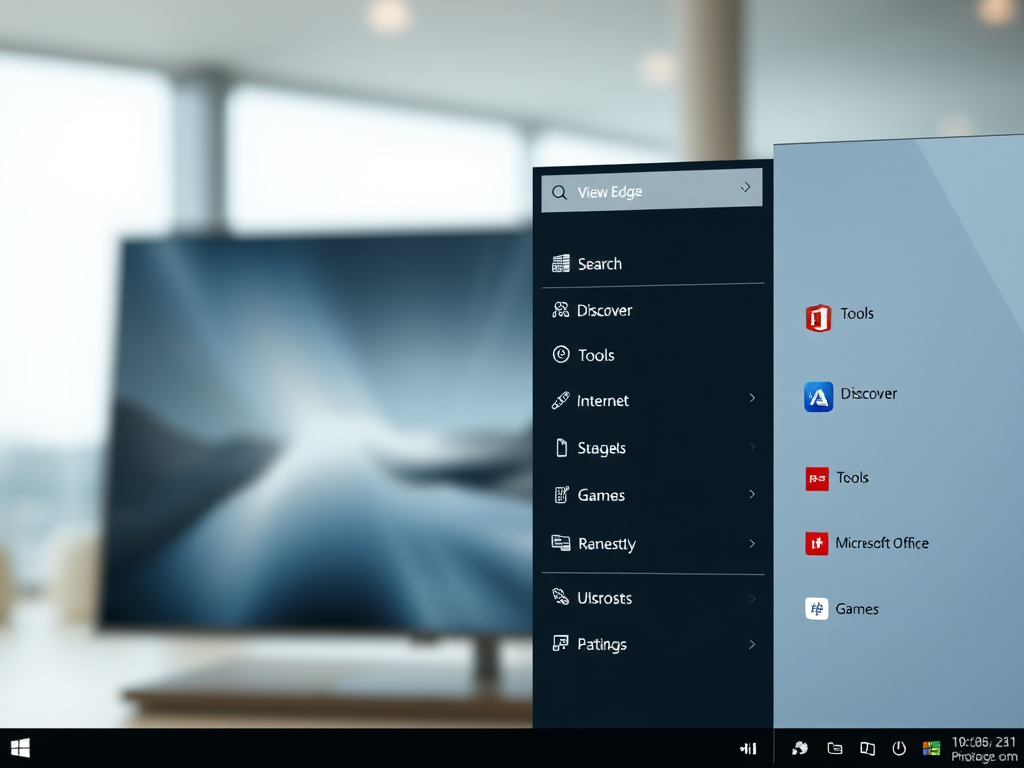
How to Add or Remove Sidebar in Microsoft Edge
The article provides a guide on adding or removing a sidebar in the Microsoft Edge browser, which is the default browser in Windows 11. Quick access features like Search, Discover, Tools, Internet Speed Test, Games, and Microsoft Office icons can be included on the sidebar. The sidebar can be managed via the Settings menu within…
-

Enable or Disable Pop-up Descriptions in Windows 11
The article provides instructions for enabling or disabling pop-up descriptions for folder and desktop items in Windows 11. These pop-ups, or tooltips, show basic item details like creation date and size. Users can control this feature either via File Explorer Folder Options or the Windows Registry editor.
-

How to Show or Hide Drive Letters in Windows 11 File Explorer
The article provides a guide on how to hide or show drive letters in the File Explorer of Windows 11, with the new default view set to ‘Home’. This can be done via File Explorer folder options or using the Windows Registry editor. The modifications require a computer restart to take effect.
-
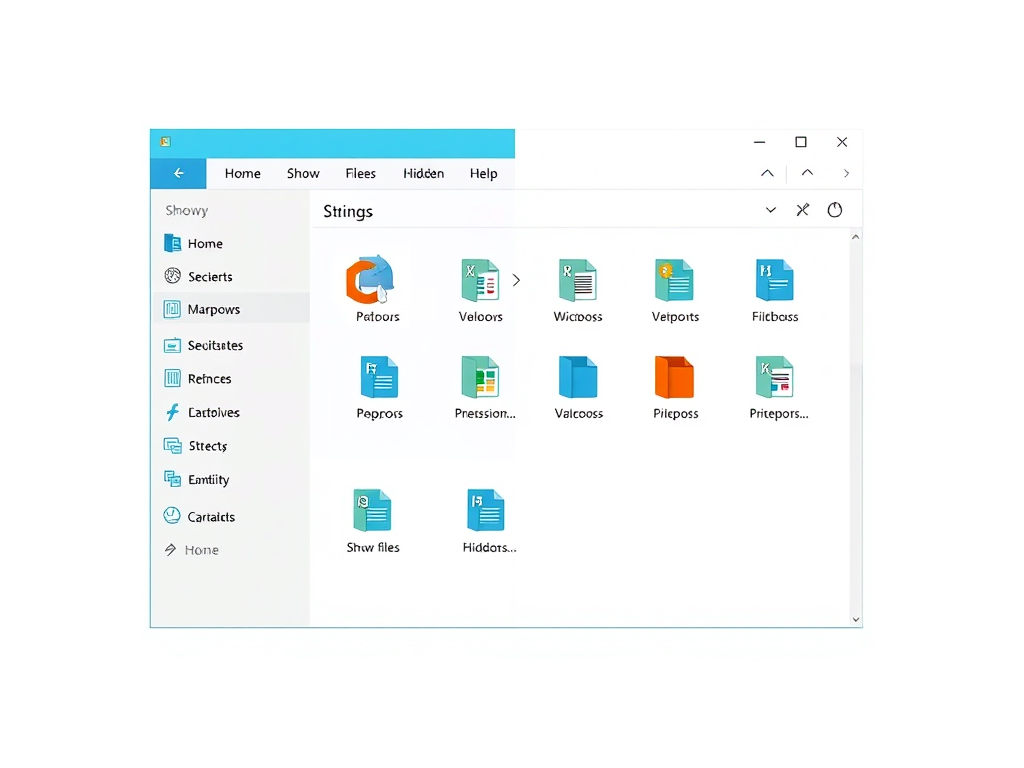
How to Manage Office.com Files in Windows 11 File Explorer
The article guides users on managing the “Show Files from Office.com” feature in Windows 11 File Explorer. By default, the feature is enabled, presenting Office.com files in the home view. Users can disable it manually via Folder Options or using the Local Group Policy Editor or Windows Registry. The guide details each method for users.
