This article describes steps one can take to remove stickers from the desktop in Windows 11.
Desktop Stickers is a hidden new feature in Windows 11 that isn’t enabled and unavailable for users to use by default. Now, one must dig deeper into the Windows registry to enable it, which is not recommended.
With desktop stickers, users can place stickers on their desktop and remain there even if the desktop wallpaper is switched or replaced.
If you did enable stickers and are using them on your desktop, the steps below show you how to remove them from the desktop.
Remove stickers on your desktop in Windows 11
As mentioned above, stickers are not ready for use in Windows, and one must dig deeper into the Windows registry to enable it, which is not recommended.
If you enabled stickers, here is how to remove or disable them.
Adding and editing stickers use the same command on the context menu. To do that, right-click on a blank area of your desktop, then select Add or edit stickers.
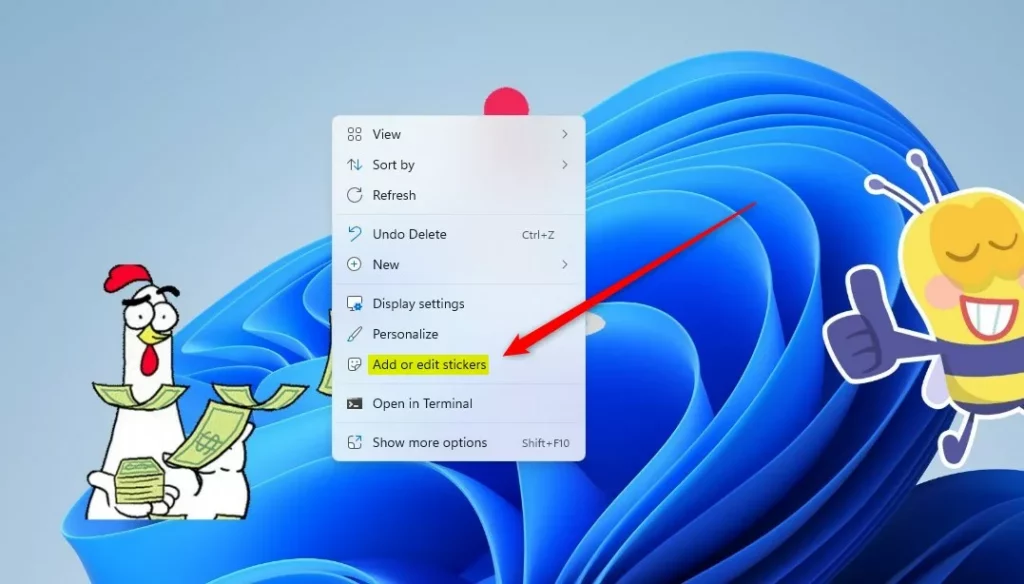
Once you do that, you can add more stickers using the button on the stickers pane.
Hover over or click on a sticker on your desktop that you want to remove or delete. Then click the Delete button to remove it.
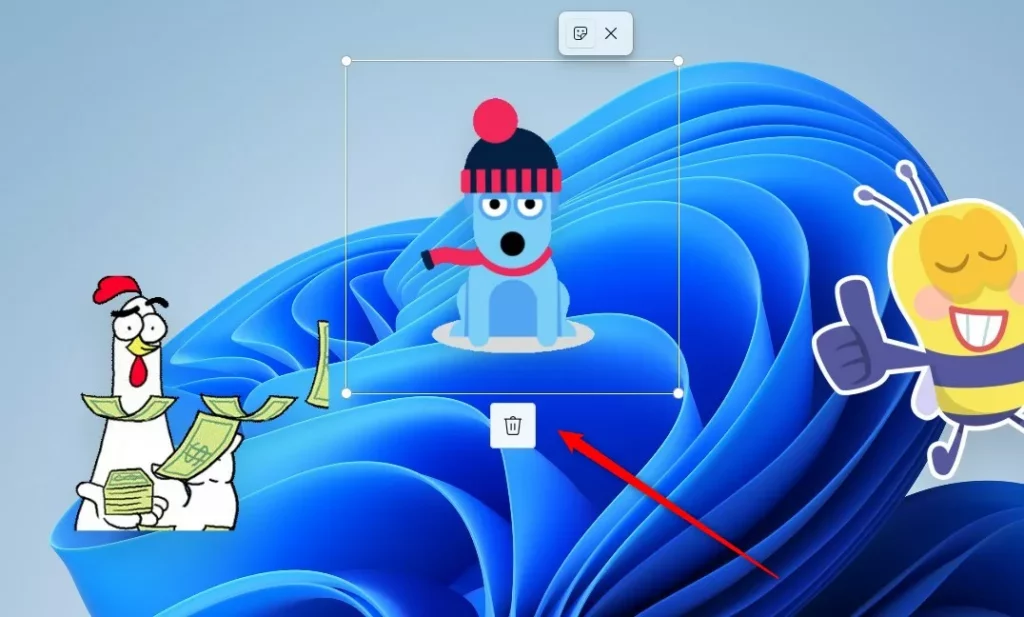
Click on the Close (X) button on the toolbar to close the sticker editor when you are done.
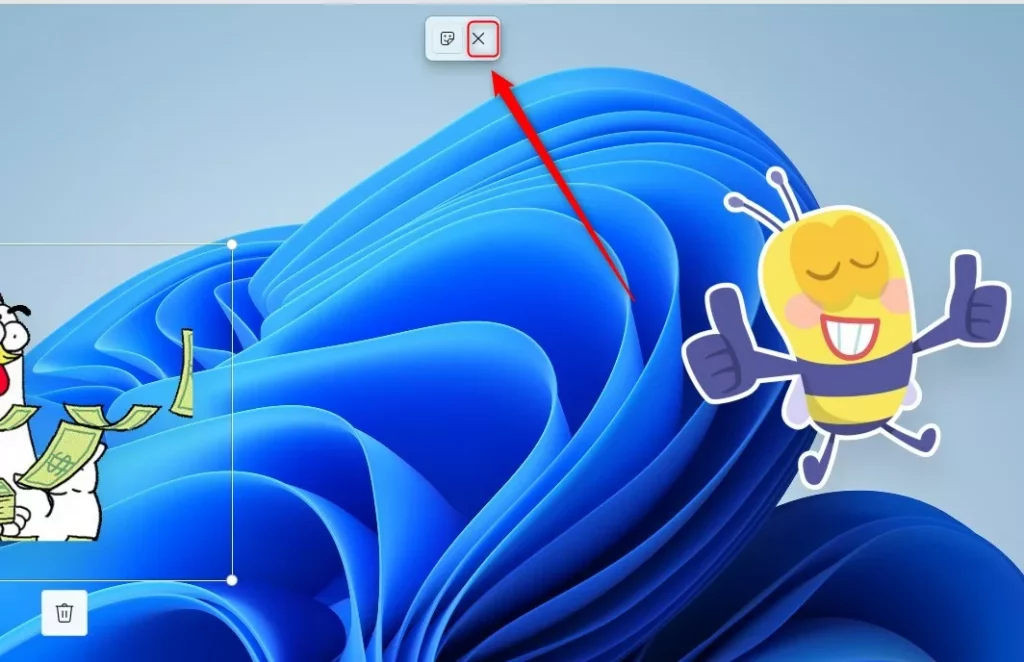
You can also use the Settings app to launch the sticker’s editor. Go to Start > Settings > Personalization > Background.
Click on the Choose stickers for your wallpaper tile and click on Add stickers button.
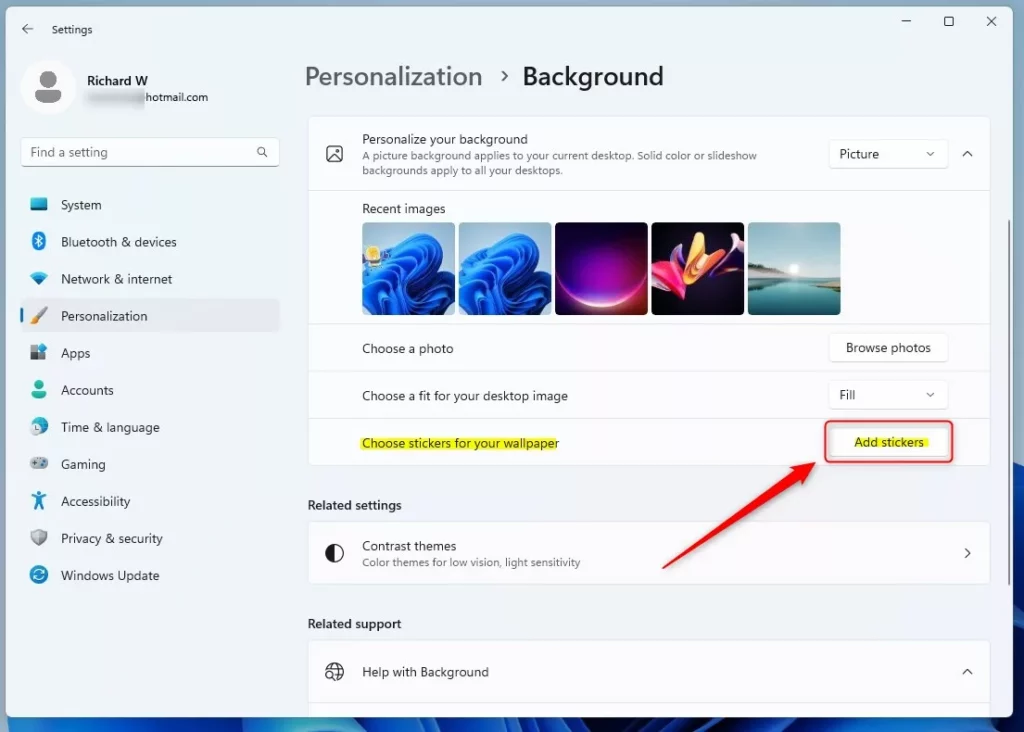
That should do it!
Conclusion:
- Removing stickers from the desktop in Windows 11 can be a straightforward process, despite the feature not being readily available to users by default.
- By following the provided steps, users can easily enable, add, edit, and remove stickers from their desktop.
- Utilizing the context menu or the Settings app allows for a convenient approach to managing desktop stickers.
- Users should exercise caution when enabling hidden features like desktop stickers, as it may require delving into the Windows registry, which is not recommended for inexperienced users.

Leave a Reply