-

Customize Quick Settings in Windows 11
The article provides a guide on how to customize the Quick Settings panel in Windows 11 by adding, removing, or rearranging buttons. This panel, located at the taskbar’s bottom right corner, offers quick access to important features like Volume, Wi-Fi, Bluetooth and more, and can be modified as per user preference without navigating the Settings…
-

How to Enable Visual Alerts on Ubuntu Linux
The article provides guidance on how to turn on or off visual alerts in Ubuntu Linux computers. These visual alerts can be helpful when a system does not have a sound card or when the user prefers not to disturb others with alert sounds. To enable or disable this feature, one needs to navigate to…
-

How to Enable or Disable Animations in Ubuntu
The article guides readers on how to enable or disable desktop animations on Ubuntu Linux, depending on their system’s performance. Faster computers can use these features to enhance their experience, while slower systems may see improved performance by disabling these effects. Instructions are provided to navigate Ubuntu’s System Settings and adjust the animations easily.
-
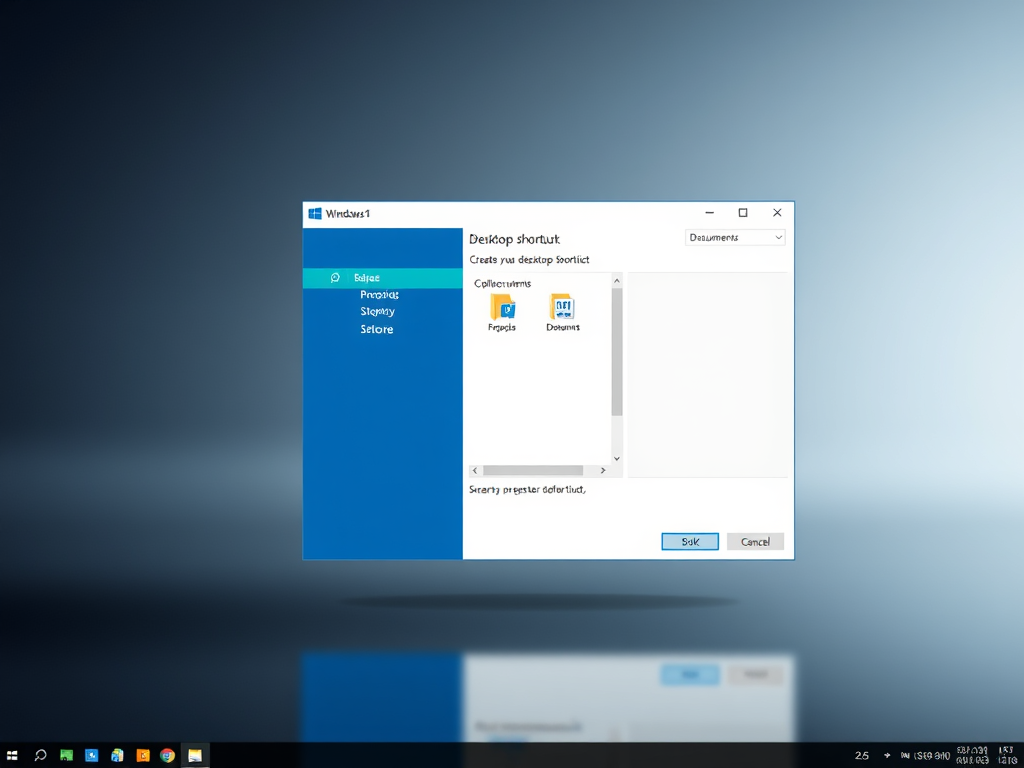
Create Desktop Shortcuts in Windows 11: A Complete Guide
The article provides a guide on creating desktop shortcuts in Windows 11. The shortcuts can point to files, folders, apps, or websites. Different methods include using the “New Item Shortcut Wizard,” the “Send to” command in the context menu, dragging items from the start menu, or dragging and dropping web addresses directly onto the desktop.…
-

How to Move a Hard Drive in Windows 11: Step-by-Step Guide
This article provides a guide on moving a hard disk drive from one computer to another in Windows 11. It outlines the step-by-step process from pre-disconnection checks to confirm the drive’s health, taking the disk offline and uninstalling via Device Manager, to installation in the new computer. It specifies the process applies only for secondary…
-

How to Initialize New Disks in Windows 11
The article outlines steps for initializing new disks in Windows 11. If a new disk doesn’t appear in File Explorer, it may need a drive letter or initialization. Initializing a disk erases all data, preparing it for use. The guide provides step-by-step instructions for performing this action via the Windows Settings app, and also through…
-

How to Uninstall and Reinstall OneDrive in Windows 11
The article provides guidelines on how to uninstall and reinstall the OneDrive app in Windows 11. The OneDrive app synchronizes files to the Microsoft cloud, enabling access from various devices. If issues arise, resetting is recommended. If resetting is ineffective, uninstalling and reinstalling the app resolves the problem. Guidelines include navigating Windows settings, handling app…
-

How to Change Workgroup on Windows 11
The post elaborates on how to change a Workgroup name on a Windows 11 computer. Workgroups enable files and printer sharing between network devices in the same domain. Instructions include steps in changing Workgroup names through the Windows Settings app, Command Prompt, and Windows PowerShell. The process finalizes with a system reboot to apply changes.
-

Enable Website Typo Protection in Microsoft Edge
The article guides users on activating or deactivating the Website typo protection feature in the Microsoft Edge browser. The feature, designed to enhance online security, redirects users to legitimate sites when they mistype URLs, avoiding potential fraudulent websites. Steps include modifying browser settings or tweaking the Windows Registry.
-

How to Change Icon Position on Ubuntu Desktop
This article explains how to change the position of new icons on the Ubuntu Linux desktop. Users can select one of four positions (Top Left, Top Right, Bottom Left, or Bottom Right) through the System Settings panel. The changes apply immediately. It also briefly mentions how to add additional desktop icons.
