This article explains enabling or disabling animations using a Ubuntu Linux desktop.
Ubuntu has many features and visual effects, including animation and fading effects, that enhance your experience with the desktop. These cool features you may want to enable and use on faster computers.
Howerver, on slower computers, these visual effects and animation features can hurt system performance and may add a slight delay to some activities and actions.
If you begin experiencing slowness when using your desktop or have an older computer, disabling animations may help improve performance.
Below is how to turn animations on or off in Ubuntu Linux.
Turn on or off desktop animations on Ubuntu Linux
As described above, animations in Ubuntu Linux may enhance your experience with the desktop on faster computers. However, this may hurt performance and slow down your computer on slower computers.
Here’s how to enable or disable it.
Ubuntu Linux has a centralized location for the majority of its settings. From system configurations to creating new users and updating, all can be done from the System Settings panel.
To get to System Settings, open the Activities overview and start typing Settings.
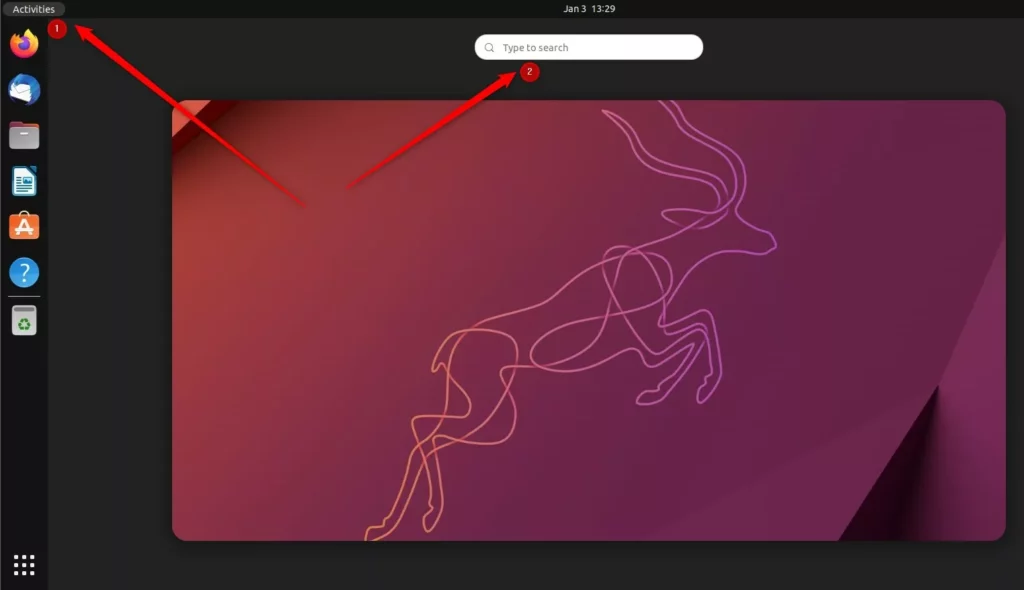
Alternatively, click on the System menu at the top-right corner of the top bar on your desktop.
On the System menu, select Settings, as highlighted below.
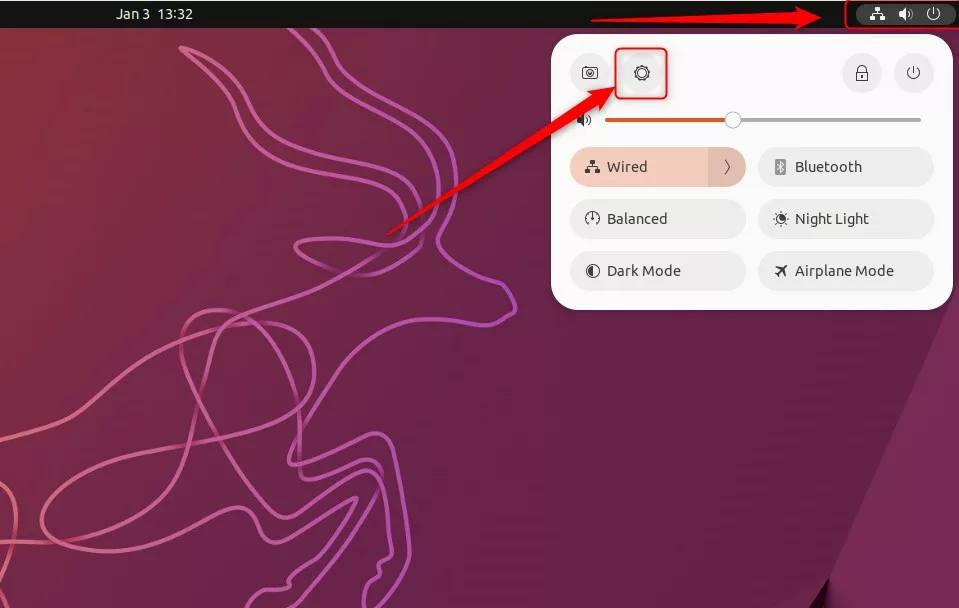
In the Settings app, select Accessibility on the left menu.
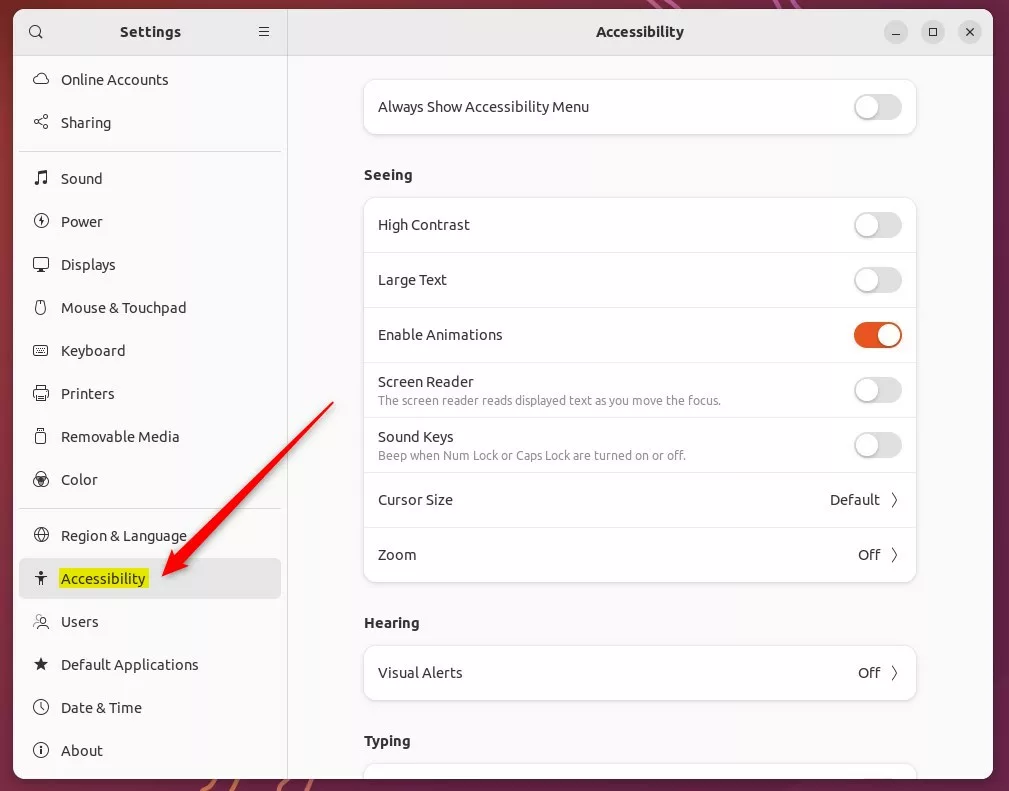
On the System Settings -> Accessibility settings panel, under the Seeing section, toggle the button for the “Enable Animations” tile to the On position to enable.
To disable it, toggle the button back to the Off position.
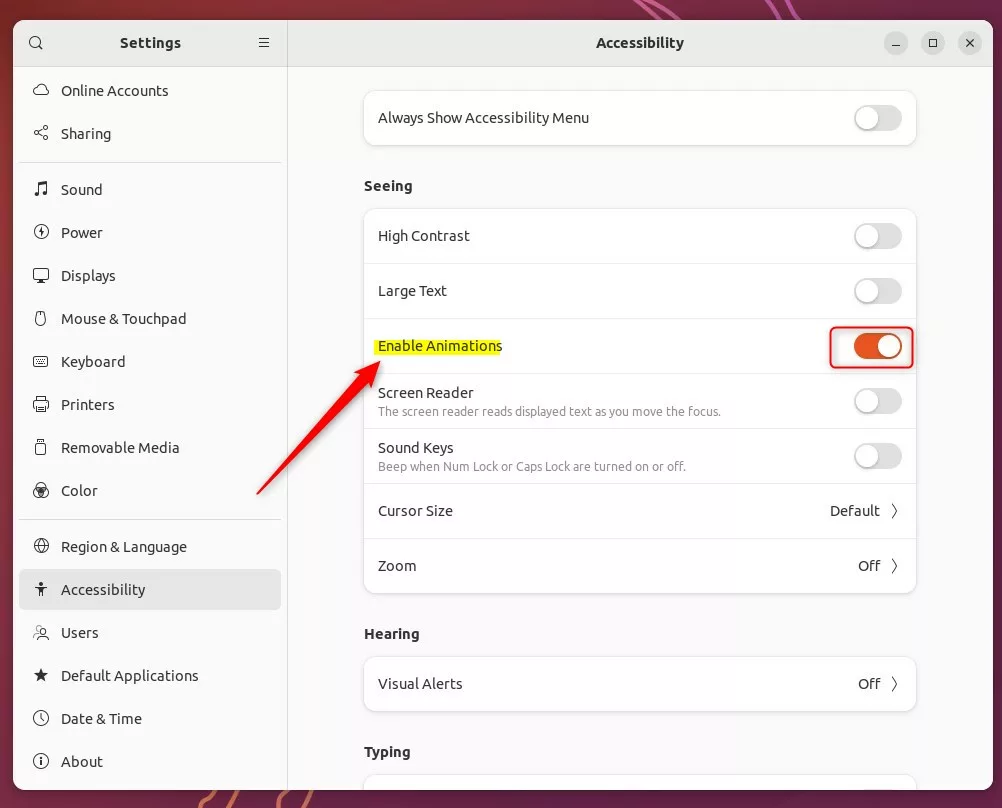
The option you choose will automatically apply to your desktop.
That should do it!
Conclusion:
- Enabling or disabling animations in Ubuntu Linux can significantly impact system performance based on the computer’s speed.
- Users with faster computers may enjoy an enhanced desktop experience with animations, while those with slower computers may benefit from disabling animations to improve performance.
- Accessing the System Settings panel and navigating to Accessibility > Seeing allows users to easily toggle the Enable Animations button to turn animations on or off.
- Users can personalize their Ubuntu Linux desktop by following these steps to suit their performance needs best.

Leave a Reply