This post describes steps to turn on or off a feature to lower screen brightness when using power-saving mode in Ubuntu Linux.
In Ubuntu Linux, you can change the screen brightness to adjust to the lighting condition. If your computer features an integrated light sensor, the screen brightness will automatically be adjusted for you.
Ubuntu Linux also has a power-saving feature that will dim the screen when idle to save power. Then, the screen will brighten when you start using the computer again.
You can change this behavior by enabling or disabling the dim screen. Below is how to automatically enable or disable the dim screen in Ubuntu Linux.
How to turn on or off the dim screen in Ubuntu Linux
As mentioned above, Ubuntu Linux also has a power-saving feature that will dim the screen when idle to save power. When you start using the computer again, the screen will brighten.
Suppose you don’t want to screen to dim automatically after a certain period of inactivity. In that case, you can disable or enable it if you want to prolong your device’s battery or save on power usage.
Below is how to do that.
Ubuntu Linux has a centralized location for the majority of its settings. From system configurations to creating new users and updating, all can be done from the System Settings panel.
To get to System Settings, open the Activities overview and start typing Settings.

Alternatively, click on the System menu at the top-right corner of the top bar on your desktop.
On the System menu, select Settings, as highlighted below.

In the Settings app, click on Power tile.
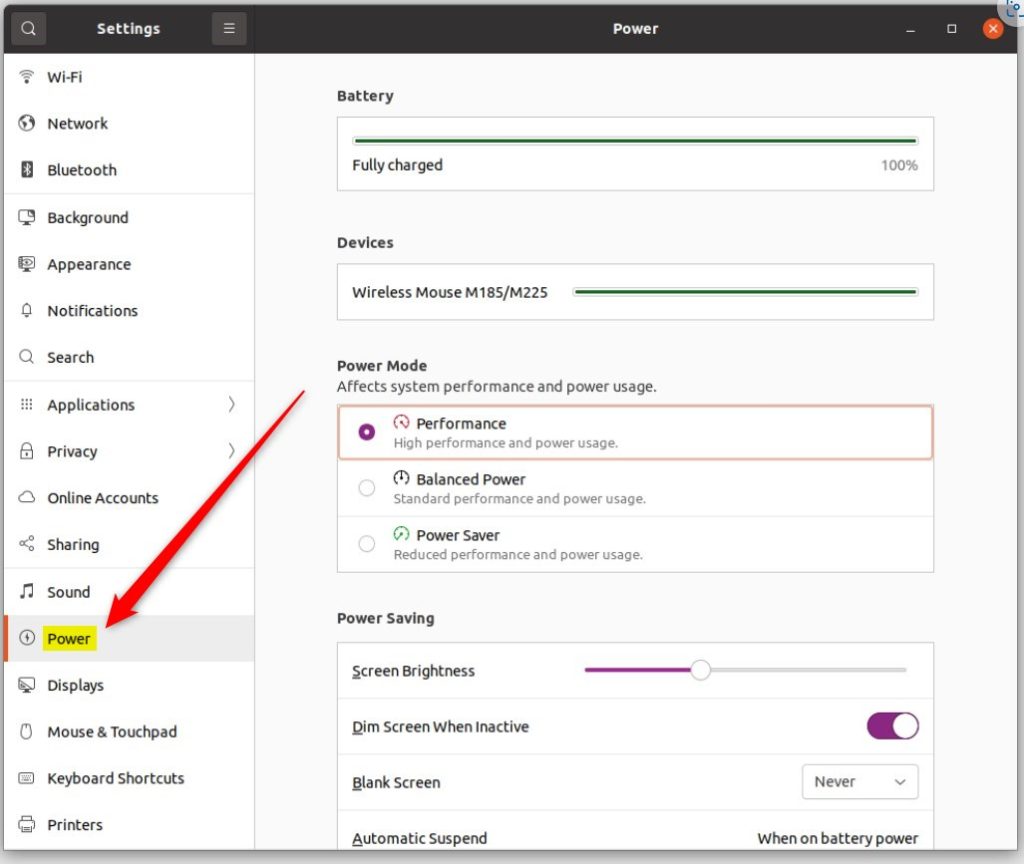
On the System Settings -> Power settings panel, under Power Saving, toggle the button on Dim Screen. When Inactive, tile to the On position to enable.
To disable it, toggle the button back to Off.
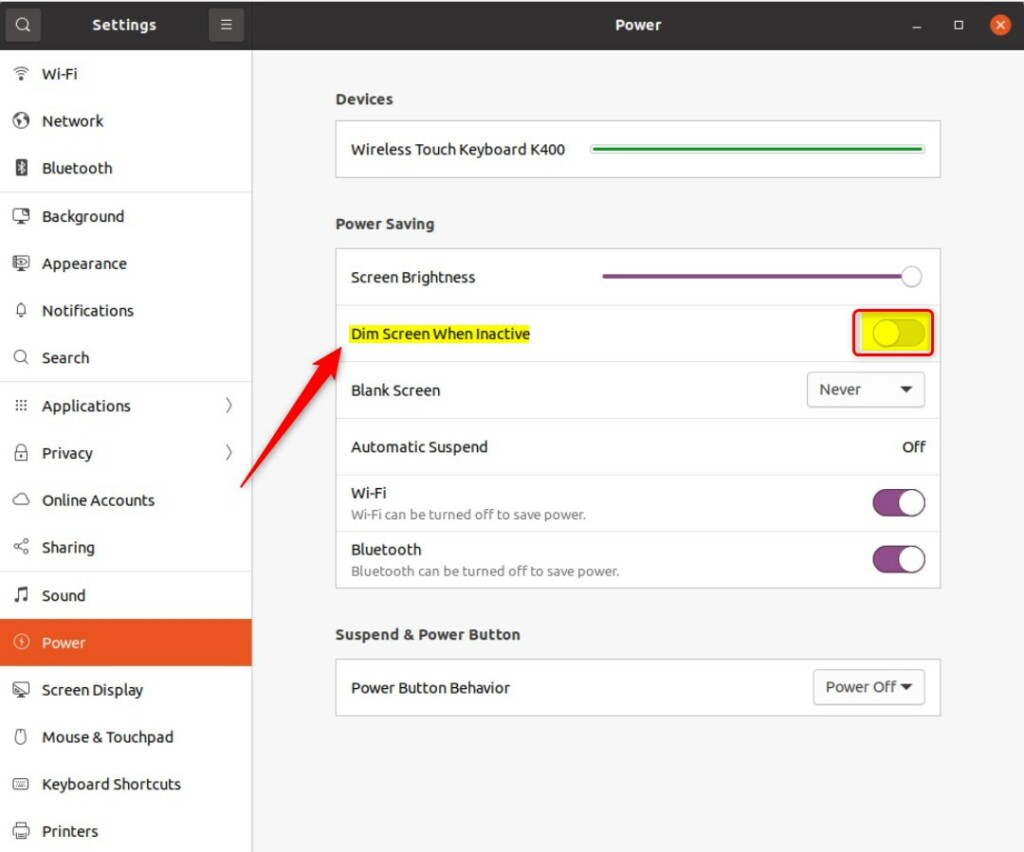
That should do it!
Conclusion:
- In Ubuntu Linux, controlling screen brightness and power-saving features is essential for optimizing power usage.
- By enabling or disabling the “Dim Screen When Inactive” feature, users can personalize their device’s power-saving behavior according to their preferences.
- The centralized “System Settings” panel in Ubuntu Linux provides a user-friendly interface to manage power-saving options, including the “Dim Screen” feature.

Leave a Reply