This post describes the steps to turn the automatic screen lock on or off in Ubuntu Linux.
Locking your computer screen when you are away is always recommended to prevent other people from using your desktop and accessing your files. This is true in Windows, Linux, or macOS.
Because we are humans, we tend to forget sometimes. If you sometimes forget to lock your Screen, you may wish to have your computer’s screen lock automatically after a set period.
This is where automatic screen lock comes into play.
When you program Ubuntu Linux to lock after specific periods of inactivity, it automatically locks the Screen when it detects no user activities.
When your Screen is locked, your applications and system processes will continue running, but you must enter your password to use them again.
How to turn on or off automatic screen lock in Ubuntu Linux
As described above, it is always recommended to lock your computer screen when you are away to prevent other people from using your desktop and accessing your files.
Ubuntu Linux will automatically lock the screen when there’s no active user activity. This helps protect your desktop and files from being accessed by others.
Below is how to turn it on or off in Ubuntu Linux.
Ubuntu Linux has a centralized location for the majority of its settings. From system configurations to creating new users and updating, all can be done from the System Settings panel.
To get to System Settings, open the Activities overview and start typing Settings.

Alternatively, click on the System menu at the top-right corner of the top bar on your desktop.
On the System menu, select Settings, as highlighted below.

In the Settings app, click on the Privacy tile to expand.
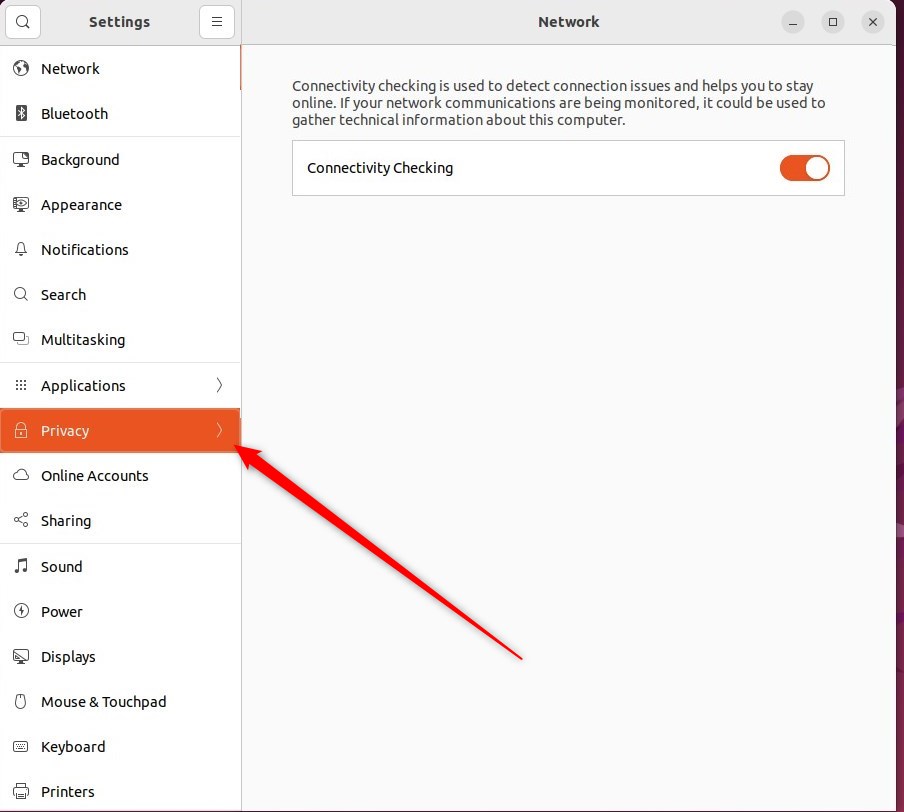
In the System Settings -> Privacy settings pane, click on Screen to open the panel.
In the System Settings -> Privacy -> Screen settings pane, toggle the Automatic Screen Lock switch to On or Off.
If you are turning it on, select a length of time from the Automatic Screen Lock Delay drop-down list before the screen locks. If turned off, that option will be grayed out.
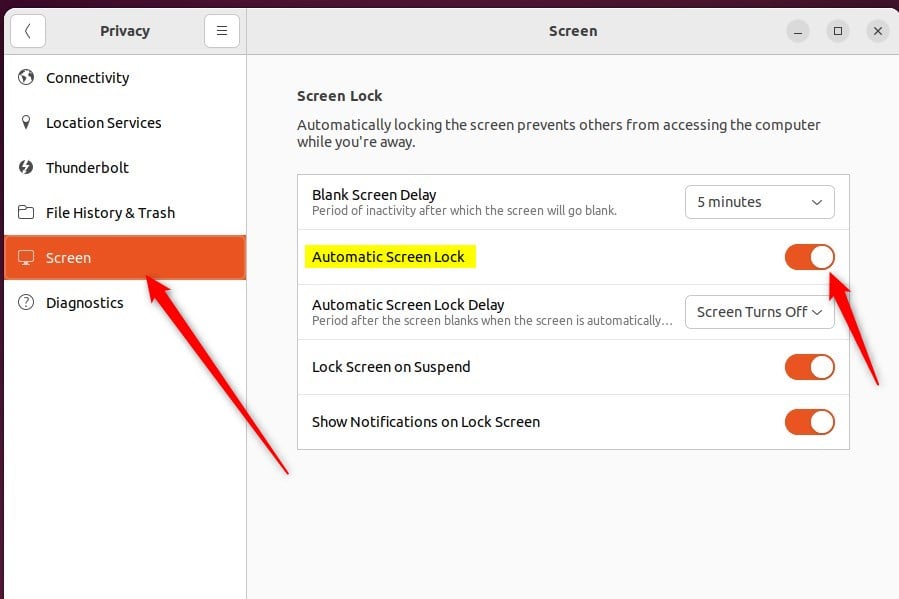
When your Screen is locked and you want to unlock it, press the Esc key or swipe up from the bottom of the Screen with your mouse.
Enter your password and resume your session.
That should do it!
Conclusion:
- An automatic screen lock is a crucial security feature that protects your computer from unauthorized access.
- Ubuntu Linux offers a convenient way to manage the automatic screen lock feature through the System Settings panel.
- Users can customize this feature by toggling the Automatic Screen Lock switch and setting the lock delay to suit their preferences and security needs.
- Remembering to lock your computer screen can be a hassle, but with automatic screen lock, you can have peace of mind knowing your system is protected when idle.

Leave a Reply