This post describes the steps to turn Off or On notifications on the lock screen in Ubuntu Linux.
Ubuntu Linux default displays system notifications on the lock screen and the desktop.
These notifications help you stay informed and updated with almost everything happening on your device. However, sometimes, you may not want your notifications displayed on the lock screen when you’re not around and in public areas.
The lock screen shows a background curtain displayed when you lock your computer or step away for a moment, and your computer goes idle and locks itself.
When your screen is locked, notifications appear on the lock screen. You can configure the lock screen to hide these notifications for privacy reasons.
How to turn on or off lock screen notifications in Ubuntu Linux
For privacy reasons, you may not want notifications displayed on the lock screen when using Ubuntu Linux.
The steps below show you how to turn it on or off.
Ubuntu Linux has a centralized location for the majority of its settings. From system configurations to creating new users and updating, all can be done from the System Settings panel.
To get to System Settings, open the Activities overview and start typing Settings.

Alternatively, click on the System menu at the top-right corner of the top bar on your desktop.
On the System menu, select Settings as highlighted below

In the Settings app, click Notifications in the sidebar to open the panel.
There, switch Lock Screen Notifications off to disable notifications from being displayed on the lock screen.
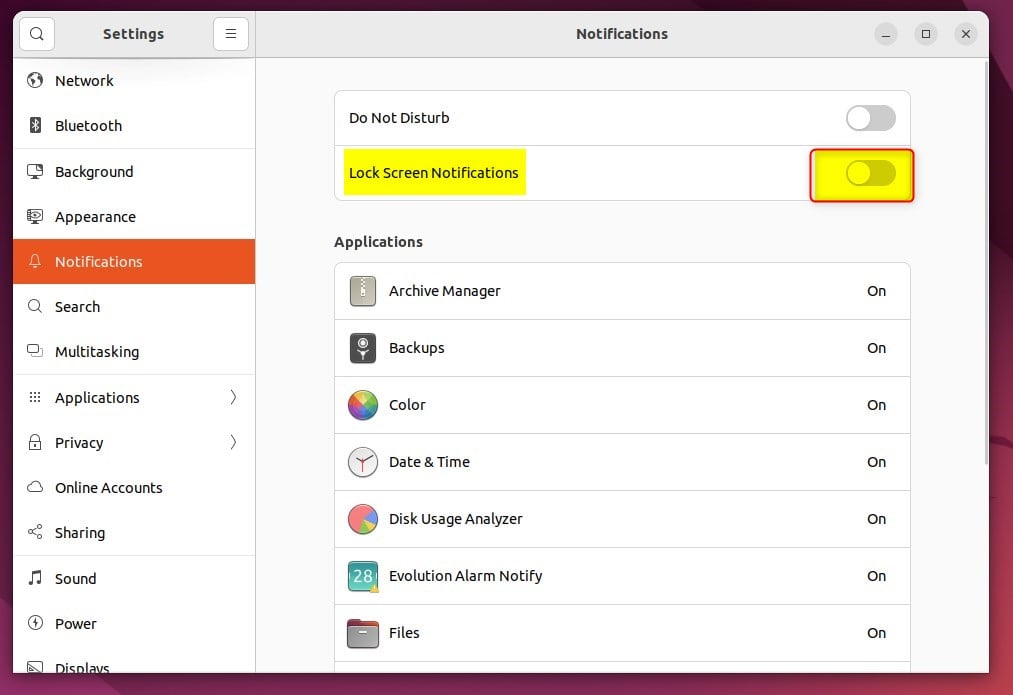
To enable, switch the Lock Screen Notifications button to On.
You can also show or hide notifications on the lock screen by going to the System menu -> Settings -> Privacy -> Screen and toggling the switch to the Off or On position on the Show Notifications on the Lock Screen tile.
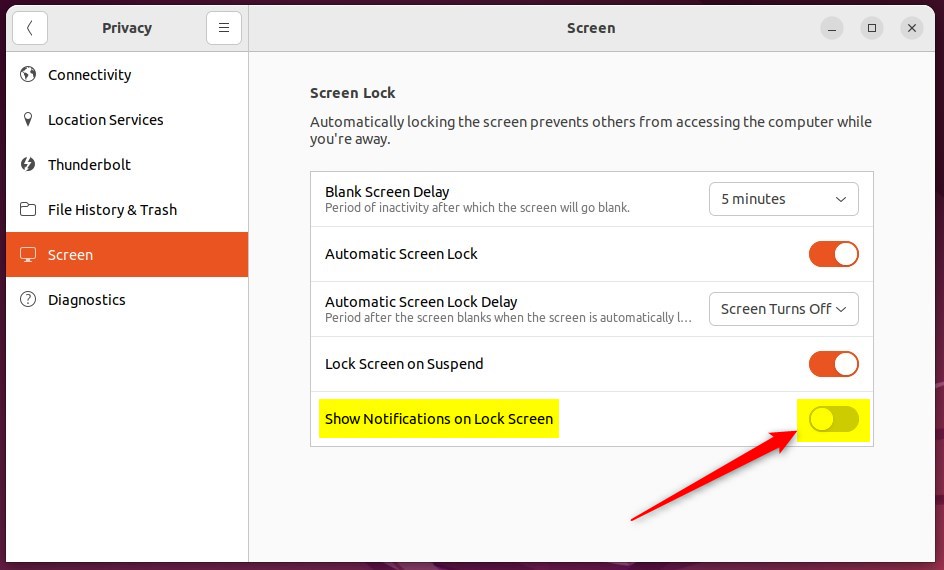
That should do it! You can now close the Settings app.
Conclusion:
- Managing lock screen notifications in Ubuntu Linux can help improve privacy and security.
- Controlling the display of notifications on the lock screen can be easily toggled through the System Settings panel.
- Customizing lock screen notification settings adds a layer of control over displayed information, whether for personal or professional use.

Leave a Reply