This article explains the steps to turn on or off visual alerts on Ubuntu Linux.
Your Ubuntu Linux computer, by default, will play a sound when you get a user or system alert. System alerts are there to notify you when something is wrong or when an event occurs.
You can enable the visual alerts feature in Ubuntu Linux if your computer doesn’t have a sound card to play audio when an alert occurs. With visual alerts, the entire screen or your current window can visually flash whenever the alert sound is played.
This might also be useful when the system sound is disabled or the volume is turned off so you don’t disturb others in quiet environments, like a library.
Turn on or off visual alerts on Ubuntu Linux
As described above, your computer can visually flash the entire screen or the current window whenever an alert sound occurs.
Below is how to enable or disable it in Ubuntu Linux.
Ubuntu Linux has a centralized location for the majority of its settings. From system configurations to creating new users and updating, all can be done from the System Settings panel.
To get to System Settings, open the Activities overview and start typing Settings.
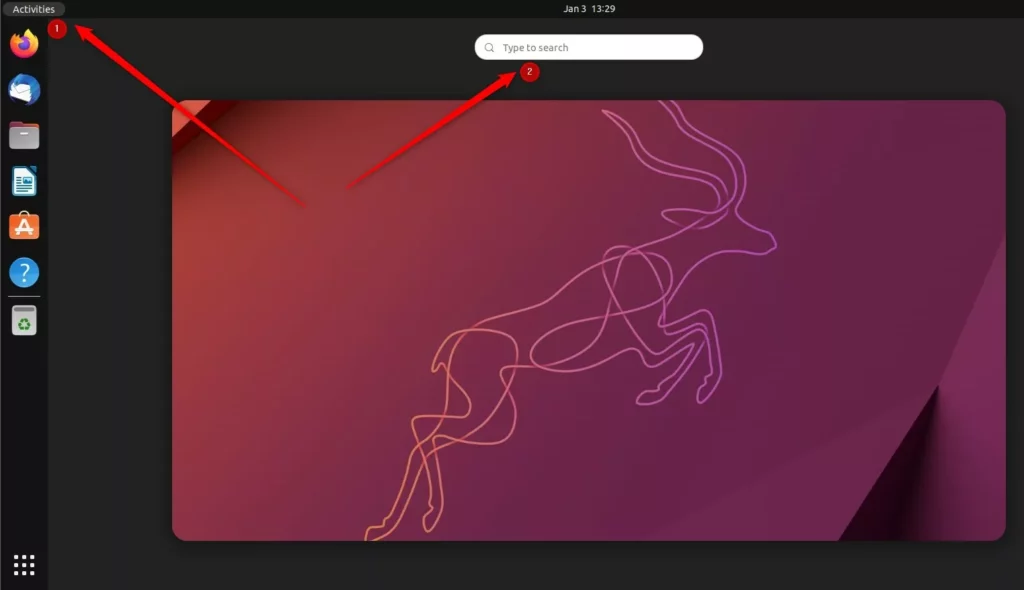
Alternatively, click on the System menu at the top-right corner of the top bar on your desktop.
On the System menu, select Settings, as highlighted below.
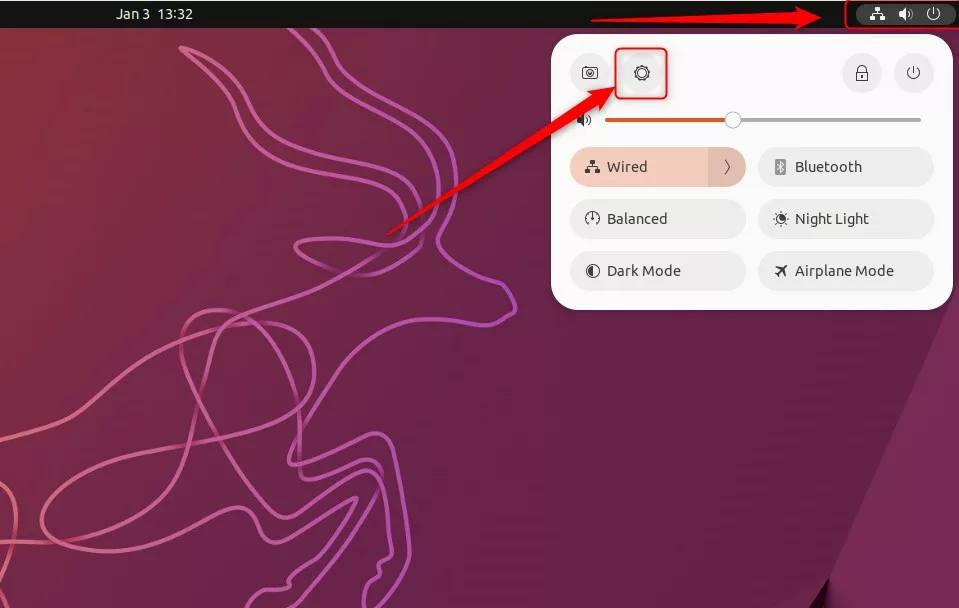
In the Settings app, select Accessibility on the left menu.
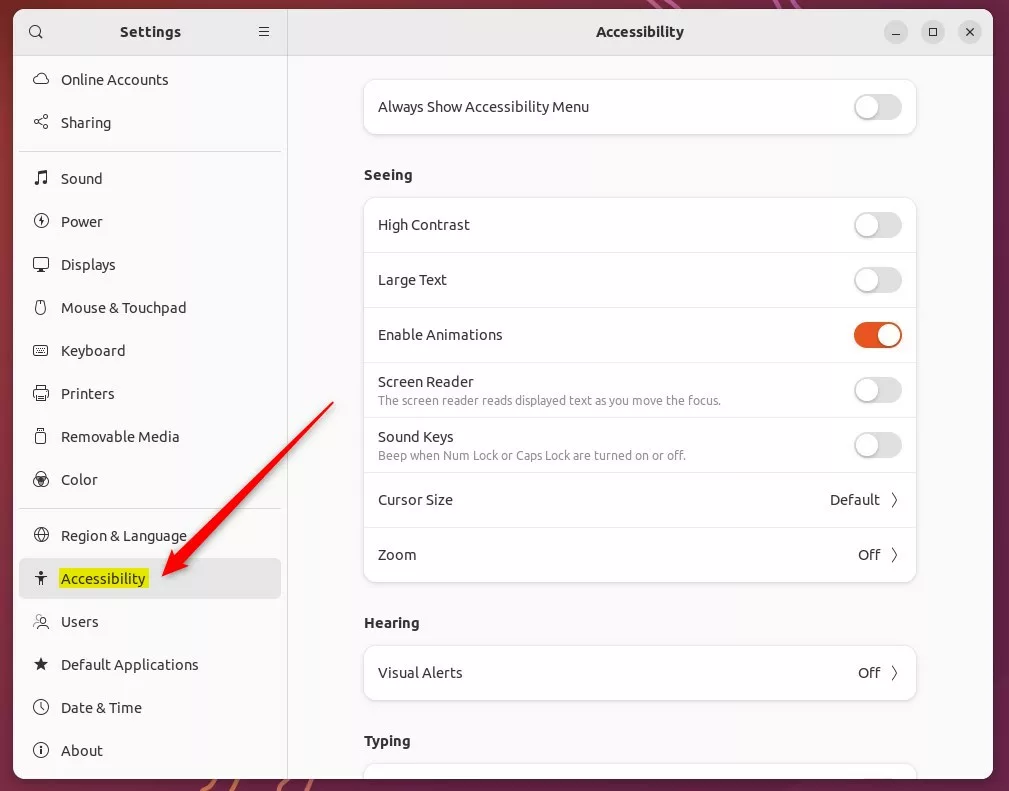
On the System Settings -> Accessibility settings panel, under the Hearing section, select the “Visual Alerts” tile to expand.
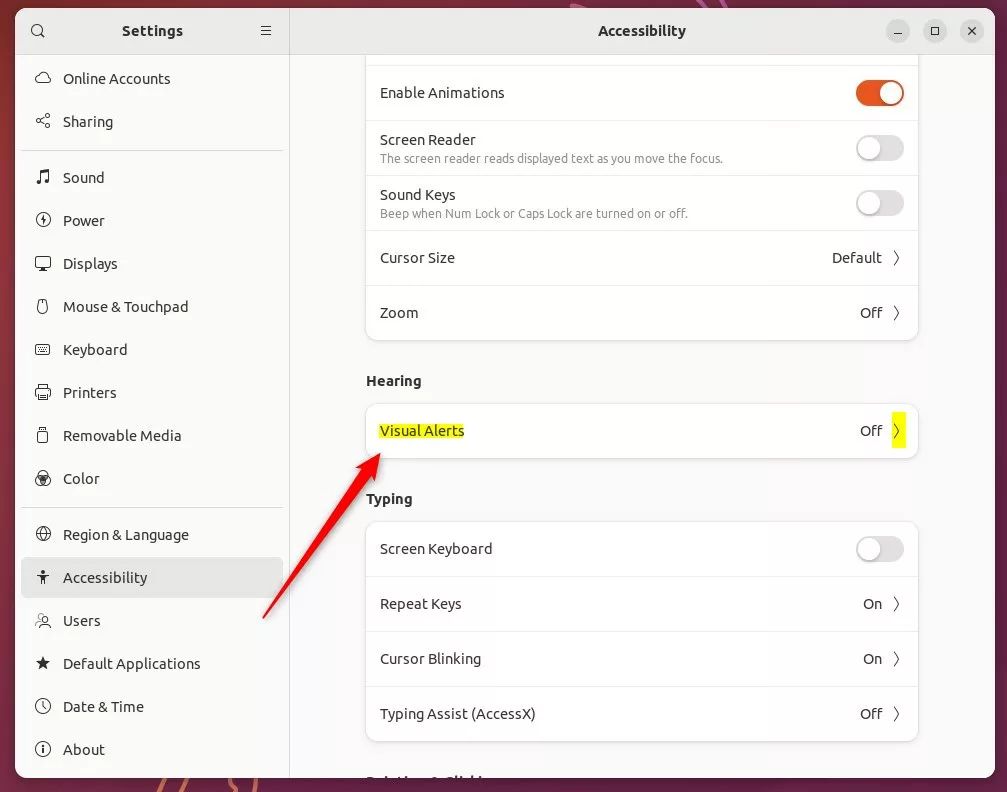
On the Visual Alerts pop-up window, toggle the button for Visual Alerts to the on position to enable. Then, choose the visual indicator when an alert sound occurs.
- Flash the entire window.
- Flash the entire screen.
To disable it, toggle the button back to the Off position.
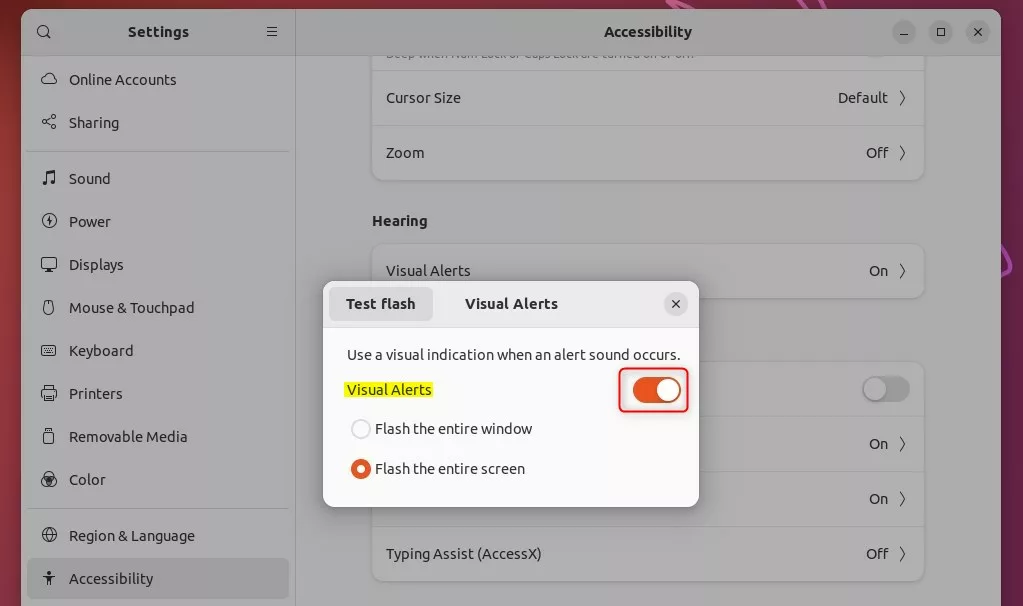
The option you choose will automatically apply to your desktop.
That should do it!
Reference:
https://help.ubuntu.com/stable/ubuntu-help/a11y-visualalert.html.en
Conclusion:
- Enabling visual alerts on Ubuntu Linux can be helpful when using a computer with no sound card or in a quiet environment.
- The process involves accessing the System Settings panel, selecting Accessibility, and toggling the Visual Alerts option in the Hearing section.
- Users can choose to flash the entire window or screen as the visual indicator for alert sounds.
- Disabling visual alerts follows a similar process, providing flexibility to customize the user experience based on preferences or environmental factors.

Leave a Reply