-

How to Check USB4 Support in Windows 11
The article guides users on checking USB4 support and capabilities on Windows 11 devices. It explains USB connections, types and their functionalities. It then walks through steps on using the Settings app to view USB types your device supports. It specifically focuses on USB4 support, including how to navigate the dedicated settings panel.
-
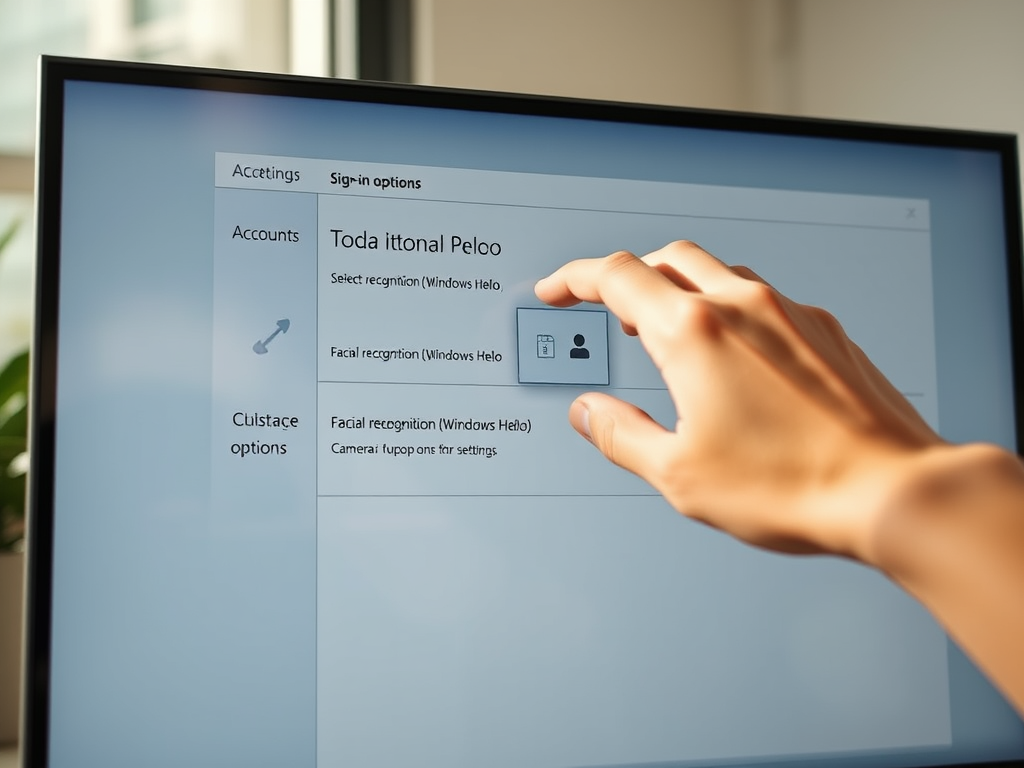
How to Choose Your Default Windows Hello Camera in Windows 11
This article provides a guide on how to select your default Windows Hello Camera in Windows 11 for facial recognition login. Starting with Windows 11 build 35324, users can choose their preferred camera if their device supports multiple Windows Hello compatible cameras. The article walks through the steps to enable this feature in the Windows…
-

How to View Microsoft Edge Policies Easily
This article provides a guide on how to view or list all policies Microsoft Edge, the default browser in Windows 11. Instructions include opening the Microsoft Edge browser, entering “edge://policy” into the address bar, and navigating the Policies page. The post aids in determining why certain features may be inaccessible or non-functional.
-

Adjust Windows Terminal Launch Size Easily
This article explains how to customize the Windows Terminal’s launch size in Windows 11, a feature supported by its many advanced functions such as multiple tabs and Unicode support. The launch size is determined by the settings for the number of character columns (width) and rows (height). The tutorial explains a step-by-step guide to making…
-

Customize UAC Prompt Behavior in Windows 11
This article outlines how to modify the behavior of the elevated prompt for Standard users in Windows 11 using the User Account Control (UAC) feature. It provides methods to allow regular users to execute programs that require administrative privileges, including the use of the Local Security Policy Editor and the Windows Registry Editor. Different options…
-

How to Change Font Size in Windows 11 Handwriting Panel
This post provides instructions on how to modify the font size in the handwriting panel in Windows 11, a feature available on touchscreen devices. Users can adjust the font size from the default medium to small or large using the Windows Settings App or the Windows Registry Editor. The specific steps for each method are…
-

How to Change Font in Windows 11 Handwriting Panel
This is a guide on how to change the font in the Handwriting Panel on Windows 11, available on touch-enabled devices. You can use the touch keyboard feature and the Handwriting Panel to write with a pen or fingertip. You can alter the default Ink Free font type used in the Handwriting Panel through the…
-

How to Enable Rounded Corners in Microsoft Edge Canary
The article provides instructions on how to enable or disable the use of rounded corners for browser windows in the Microsoft Edge Canary build, a development version of the Edge browser. This feature adds visual separation and is made available for customization. Users are guided through downloading the Canary build, accessing the necessary settings, and…
-
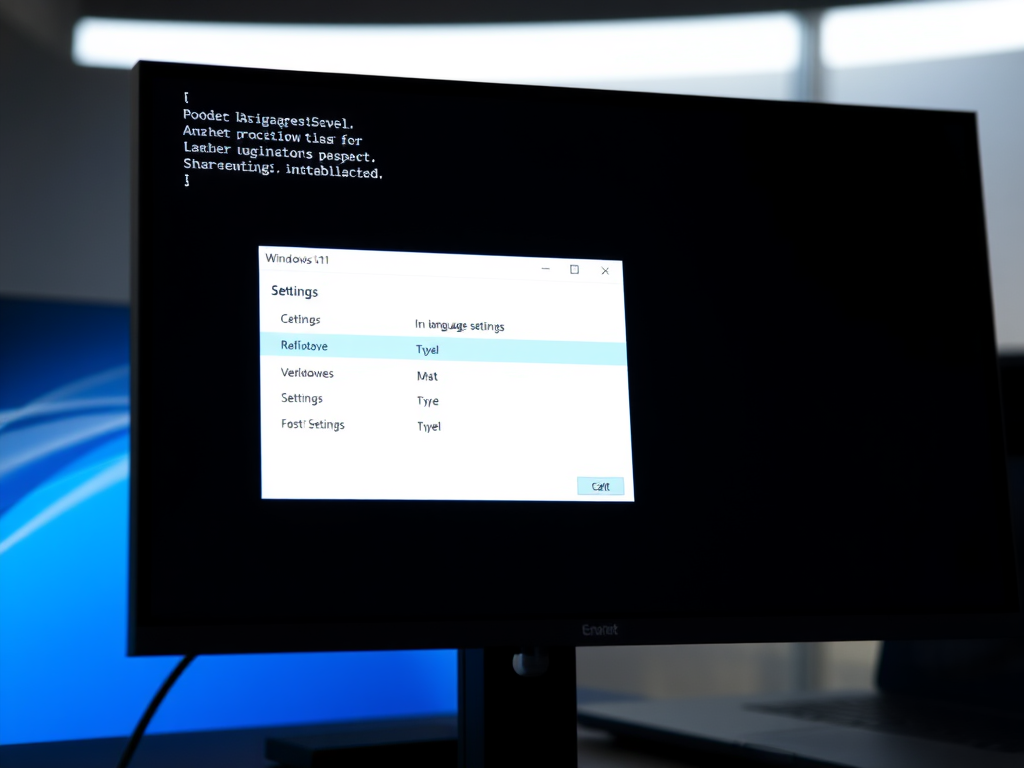
How to Change Windows Terminal Language in Windows 11
This concise guide explains how to change the language in the Windows Terminal app in Windows 11. First, open the Terminal app, select Settings from the dropdown menu, select the Appearance tab and then the tile “Language (require relaunch)”. After setting the preferred language, save changes and relaunch the app.
-

Manage Windows Security Notifications in Windows 11
The article provides a procedure to enable or disable all Windows Security notifications in Windows 11. It guides through two methods of achieving this – using the Local Group Policy Editor or the Windows Registry Editor. The procedures involve navigating specific folders or keys, altering settings or values, and restarting the computer for changes to…
