This article describes how to turn on or off the “Auto color management for apps” feature in Windows 11.
Auto color management (ACM) helps new and updated apps render more accurate colors in the latest Windows 11. With auto color management, apps can use billions of colors with 10-16 bits of precision.
This provides extra detail and fewer color artifacts (for example, in gradients, shadows, and darker scenes or pictures).
To use the Auto Color Management feature, your devices must have WDDM driver version 3.0 or greater, compatible with Nvidia, AMD, and Intel graphics cards.
If you do not see the feature available on your device, then your device doesn’t have compatible graphics cards.
Turn on Auto color management for apps via Windows Settings
As described above, for supported devices, the new Auto color management feature helps new and updated apps render more colors with greater accuracy in the latest Windows 11.
Here’s how to turn it on or off.
First, open the Windows Settings app.
You can do that by clicking on the Start menu and selecting Settings. Or press the keyboard shortcut (Windows key + I) to launch the Settings app.
When the Setting app opens, click the Accessibility button on the left.

On the right, select the Display tile to expand it.
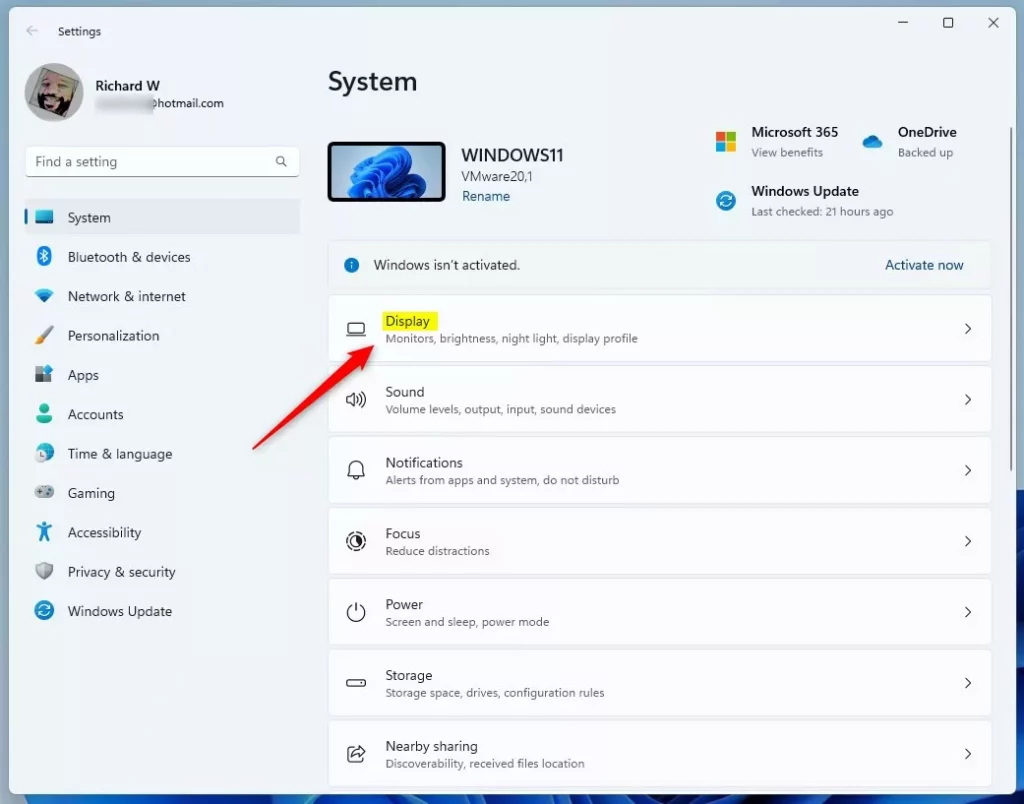
On the System -> Display settings pane, click on the Advanced display tile under the Related settings section to expand it.
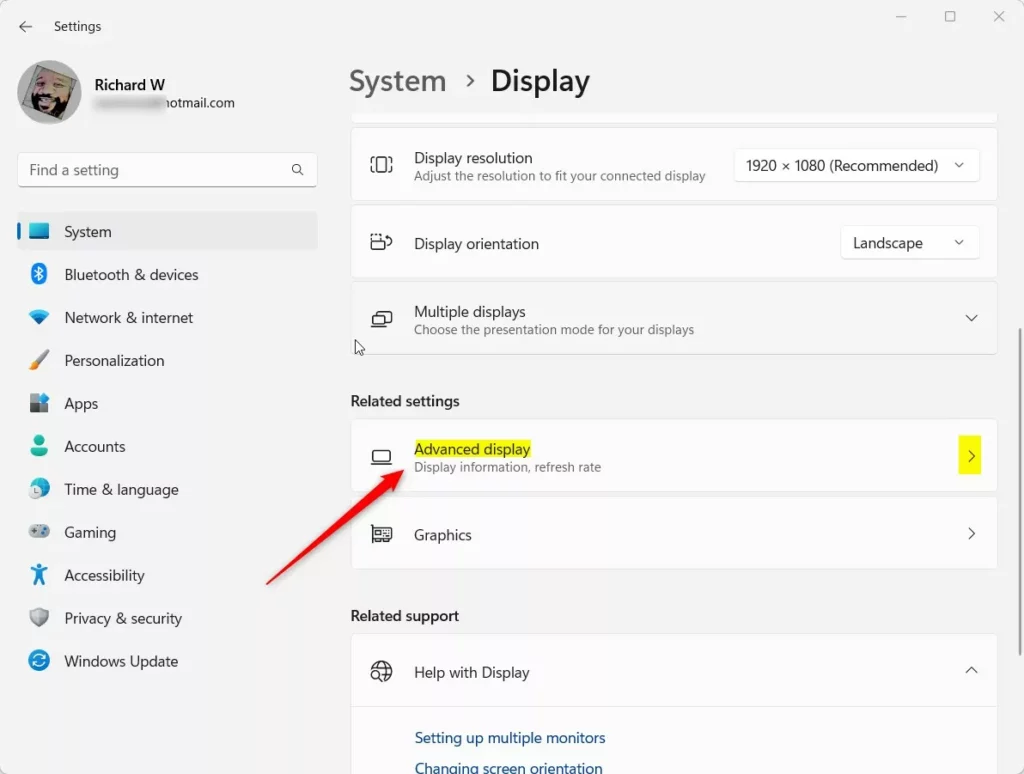
Select your display near the top on the System -> Display -> Advanced display settings pane, then turn on or off “Automatically manage color for apps.”
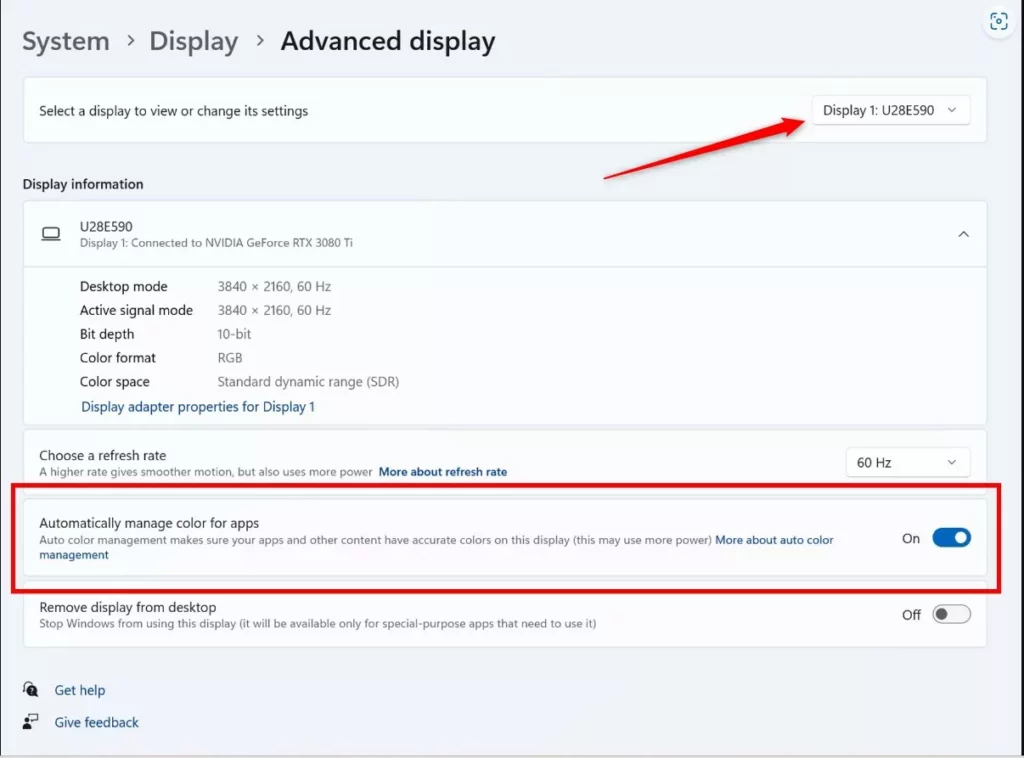
Exit the Settings app when you are done.
That should do it!
Reference:
Conclusion:
- Enabling the “Automatically manage color for apps” feature in Windows 11 can improve color accuracy and reduce artifacts in new and updated apps.
- This feature requires a supported graphics card and the WDDM driver version 3.0 or higher.
- Following the steps outlined in the article, users can easily enable or disable this feature to suit their preferences and device compatibility.

Leave a Reply