This article explains how to enable or disable “Automatically open Copilot in the sidebar” in Microsoft Edge.
Microsoft Edge is the default browser in Windows 11. However, users can switch to their preferred or favorite browser anytime. Edge is based on Chromium, similar to Google Chrome and other Chromium-based browsers today.
When you use Copilot in Edge, you can automatically open it in the sidebar to show you relevant web experiences alongside your web content.
Enabling Copilot to open automatically in the sidebar in Microsoft Edge can be useful for users. With Copilot on, users can get help finding information, completing tasks, and more without leaving their current page.
By showing relevant web experiences in the sidebar, Copilot aims to make browsing more efficient and productive for users. However, this feature depends on personal preference, and users can turn it on or off based on their needs.
Turn “Automatically open Copilot in the sidebar” on or off
As mentioned above, users can enable or disable the automatic opening of Copilot in the sidebar in Microsoft Edge.
First, open the Microsoft Edge browser.
Then click on Setting and more (Alt+F) three dots (…) in the upper right-hand corner to access the Settings menu.

On the Settings page on the left panel, click the Sidebar button.
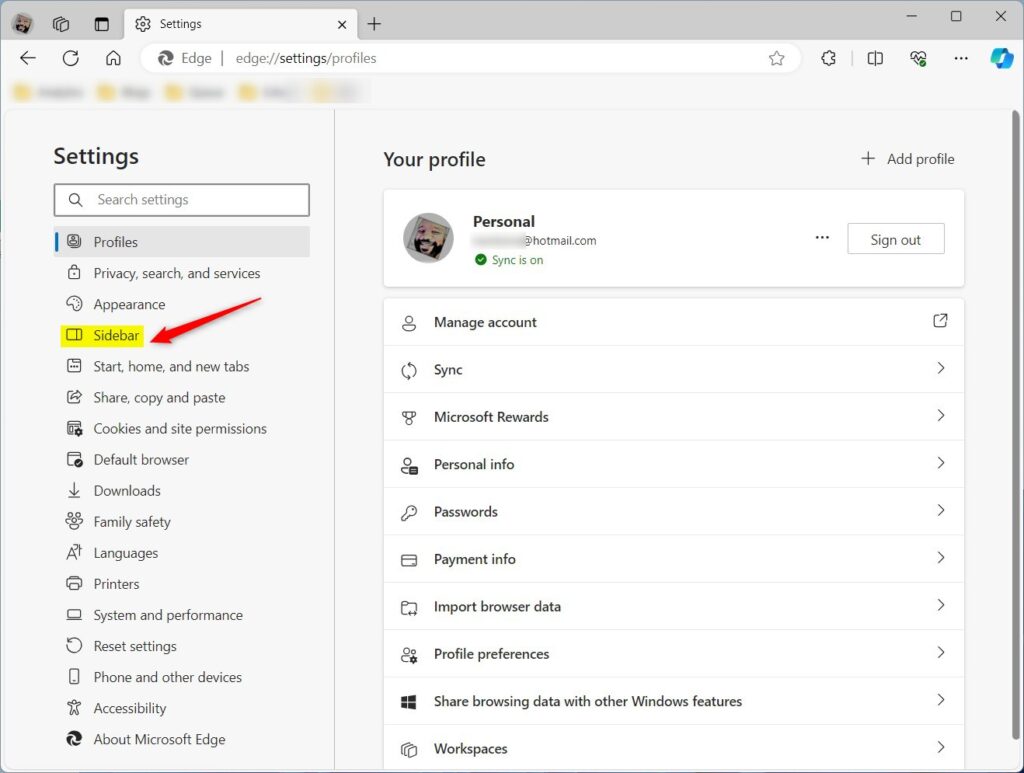
On the right, select the “Copilot” tile to expand it.
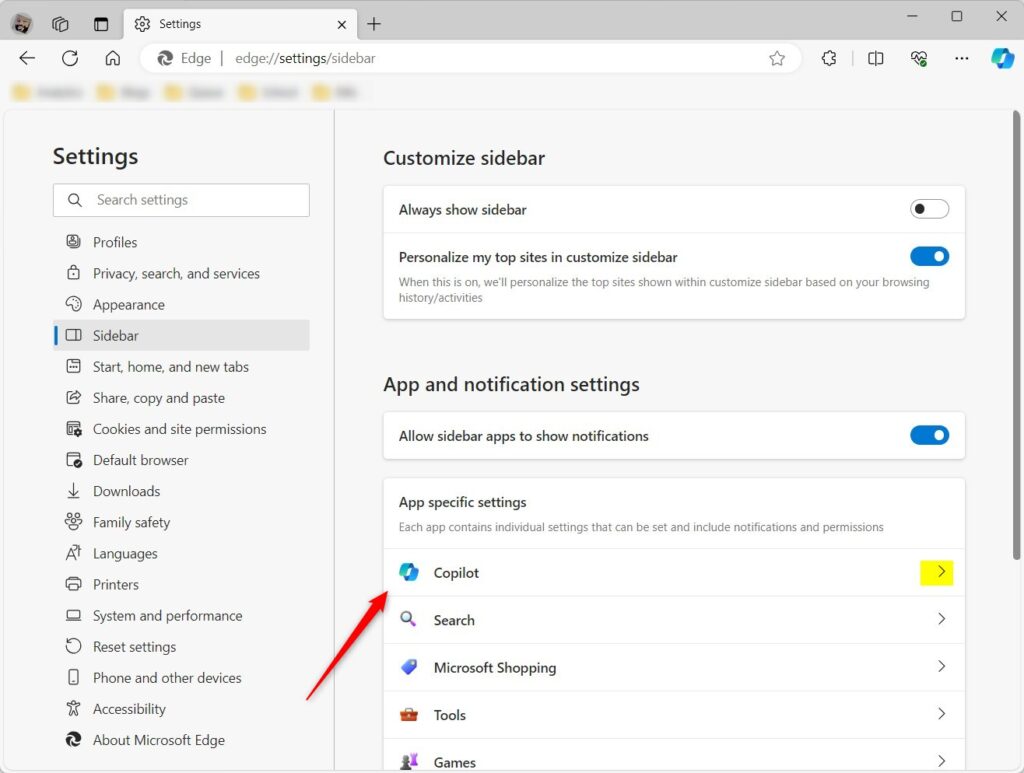
Next, toggle the ‘Show Copilot’ button to the On position to enable Copilot in Edge. You can’t change the settings to allow Microsoft to access page content when Copilot is off.
Then, select the “Automatically open Copilot in the sidebar” tile and toggle the switch button to the On position to enable it.
To disable it, toggle the switch button to the Off position.
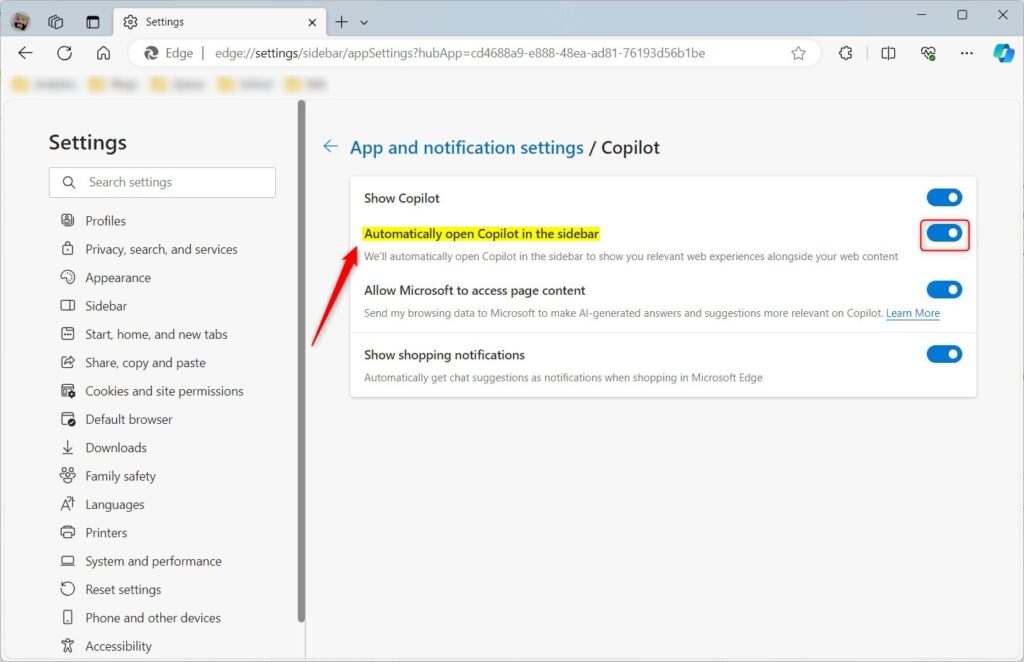
That should do it!
Conclusion:
- Enabling “Automatically open Copilot in the sidebar” in Microsoft Edge can enhance browsing efficiency and productivity.
- Users can turn this feature on or off based on personal preferences and needs.
- The step-by-step guide provides clear instructions on how to manage this setting in the Microsoft Edge browser.
- Feel free to share your feedback through the comments section below for suggestions or corrections.

Leave a Reply