This article explains how to delete files in Windows 11.
In Windows, a file can be a document, image, video, audio, program, or digital information. Files are typically organized into folders and can be accessed through Windows File Explorer. Each file has a name, which can be used to identify and locate it, and a file extension, which indicates the file type and the program that can open it.
Users can delete their files and those they have the right to delete. Files you delete will go into the Recycle Bin by default. Deleted files are temporarily stored in the Recycle Bin.
Removable drives, such as USB flash drives and memory cards, do not have a Recycle Bin. When you delete files from those devices, they are permanently deleted.
Users can configure Windows to enable Recycle Bin for removable drives. The Recycle Bin can be emptied to free up disk space.
Learning how to delete files in Windows is an important skill for any computer user. Deleting files securely can help you free up space on your computer, organize your files, and protect your sensitive information.
Moreover, suppose you’re planning on sharing your computer with other users. In that case, learning how to delete files can help you keep your files private and prevent other users from accidentally or intentionally deleting important files.
Below are some of the methods one can use to delete a file in Windows.
Use keyboard shortcut
You can use keyboard shortcuts to delete files in Windows. Here’s a table of keyboard shortcuts you can use to delete files.
First, select the files, then use the keyboard shortcuts below.
| Keyboard shortcut | Results |
|---|---|
Ctrl + D | Delete and store Recycle Bin |
Delete | Delete and store in Recycle Bin |
Shift + Delete | Permanently delete and bypass the Recycle Bin |
Use the File Explorer command bar
Another method to delete files is to use Windows File Explorer.
- Open File Explorer
- Select the file you want to delete
- Click the Delete button on the command bar
- Hold the SHIFT key while you click the ‘Delete‘ button to permanently delete the file without first sending it to the Recycle Bin.
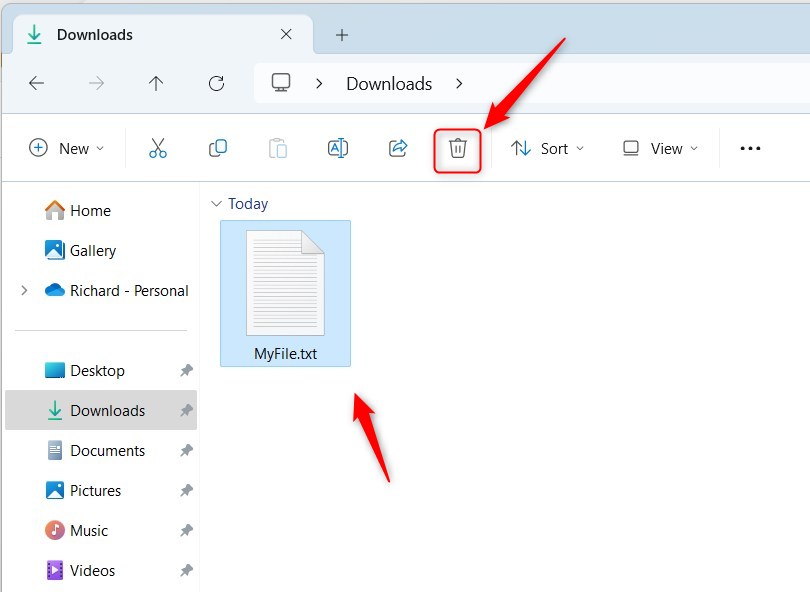
Use the File Explorer context menu
Another way to rename files is to use the context menu in File Explorer.
- Open File Explorer
- Right-click the file you want to delete
- Select the ‘Delete‘ button on the context menu
You can also select the ‘Show more options ‘on the context menu and click the ‘Delete ‘command on the full context menu.
You can bypass the ‘Show more options‘ by holding the SHIFT key on your keyboard while right-clicking the file to show the full context menu.
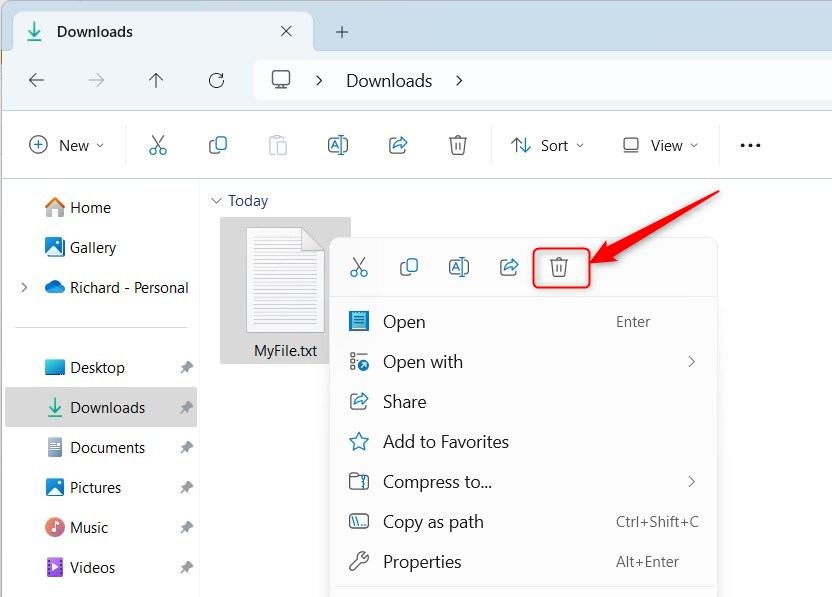
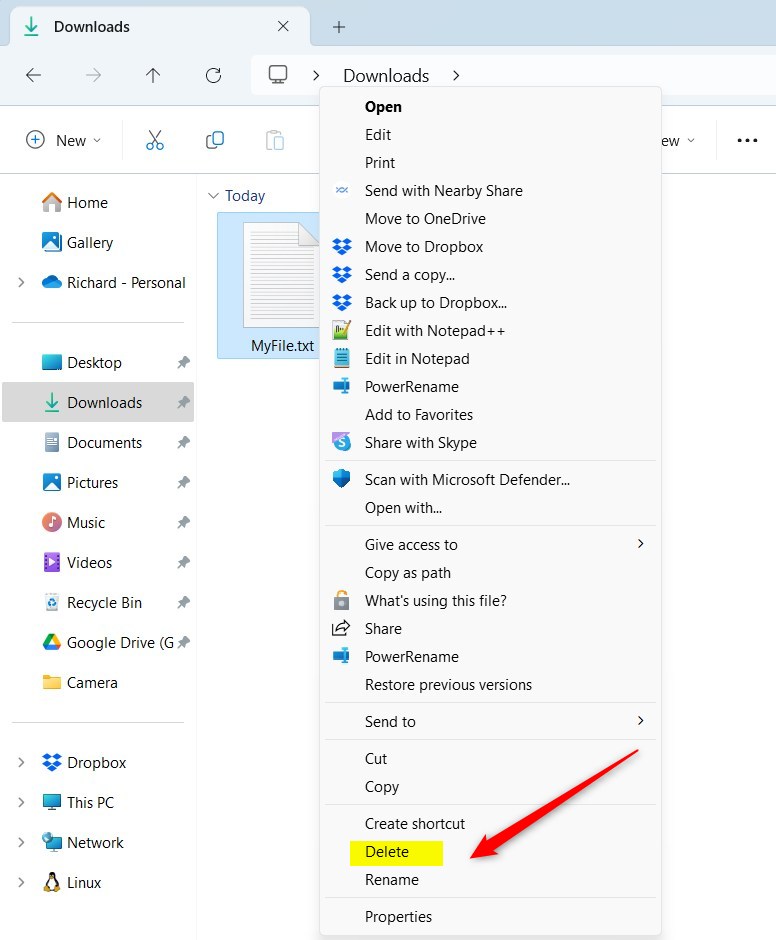
Use PowerShell
You might want to use Windows PowerShell to delete files.
- Open Windows Terminal and use the PowerShell tab
- Specify the full path of the file you want to delete
- Use the command format below to delete the file permanently
Remove-Item -Path "Full\Path\To\File.txt" -Force
Example:
Remove-Item -Path "C:\Users\Richard\Downloads\MyFile.txt" -Force
To delete the file to the Recycle Bin, run the command format below.
(new-object -comobject "Shell.Application").Namespace(0).ParseName("Full\Path\To\File.txt").InvokeVerb("delete")
Use Command Prompt
If you prefer the command prompt, use the steps below.
- Open Windows Terminal with the Command Prompt tab
- Specify the full path of the file you want to delete
- Use the command format below to delete the file permanently
del /f /s /q /a "Full\Path\To\MyFile.txt"
Example:
del /f /s /q /a "C:\Users\Richard\Downloads\MyFile.txt"
To delete the file to the Recycle Bin, run the command format below.
PowerShell (new-object -comobject '"Shell.Application"').Namespace(0).ParseName('"Full\Path\To\MyFile.txt"').InvokeVerb('"delete"')
There might be other methods that are not specified above.
That should do it!
Conclusion:
- Deleting files in Windows 11 is essential for organizing and managing digital information.
- Securely deleting files can help free up valuable storage space and safeguard sensitive data.
- Learning different methods to delete files allows users to choose the most convenient option for their workflow.
- Practicing these file deletion techniques will enable users to keep their files organized and maintain privacy when sharing a computer with others.

Leave a Reply