This article explains how to deactivate and uninstall Windows 11 activation key.
You can install and use Windows once activated using a genuine product activation key from Microsoft. The key is yours and is attached to the computer you activated it on.
However, you also have the option to deactivate and uninstall the product key on the computer and transfer it to another PC, or remove the product key and sell or give away the PC without its Windows product key.
Remember that uninstalling the product key on a Windows 11 PC will not remove the digital license on Microsoft activation servers. If you try to reactivate the license key on another PC, you may have to call via phone if the reactivation fails.
By deactivating the key on the current computer, you can then reactivate it on the new computer without having to purchase a new product key. Secondly, you may want to sell or give away your computer without the Windows license key.
To do that, click the Start button, then search for and open the Command Prompt app as an administrator.
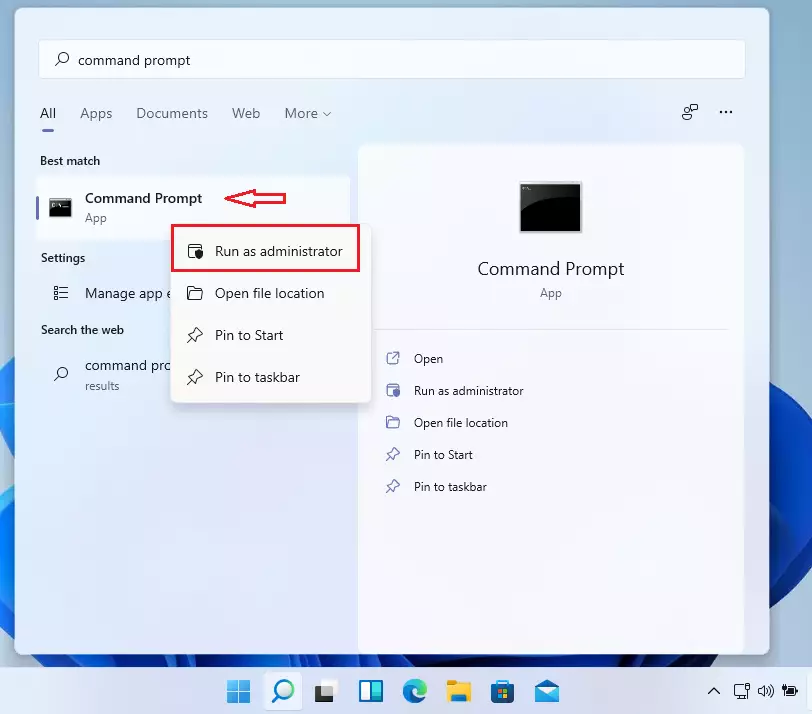
Once the Command Prompt app opens, run the commands below to deactivate Windows 11.
slmgr /upk
Press Enter to confirm and deactivate.
Once the key is uninstalled and Windows is deactivated, you should see a message similar to the one below.
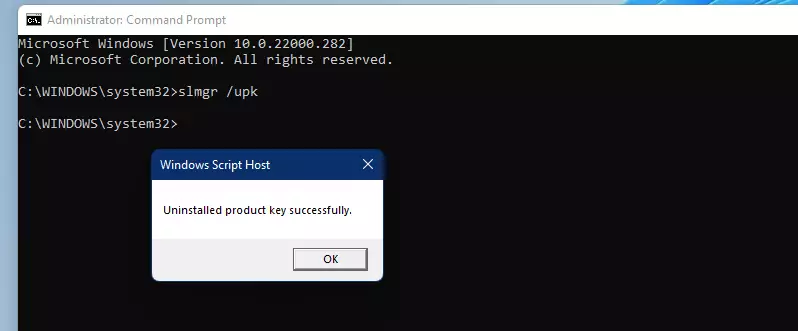
Next, run the commands below to clear the product key from the registry.
slmgr /cpky
Once the product key is removed, you should get a message similar to the one below that Windows is not activated.
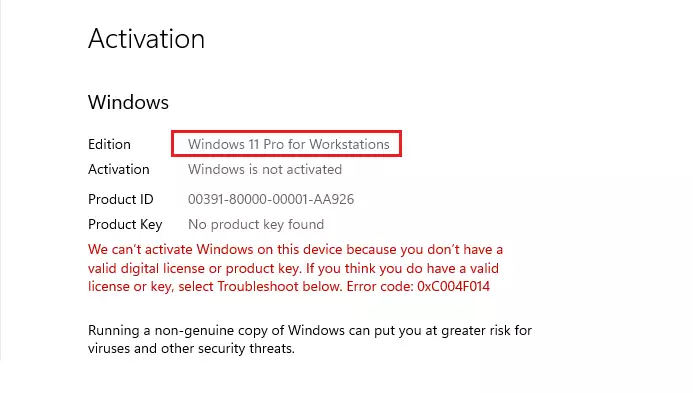
That should do it!
Conclusion:
- Deactivating and uninstalling the Windows 11 product key allows for the key to be transferred to another computer.
- It helps ensure privacy by removing personal information by selling or giving away your computer.
- Removing the product key can resolve activation issues or errors you might encounter.
- Ensure you’re signed in as an administrator before deactivating the product key.
- Following the correct procedures in the Command Prompt is essential for successful deactivation.

Leave a Reply