This article explains how to turn “Send message with Enter key” on or off in Skype on Windows 11.
Skype is a popular video chat and messaging application by Microsoft. It allows users to make voice and video calls, send instant messages, and share files with other Skype users for free over the internet.
One can configure many settings with Skype, including enabling location sharing, turning read receipts on or off, using translation & language auto-detection, turning on or off Truevoice IA, turning contact-only Skype calls on or off, hiding or unhiding the Today tab, turning Auto-download photos and files on or off, pasting copied messages as quotes, changing text size, and more.
Another setting one can configure in Skype is the ability to send messages with the Enter key in a chat conversion. Users can turn it on or off.
The option to turn on or off sending messages with the Enter key in Skype is available because different users have different preferences and habits regarding messaging.
Some users find it more convenient to send messages quickly by hitting the Enter key. In contrast, others might find it frustrating to accidentally send incomplete messages by hitting the Enter key.
Whatever your preference, you can quickly turn this feature on or off on the Skype settings page.
Turn Send message with the Enter key on or off in Skype
As mentioned above, users can use the Enter key to send messages in a chat conversion in Skype. If you find this convenient, you can turn it on. If not, turn it off.
Here’s how to do it.
First, launch the app by clicking the Start menu and selecting it on the All Apps list.

You can also launch the app from the Taskbar or Taskbar overflow.

Click the Settings and more ( …) button in the Skype window next to your profile picture and select Settings on the menu.

On the Settings page, select the Messaging on the left.

On the Messaging window, under MESSAGING & CHATS, select the “Send message with Enter key” tile. Then, toggle the button to the On position to enable this feature.
When you turn it on, you can insert a new line using the CTRL + ENTER, SHIFT + ENTER, or ALT + ENTER.
To disable it, toggle the button back to the Off position.
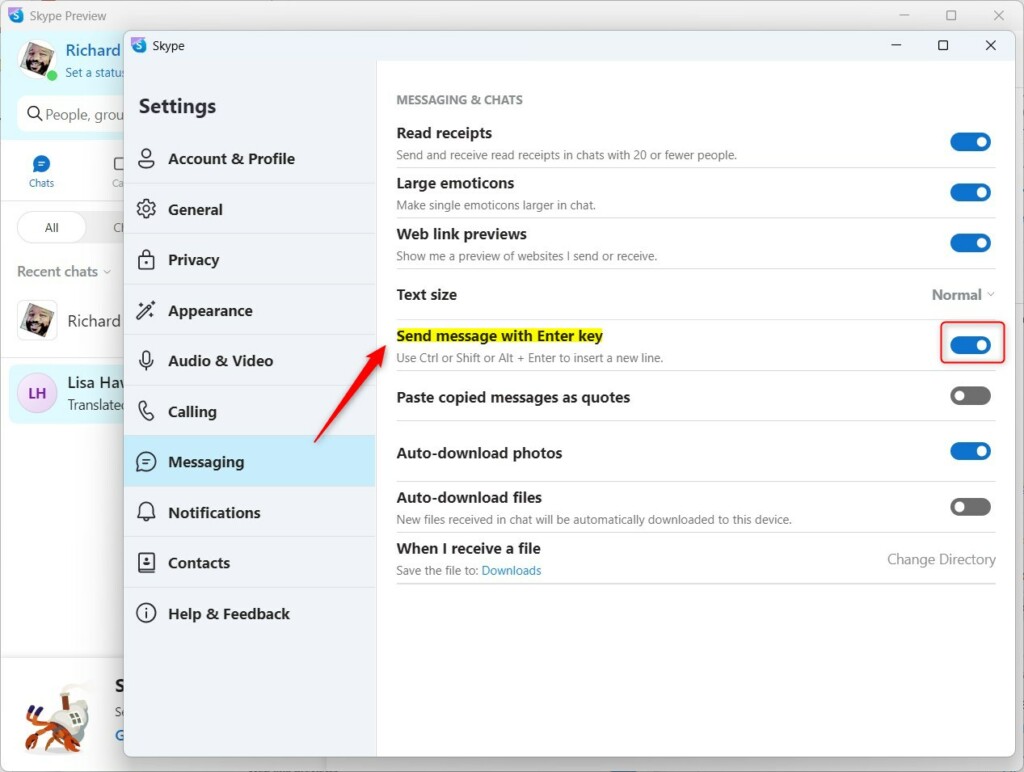
When disabled, use the Enter key to insert a new line. To send a message, click the Send button.
That should do it!
Conclusion:
- This post provided a detailed guide on how to turn the “Send message with Enter key” on or off in Skype on Windows 11.
- The step-by-step instructions make it easy to configure this setting to suit individual preferences.
- Whether users prefer the convenience of sending messages with the Enter key or find it more comfortable to disable this feature, the post effectively addressed both scenarios.
- Including images and keyboard shortcuts enhances the clarity of the instructions, ensuring a seamless setup process for users.
- Please utilize the comments section below the post for any feedback, suggestions, or corrections.

Leave a Reply to How to Turn Caller ID On or Off in Skype for Windows 11 - Geek Rewind Cancel reply