This article explains how to enable or disable “Read receipts” in the Skype app on Windows 11.
Skype is a popular video chat and messaging application by Microsoft. It allows users to make voice and video calls, send instant messages, and share files with other Skype users for free over the internet.
One can configure many settings with Skype, including stopping and starting background services, disabling auto start-ups, turning Global hotkeys on or off, turning on or off web searches, enabling location sharing, turning on or off translations & language auto-detection, and more.
Another setting one can configure is enabling or disabling “Read receipts,” a feature in Skype that allows you to see when someone has read your message and others to see when you have read theirs.
This is a useful feature, but it can also be a privacy issue, and turning it off can help you maintain your privacy and avoid giving others a reason to follow up with you if you’re not ready to respond.
Turn on or off “Read receipts” in Skype
As mentioned above, users can turn “Read receipts” on or off in Skype. If you want to know if someone has read your message or have others see when you have read theirs, then turn on Read receipts.
If you don’t want to provide such information, turn it off.
Here’s how to do it.
First, launch the app by clicking the Start menu and selecting it on the All Apps list.

You can also launch the app from the Taskbar or Taskbar overflow.

Click the Settings and more ( …) button in the Skype window next to your profile picture and select Settings on the menu.

On the Settings page, select the Messaging on the left.
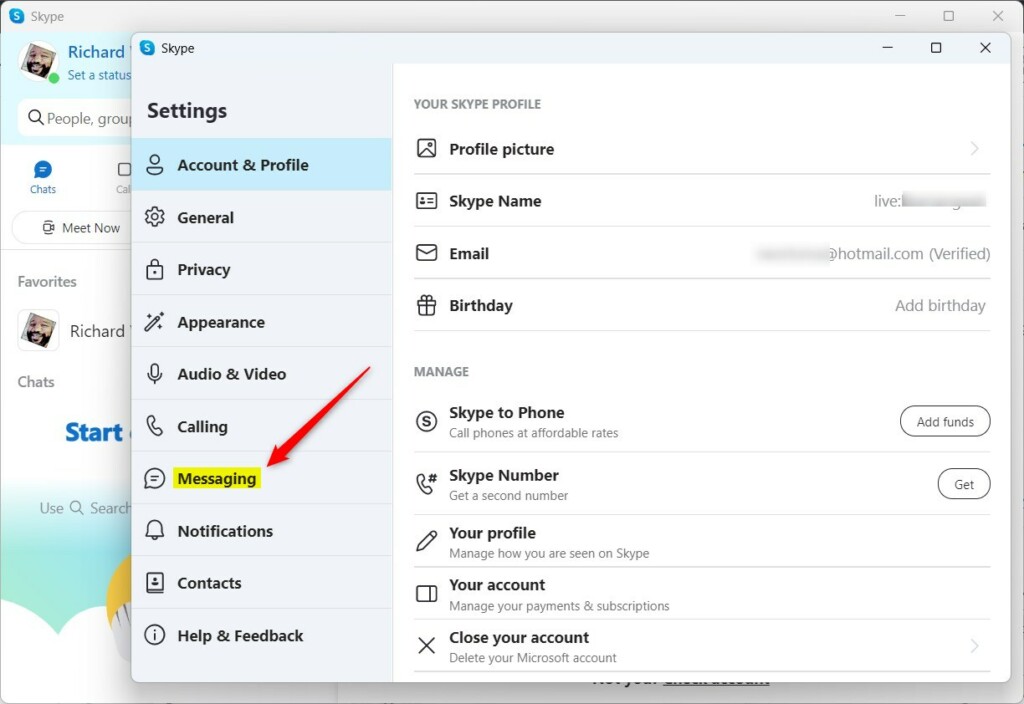
On the Messaging screen, under MESSAGING & CHAT, select the “Read receipts” tile. Then, toggle the button to the On position to enable the feature.
To disable it, toggle the button back to the Off position.
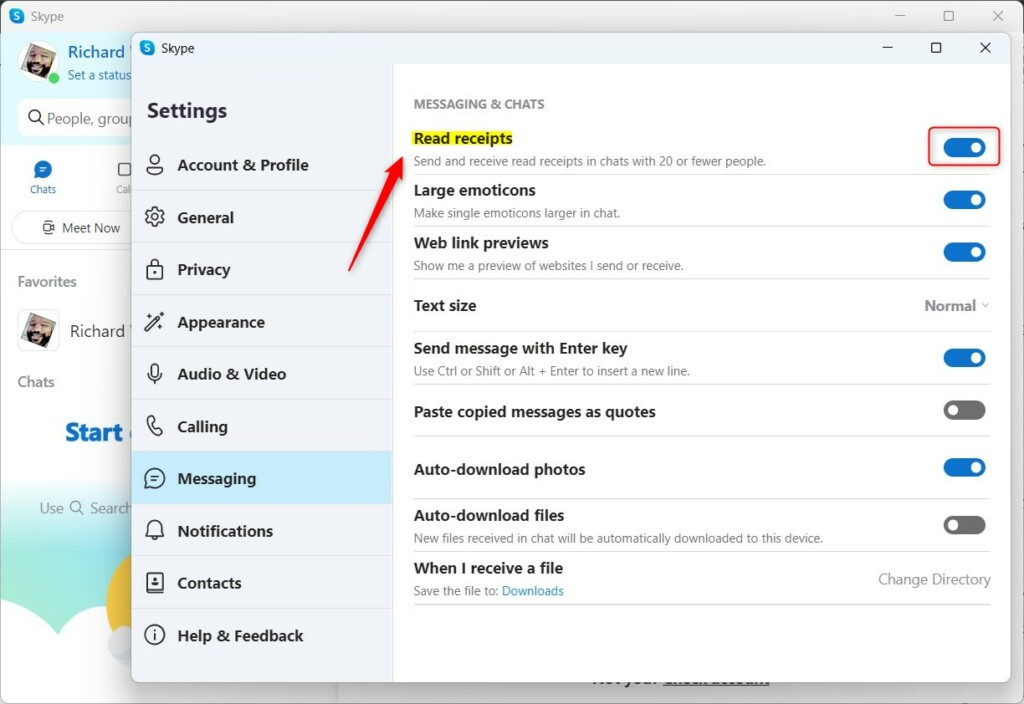
Exit the Skype app when you are done.
That should do it!
Conclusion:
- Enabling or disabling “Read receipts” in Skype can help you manage your privacy and communication preferences effectively.
- This feature allows users to see when their messages have been read, but it can also be a privacy concern for some users.
- Following the step-by-step guide, you can easily toggle the “Read receipts” setting based on your preferences.

Leave a Reply