This article explains how to enable or disable a feature in Microsoft Edge to “Show tab preview on hover.“
The Microsoft Edge browser is the default browser in Windows 11. However, users can switch to their preferred or favorite browser anytime. Edge is based on Chromium, similar to Google Chrome and other Chromium-based browsers today.
By default, users can open as many tabs as their system can handle without impacting performance. Each Edge browser tab will open a new page and separate content.
A feature in Edge allows users to preview a tab simply by hovering over it. This is the default behavior. However, it can be turned on anytime.
The steps below show you how to enable or disable tab preview on hover in Edge.
Enable or disable Show tab preview on hover in Edge
As described above, a feature added to the Microsoft Edge browser allows users to preview a browser tab simply by hovering over it. By default, it is enabled. However, it can be disabled anytime.
Here’s how to do that.
First, open the Microsoft Edge browser.
Then click on Setting and more (Alt+F) 3 horizontal dots button on the top right corner and select Settings.

Next, click on Appearance on the left panel.
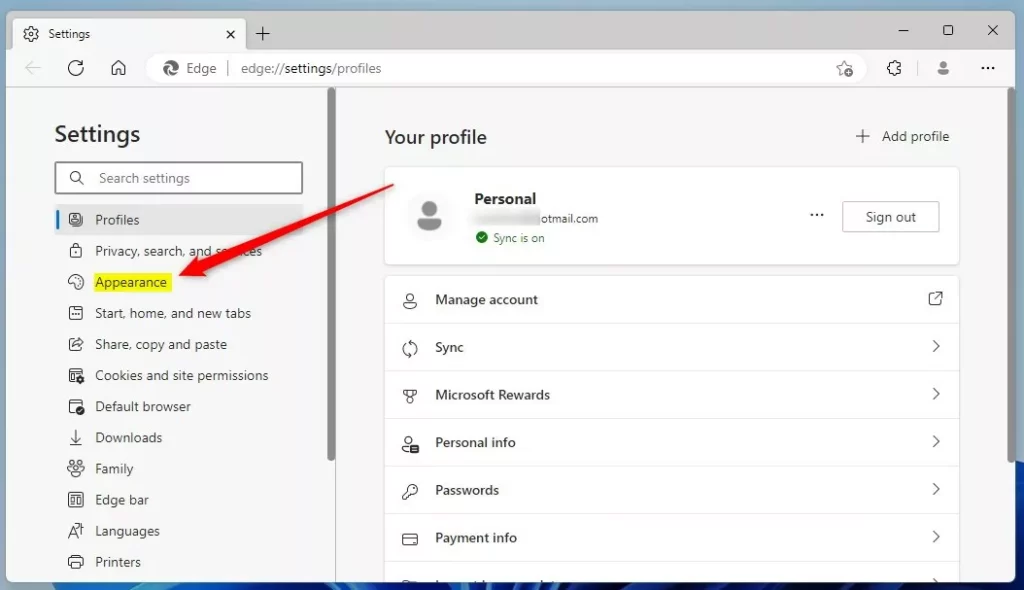
Under the Customize toolbar section on the Appearance settings page, select the “Show tab preview on hover” tile. Then toggle the switch button to the On position to enable it.
To disable it, toggle the button back to the Off position.
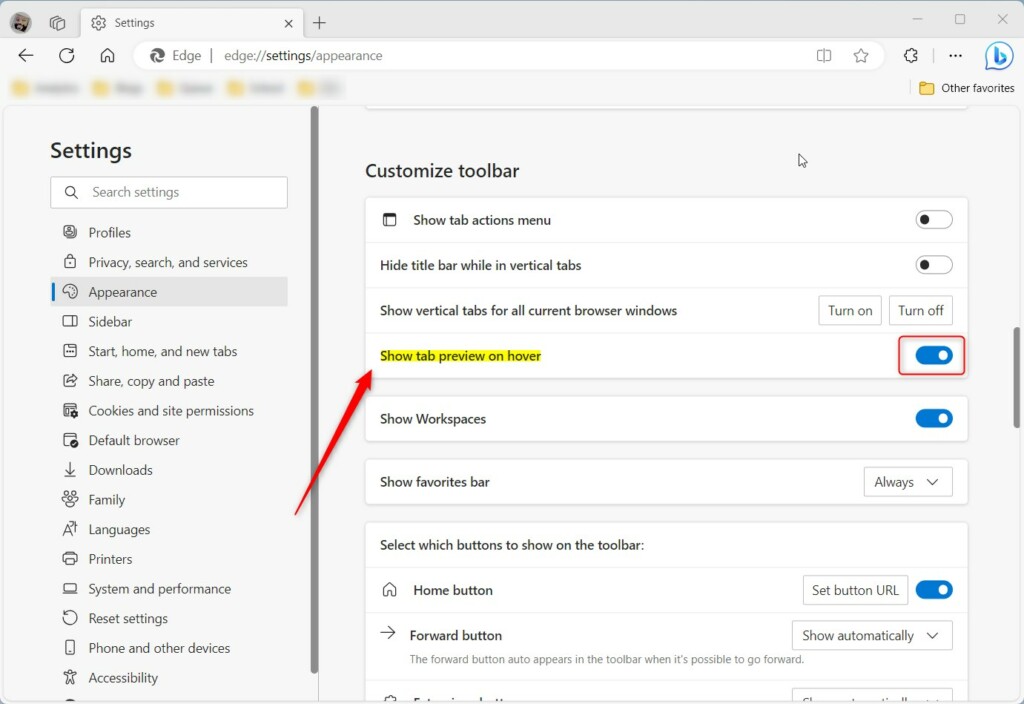
Your changes should apply immediately. Exit and restart the Microsoft Edge browser.
Microsoft Edge browser tab preview examples:
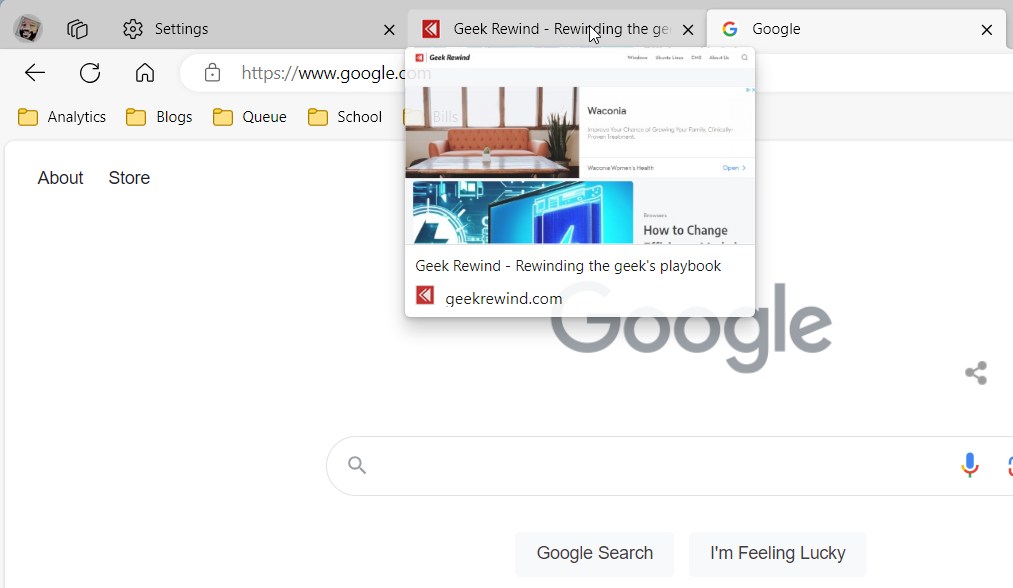
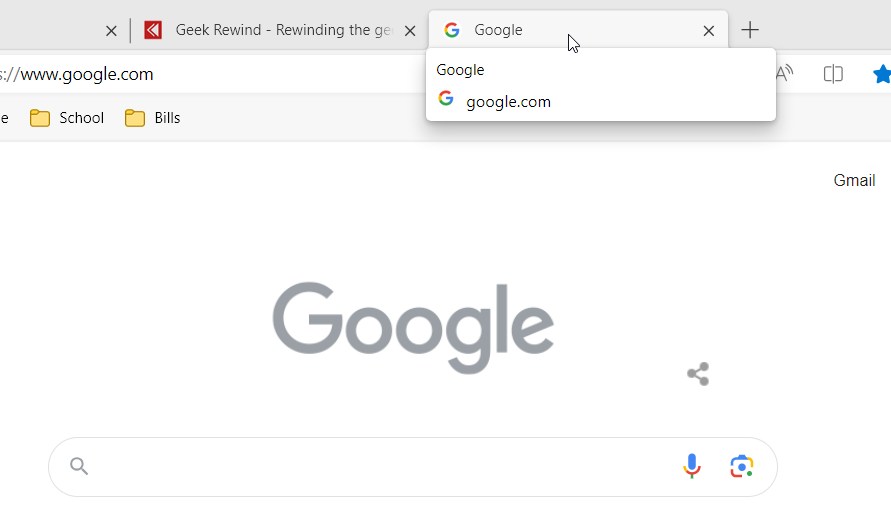
That should do it!
Conclusion:
- Enabling or disabling the tab preview feature in Microsoft Edge is straightforward.
- Users can easily customize their browsing experience based on their preferences.
- Whether to enhance productivity or reduce distractions, the choice to enable or disable tab previews is in the hands of the user.
- These simple steps ensure that users can effectively tailor their Microsoft Edge browser to suit their needs.

Leave a Reply