This article explains how to turn “Notifications & sounds” on or off in the Messenger app on mobile devices.
The Messenger Desktop app is a standalone messaging app developed by Facebook that allows users to send and receive messages, make audio and video calls, and share files and media with other users without going through a web browser.
When you use the Messenger app on Windows, you can turn auto-start on or off, change your online status, turn message preview on or off, mute or unmute all notifications, change skintone for emojis and hand gestures, turn to spell-check and auto-correction on or off, turn open Messenger when used in a browser, on or off, and more.
On mobile devices, you can also turn Active status on or off, turn on safe website browsing, add or remove people from hidden contacts, turn unlock with biometrics on or off, add or remove people from restricted accounts, show or hide notifications on lock screen, turn new friend notifications on or off, and more.
When you use the mobile version, you can turn “Notifications & sounds” on or off, albeit for up to 24 hours. The app cannot turn off notifications and sounds for more than 24 hours.
You must use the device’s built-in app notifications management to permanently turn on notifications and sounds.
Turning notifications and sounds on or off in the Messenger app on mobile devices can be useful for several reasons. For example, if the constant notifications and sounds from the app distract you from other tasks, turning them off can help you focus.
On the other hand, if you want to ensure you don’t miss any important messages or calls, turning notifications and sounds on can ensure you are always alerted to new activity on the app. Ultimately, whether you choose to turn notifications and sounds on or off in Messenger depends on your personal preferences and how you use the app.
Turn “Notifications & sounds” on or off in Messenger
As mentioned above, users can turn “Notifications & sounds” on or off in Messenger, but only for up to 24 hours. To disable it permanently, you must use the device’s built-in app notifications management.
Here’s how to do it.
First, open the Messenger app on your mobile device.

When the app opens, click Menu on the top left and select the Settings (gear) button on the profile menu.

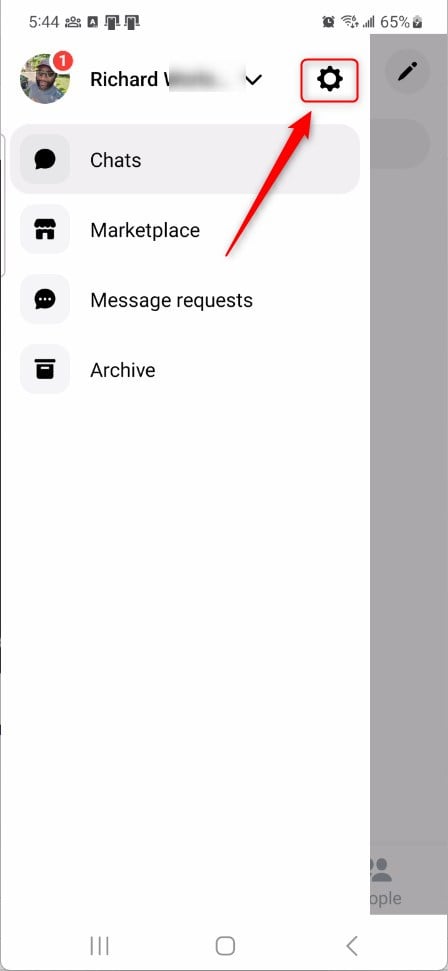
Next, click the Notifications & sounds tile to expand it.

On the Notifications & sounds settings page, toggle the switch button to the On position to enable notifications and sounds.
To disable it, toggle the switch button to the Off position.
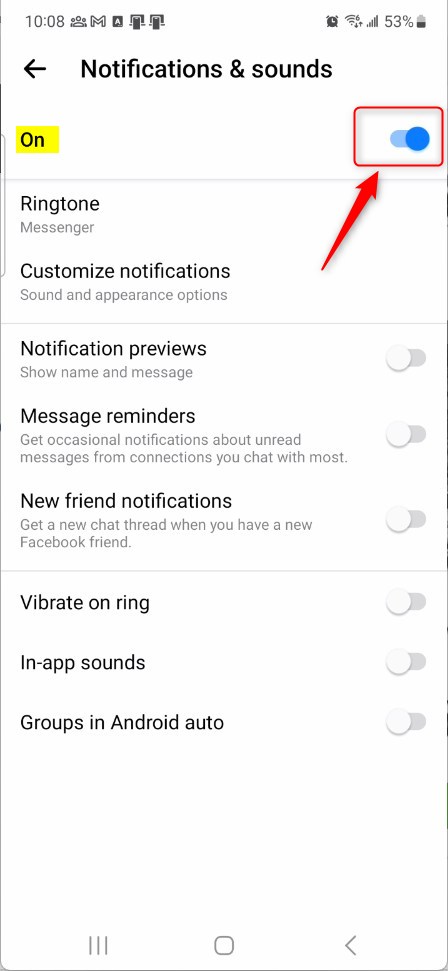
When you toggle to turn it off, you will be prompted to select how long to mute or turn notifications and sounds off.
Under Mute Notifications, select one of the following options:
- For 15 minutes
- For 1 hour
- For 8 hours
- For 24 hours
- Until next alarm
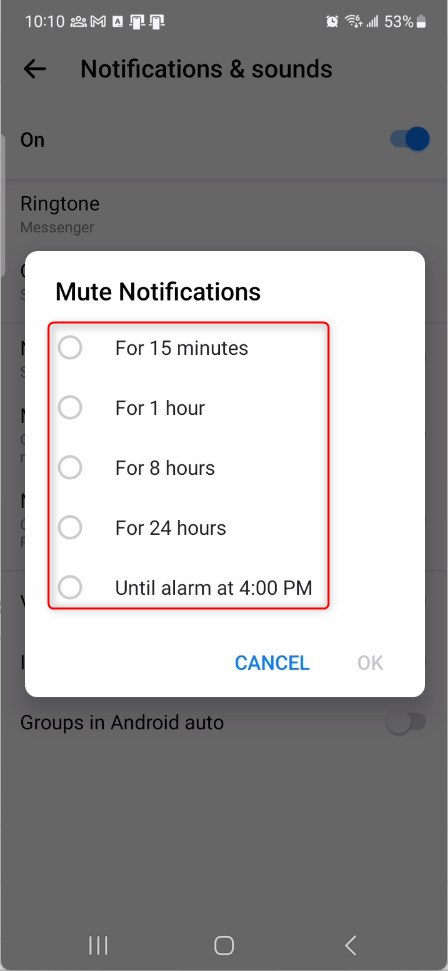
There is no option to turn it off permanently. If you want to silence or mute notifications and sounds, use the device’s notifications management feature.
On your mobile device, select the Settings app. Then, select the “Notifications” tile to expand it. Then, open App notifications.
On other devices, it may be called something different.
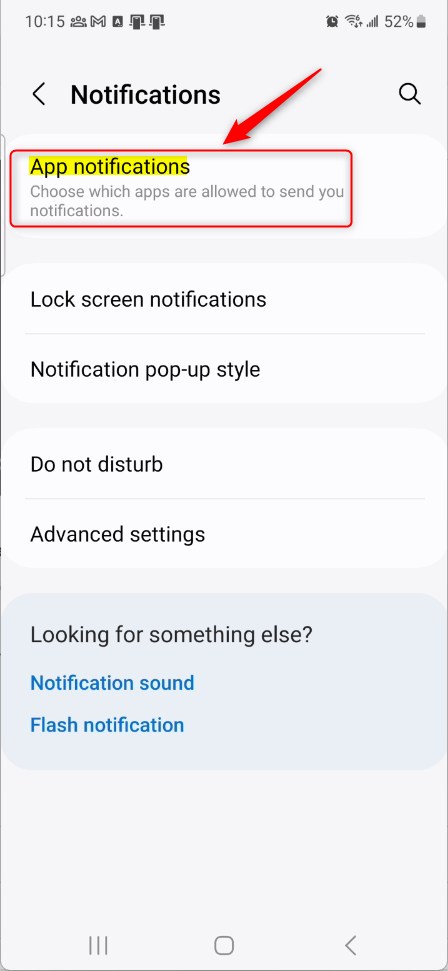
Next, choose which apps can send you notifications on the app list. To turn off notifications from Messenger, select it, then toggle the button to the Off position.
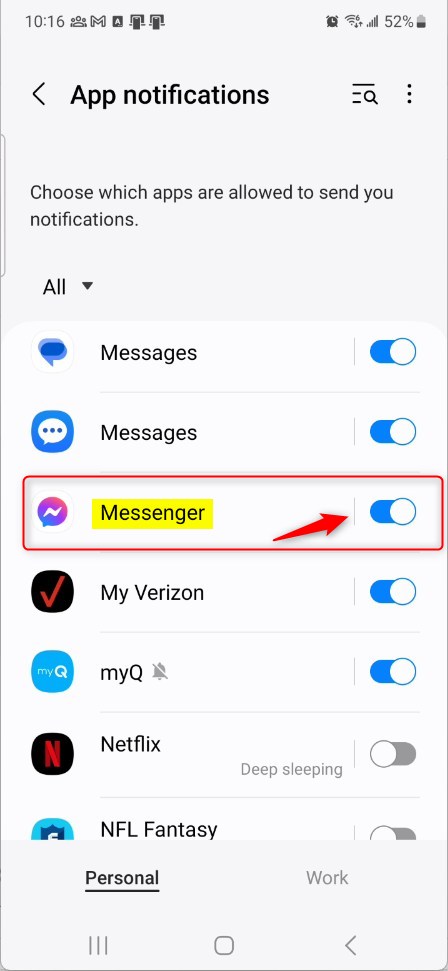
That should do it!
Conclusion:
- This article provided detailed instructions on how to turn “Notifications & sounds” on or off in the Messenger app on mobile devices, addressing the temporary nature of the settings within the app.
- If you encounter any discrepancies or have valuable insights to share, please use the comments section below to provide feedback or additional information.

Leave a Reply