This article explains how to turn the “Last seen and online” status on or off in WhatsApp on mobile devices.
WhatsApp is a popular cross-platform messaging app that allows users to send text and voice messages, make voice and video calls, share files, and more.
One can configure many settings with the WhatsApp app in Windows, including starting the WhatsApp app at login, turning read receipts on or off, turning notifications on or off, turning automatic downloads on or off, clearing and deleting chats, and more.
On mobile devices, you can turn the fingerprint lock feature on or off, turn disappearing messages on or off, and more, which are unavailable on the desktop.
When you use the mobile version of WhatsApp, you can turn your “Last seen and online” status on or off. If enabled, you won’t share with others when you were last seen or online.
You might want to turn your “Last seen and online” status on or off in WhatsApp for various reasons. If you turn it on, your contacts can see when you’re online and last seen.
This can be helpful if you want to let others know you’re available to chat. On the other hand, if you turn it off, your contacts won’t be able to see when you were last seen or online. This can be beneficial if you want to maintain Privacy or don’t want to be disturbed by others while you’re busy with something important.
Turn Last seen and online status in WhatsApp
As mentioned above, you can turn your last seen and online status on or off to let others know when you’re online, maintain your privacy, and avoid others contacting you.
Here’s how to do that.
First, open and launch the WhatsApp app on your mobile device.

When the app opens, click the Settings and More button (vertical dots) at the top right corner.
Then click Settings on the context menu.

On the Settings screen, select Privacy to expand it.

Select “Last seen and online” on the Privacy screen to open the settings.
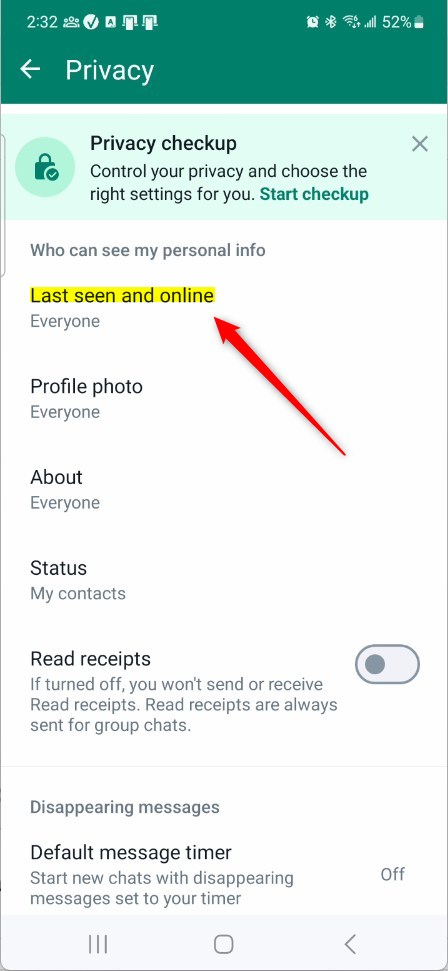
On the Last seen and online settings page, under “Who can see my last seen,” select one of the following options below:
- Everyone
- My contacts
- My contacts except…
- Nobody
Under “Who can see when I’m online,” select one of the following:
- Everyone
- Same as last seen
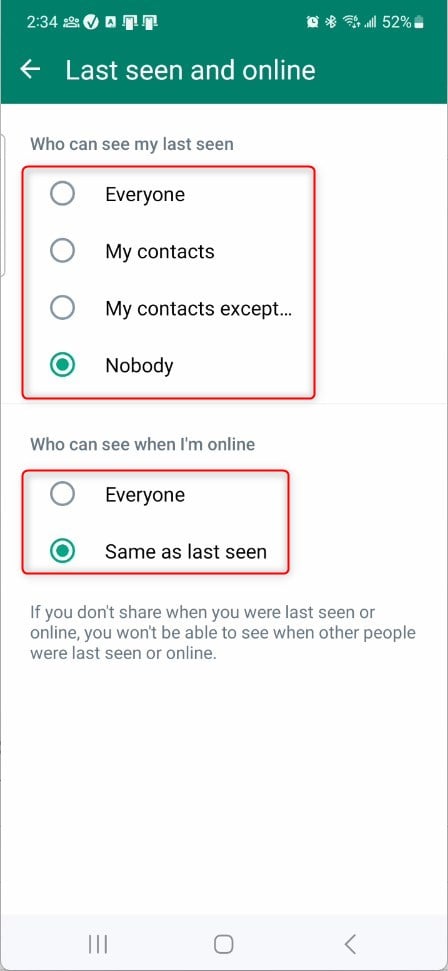
Select Nobody to maintain your privacy and avoid others knowing when you’re online.
That should do it!
Conclusion:
- Turning the “Last seen and online” status on or off in WhatsApp on mobile devices is a simple process that gives you control over your privacy.
- Following the steps outlined in this article, you can choose who can see when you were last seen and when you’re online, or opt to maintain complete privacy by selecting the “Nobody” option.
- Whether you want to let others know when you’re available to chat or prefer to keep your availability private, WhatsApp’s privacy settings provide flexibility to suit your preferences.

Leave a Reply