This article explains how to enable or disable “Hardware accelerated video decoding” on or off in the Telegram desktop app on Windows 11.
Telegram is a cross-platform instant messaging app that focuses on speed and security. It allows users to send text and voice messages, make voice and video calls, and share photos and videos with end-to-end encryption to help ensure user privacy and security.
When you install and set up Telegram on Windows, you can choose to start it up automatically when signing into Windows, turn spell checker on or off, turn automatic media download on or off, and more.
When you use the Telegram desktop app, you can also turn “Hardware accelerated video decoding” on or off.
Turning on “Hardware accelerated video decoding” in Telegram lets you use your computer’s graphics card to decode video streams. This can result in smoother video playback and reduced strain on your CPU.
However, if you have an older or less powerful graphics card, turning on this feature may cause issues such as stuttering or freezing during video playback. Turning off “Hardware accelerated video decoding” in Telegram is recommended in such cases.
Turn “Hardware accelerated video decoding” on or off in Telegram
As mentioned above, users can turn on or off “Hardware accelerated video decoding” on or off to use their computer’s graphic card to decode video streams.
Here’s how to do it.
First, launch the app by clicking the Start menu and selecting it on the All Apps list.

You can also launch the app from the Taskbar or Taskbar overflow.

When the app opens, click the Menu button at the top left of your screen.

On the Menu pane, select the Settings (gear) button.

On the Settings page, select the Advanced menu to expand it.

Select the “Hardware accelerated video decoding” tile on the Advanced settings page. Then, toggle the button switch to the On position to enable it.
To disable it, toggle the button switch to the Off position.
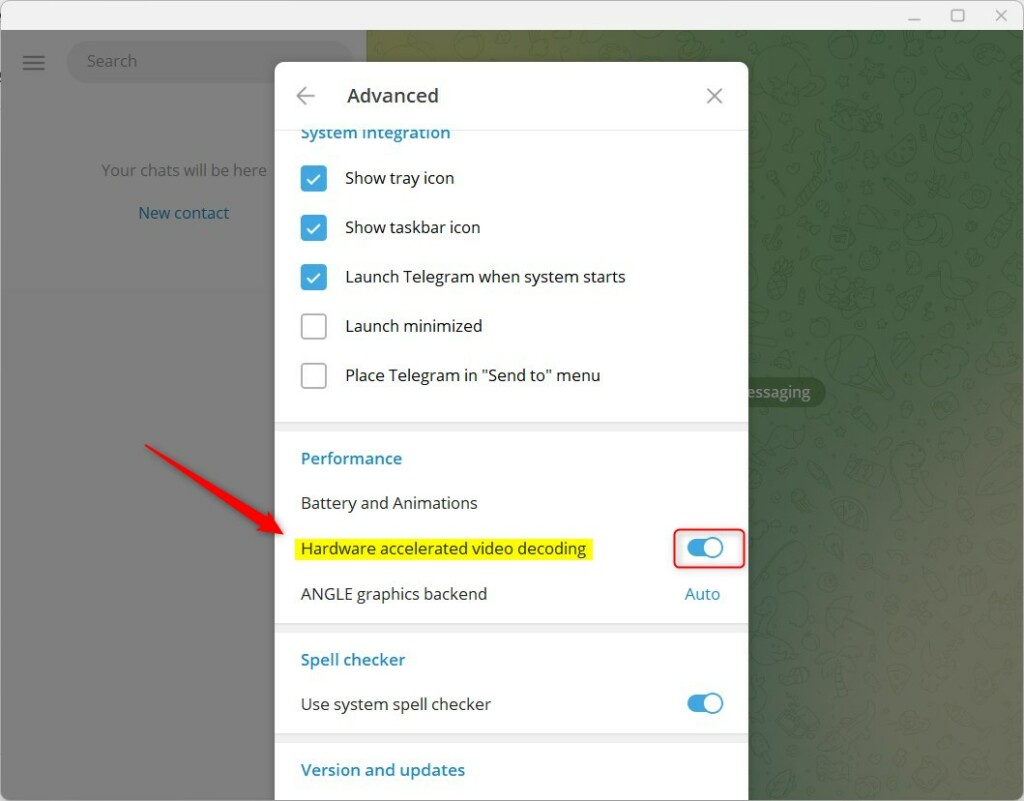
That should do it!
Conclusion:
- Enabling hardware-accelerated video decoding can result in smoother video playback and decrease CPU strain
- However, older or less powerful graphics cards may experience issues such as stuttering or freezing
- Following the provided steps, users can easily toggle hardware-accelerated video decoding on or off in the Telegram desktop app on Windows 11

Leave a Reply