This article explains how to enable or disable Skype “Global hotkeys” in Windows 11.
Skype is a popular video chat and messaging application by Microsoft. It allows users to make voice and video calls, send instant messages, and share files with other Skype users for free over the internet.
One can configure many settings with Skype, including stopping and starting background services, disabling auto start-ups, and more.
Another setting one can configure is Global hotkeys. It allows you to use Skype keyboard shortcuts while it is minimized or not in focus. Global hotkeys are enabled by default in Skype.
Enabling global hotkeys in Skype allows users to use keyboard shortcuts to perform certain actions even when the Skype application is minimized or not in focus. This can be useful for quickly answering or ending a call, muting or unmuting your microphone, and more without switching to the Skype window.
You can turn it on or off anytime. The steps below will show you how to do that.
Turn On or Off Skype Global hotkeys
As mentioned above, users can turn on “Global hotkeys” in Skype to quickly answer or end a call, mute or unmute their microphone, and more using keyboard shortcuts without switching to the Skype window.
Available Global Hotkeys
| Action | Skype for Windows Desktop, Windows 10 & 11 (version 15), and Linux | Skype for Mac |
| Toggle Mute | Ctrl+M | Command+Shift+M |
| Hang up | Ctrl+Shift+H | Command+Shift+H |
| Answer incoming call | Ctrl+Shift+P | Command+Shift+R |
Here’s how to do it.
First, launch the app by clicking the Start menu and selecting it on the All Apps list.
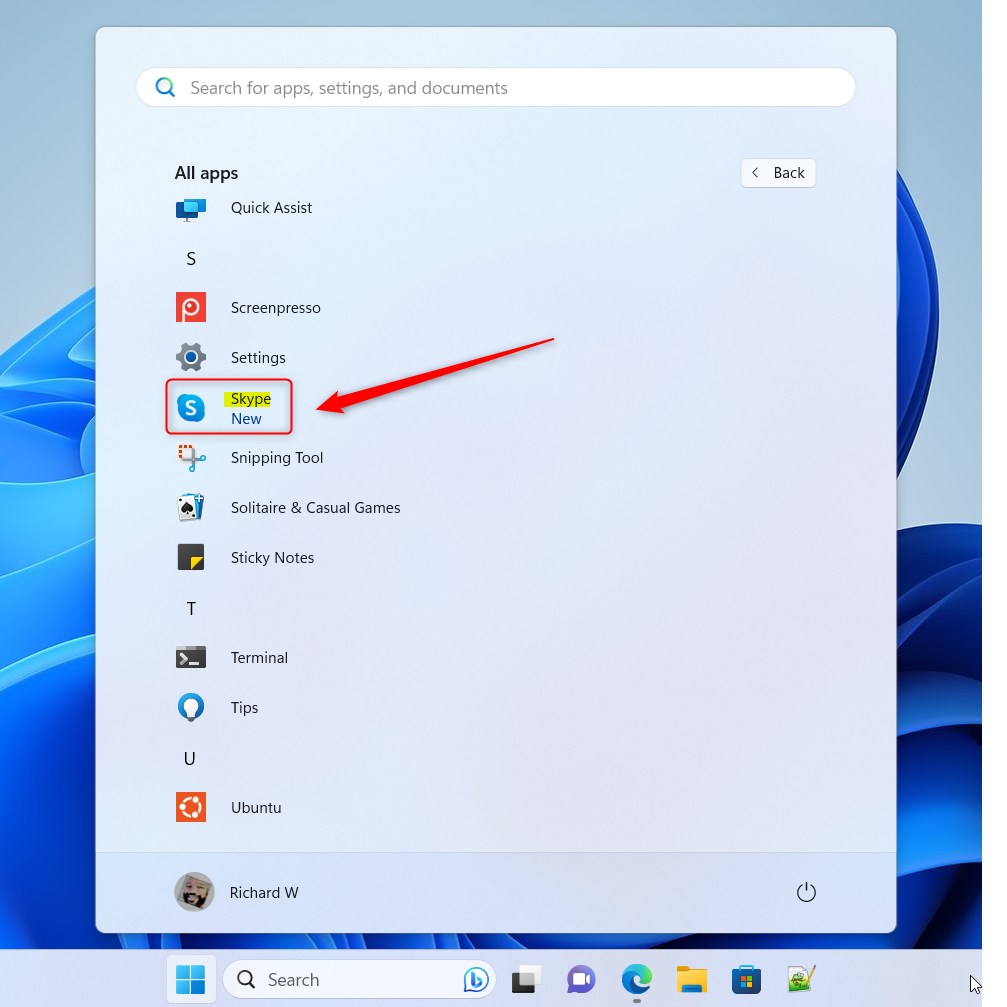
You can also launch the app from the Taskbar or Taskbar overflow.
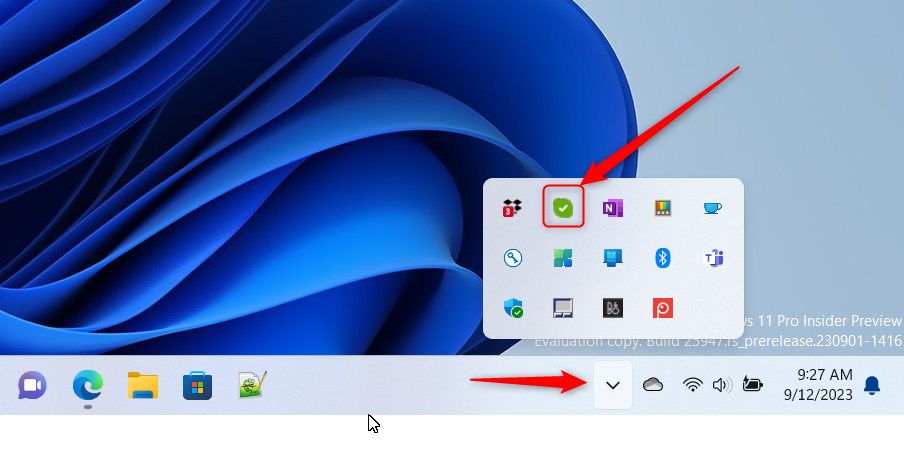
Click the Settings and more ( …) button in the Skype window next to your profile picture and select Settings on the menu.
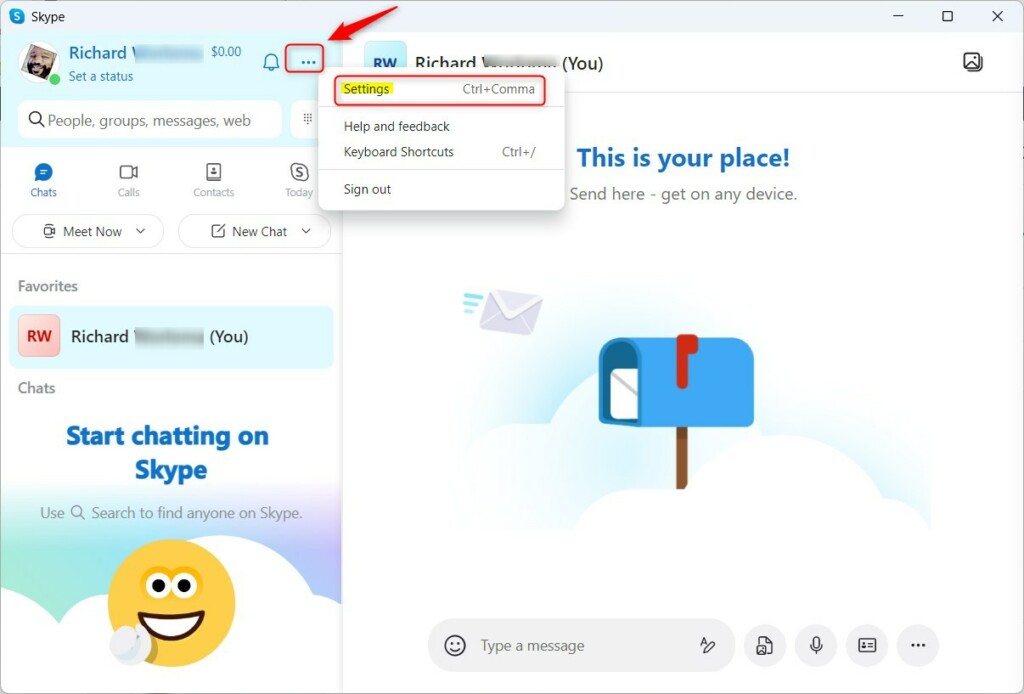
On the Settings page, select the General tab on the left. On the right, under ACCESSIBILITY, select the “Enable global hotkeys” tile. Then, toggle the switch button to the On position to enable it.
To disable it, toggle the switch button to the Off position.
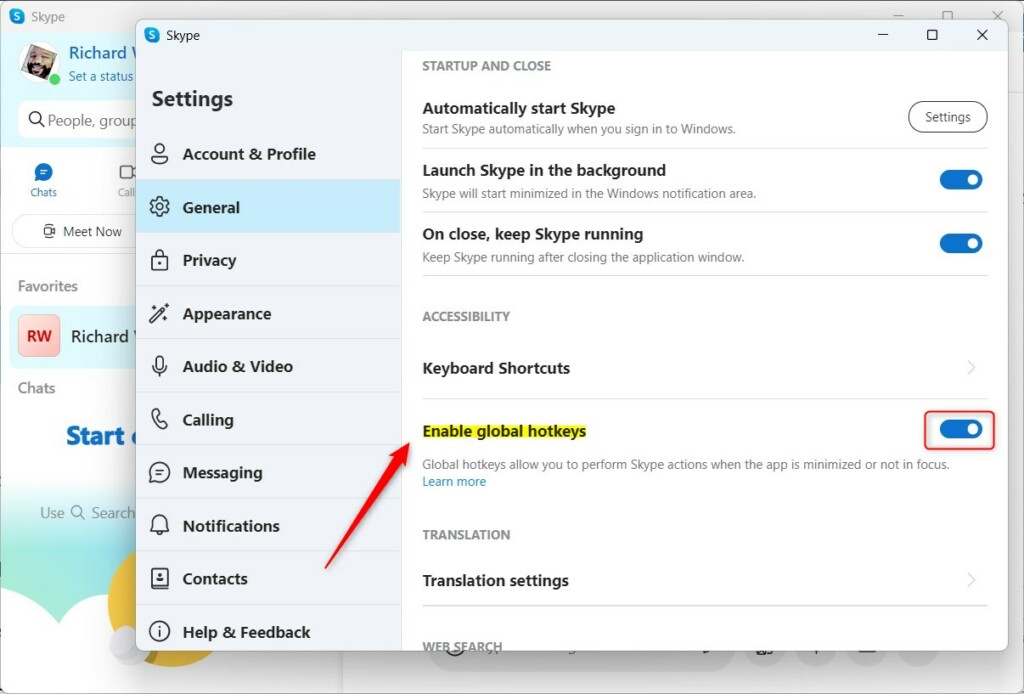
Exit the Skype app when you are done.
That should do it!
Reference:
Conclusion:
- Enabling global hotkeys in Skype for Windows 11 allows users to utilize keyboard shortcuts for various actions, even when the application is minimized or not focused.
- The ability to quickly answer or end a call, mute or unmute the microphone, and perform other tasks without switching to the Skype window makes it convenient for users.
- Following these steps, users can easily toggle the global hotkeys on or off, based on their preferences and usage.
- Referencing the official Microsoft documentation and the tutorial provides a comprehensive understanding of the process.
- With these insights and instructions, users can effectively manage the Skype for Windows 11 global hotkeys feature.

Leave a Reply