This article explains how to sign in or out of the Widgets board in Windows 11.
Widgets are feeds of content such as news, weather, stocks, and traffic that are automatically updated with live information on your widgets board.
The widgets board in Windows helps you personalize content from your favorite apps and services across the web and on your device, which you can add, remove, arrange, resize, and customize.
Widgets are activated when you click on the widget’s icon on the taskbar, swipe from the left using touch, or press the Windows + W keys on your keyboard.
To use the widgets board, you must use and sign into your Microsoft account, work account, or your school account.
How to sign in and out of the widgets board in Windows 11
As mentioned above, the widgets board in Windows helps you with personalized content from your favorite apps and services across the web and on your device, which you can add, remove, arrange, resize, and customize.
You must sign in with your Microsoft account to use it. Below is how to do that.
If you sign in to Windows with your Microsoft account and haven’t used the widgets board, you’ll be prompted to sign in using your Microsoft account.
If you sign into Windows with your local account, a screen with a Sign-in button will appear when you attempt to use the widgets board.
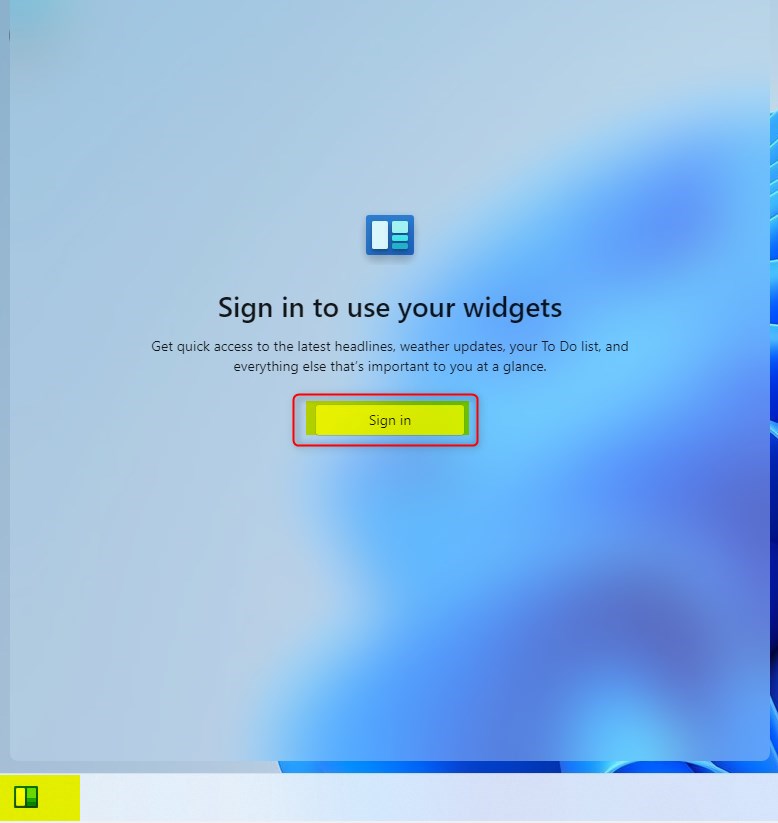
Next, type in your Microsoft account email address and click Next.
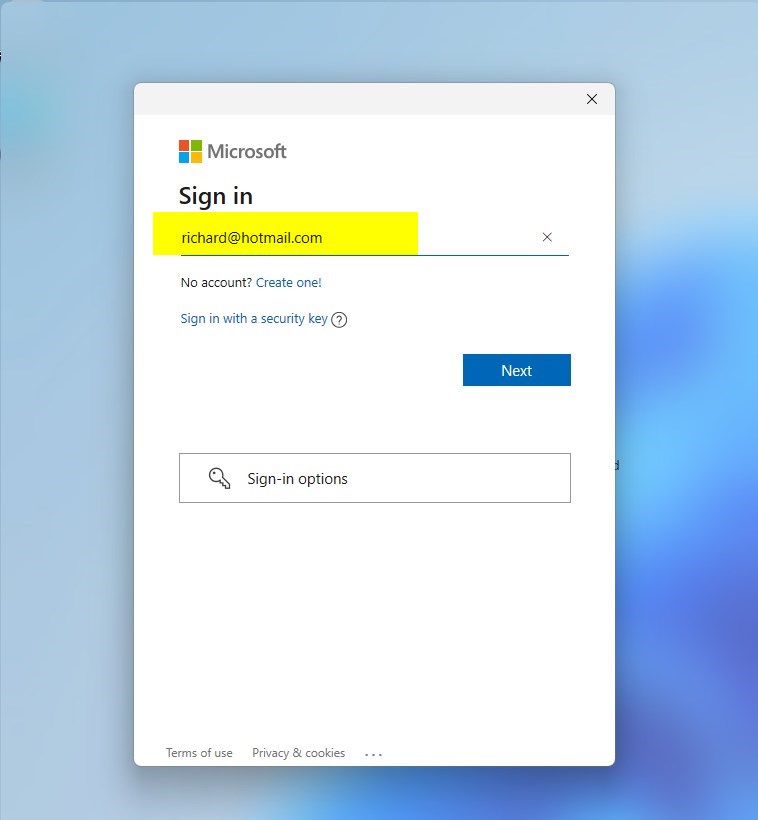
Then type in your Microsoft account password and click Next.
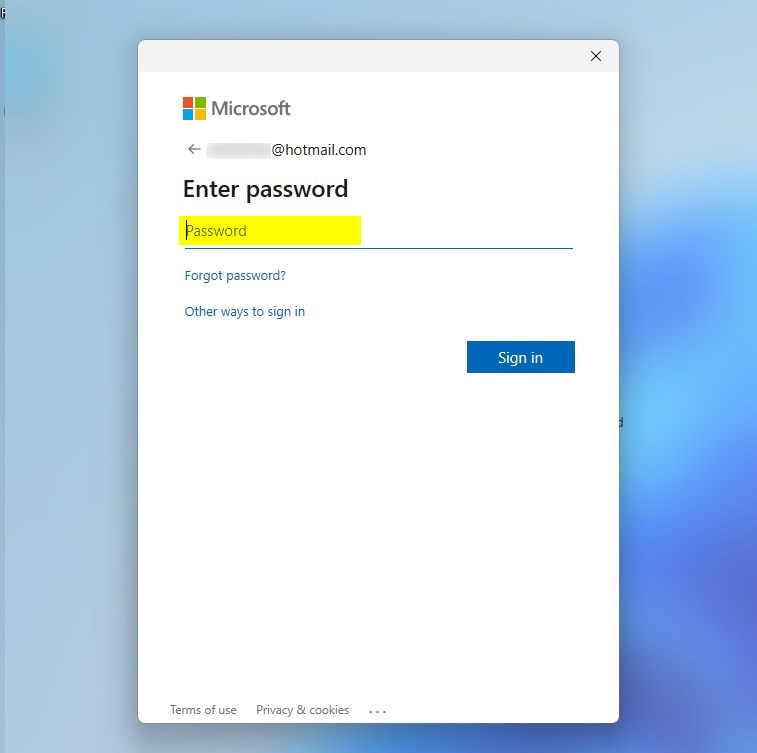
Next, choose one of the two options below:
Microsoft apps only if you want to sign in to the widgets board with this Microsoft account.
When you click Next, your current Windows 11 local account will switch to this Microsoft account.
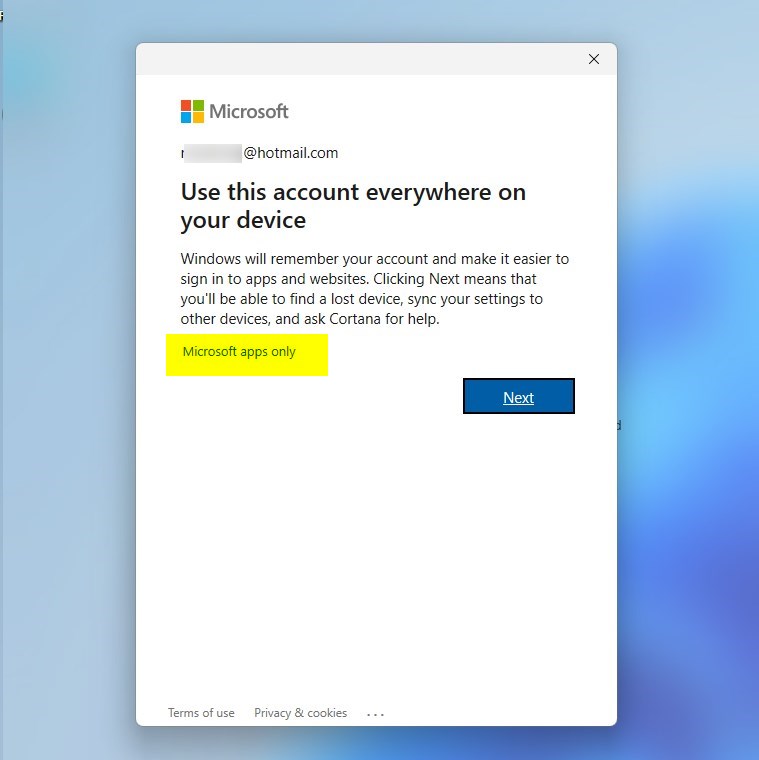
After a successful sign-in, you’ll use the widgets board.
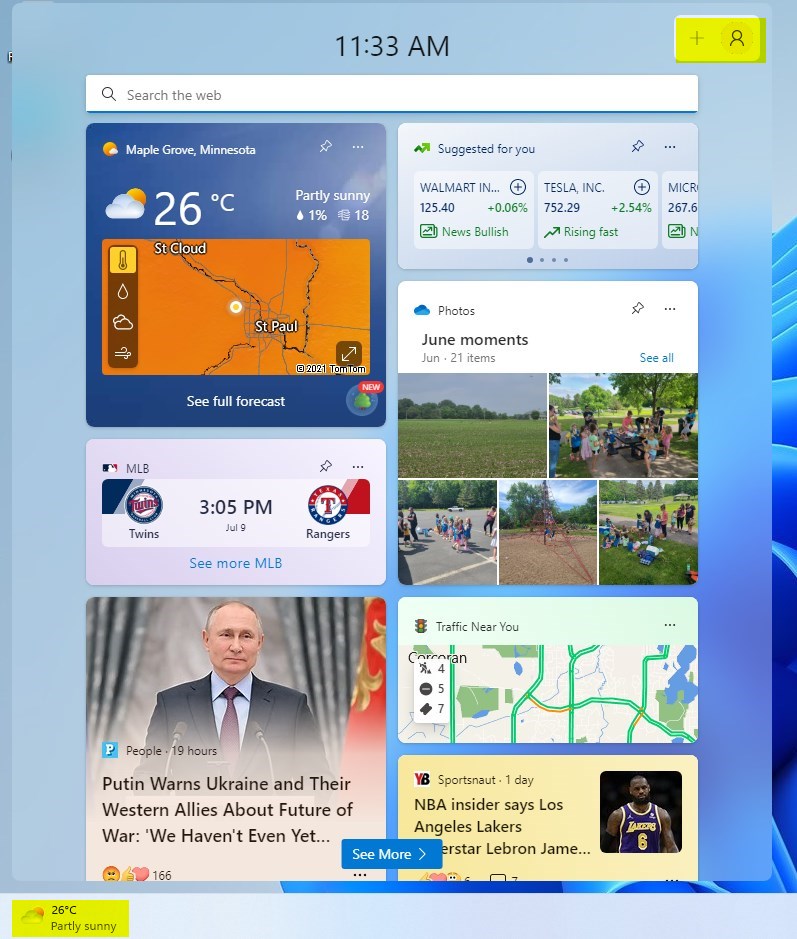
If you want to sign out, click on your account picture or the default avatar, and select Sign out as highlighted below.
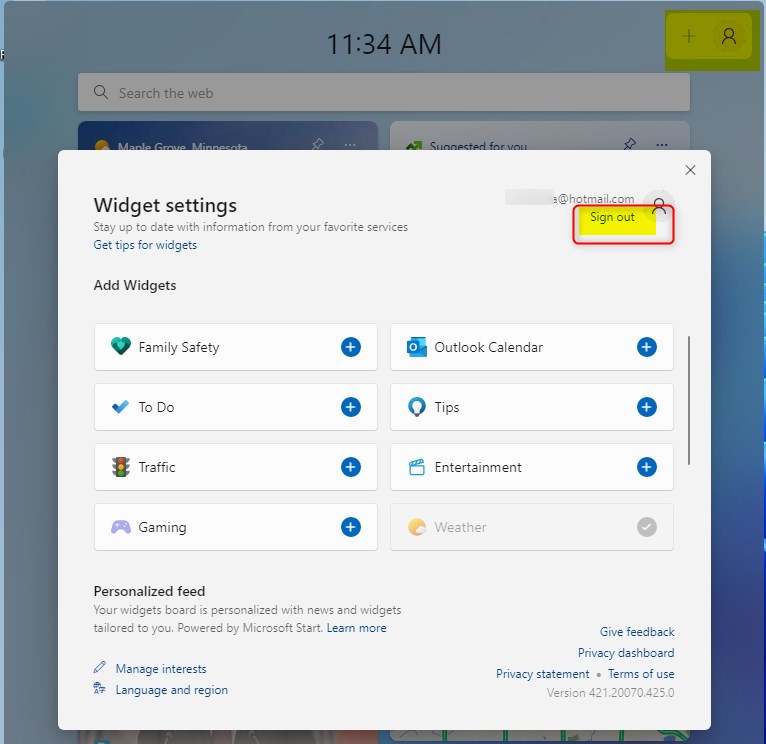
That should do it!
Conclusion:
- To access the widgets board in Windows 11, sign in with your Microsoft, work, or school account.
- Once signed in, you can personalize the content from your favorite apps and services and customize the widgets board.
- To sign out, simply click on your account picture or the default avatar, and select “Sign out.”
- Enjoy using the widgets board to stay updated with live information from news, weather, stocks, and traffic.

Leave a Reply