This article explains how to open or close File Explorer tabs in Windows 11.
Microsoft is testing a new File Explorer feature that allows tab browsing.
The current File Explorer settings will allow users to open a new folder in the same window or set it up to open in multiple independent folders.
With the new tabs browsing feature, the title bar of File Explorer will have tabs to help you work across multiple locations simultaneously. This is currently available to computers enrolled in the Microsoft Insider Preview program.
You should expect to see it shortly when it is generally available to all users. However, if you want to use tabs in File Explorer right now, you may have to enroll your device in the Insider Preview program.
How to open or close tabs in File Explorer in Windows 11
As mentioned above, Microsoft is testing a new File Explorer feature that allows tabs browsing to help you work across multiple locations simultaneously.
Below is how to open or close tabs in File Explorer.
There’s a shortcut to open new tabs in File Explorer. However, File Explorer must be opened to use it.
First, open File Explorer or use the Windows key + E shortcut keys.
While File Explorer is open, press the CTRL + T keys to open a new tab.
You can also click the Add new tab (+) button on the title bar or right-click on a folder and select Open in a new Tab, as highlighted below.
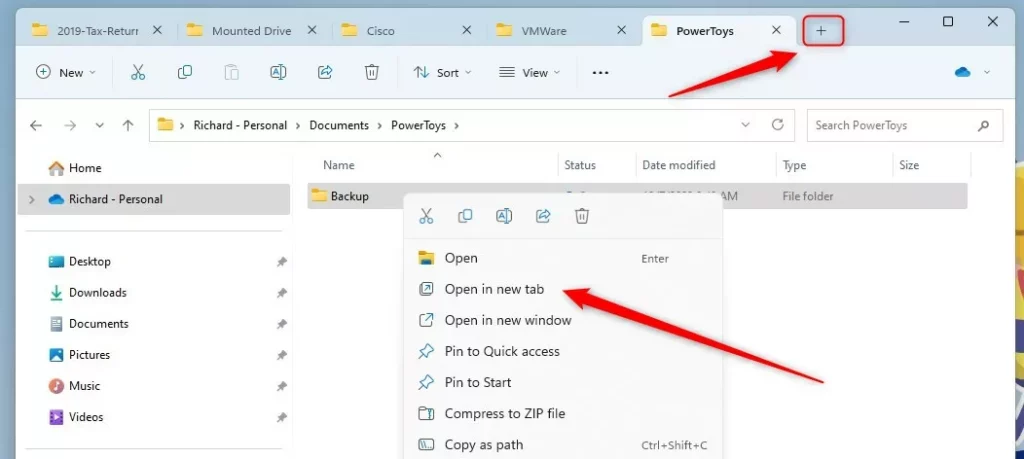
To close the current tab you are working on, press the Ctrl + W keys.
You can also click the X on the Tab or right-click on the Tab you wish to close and select Close tab, Close other tabs, or Close tabs to the right.
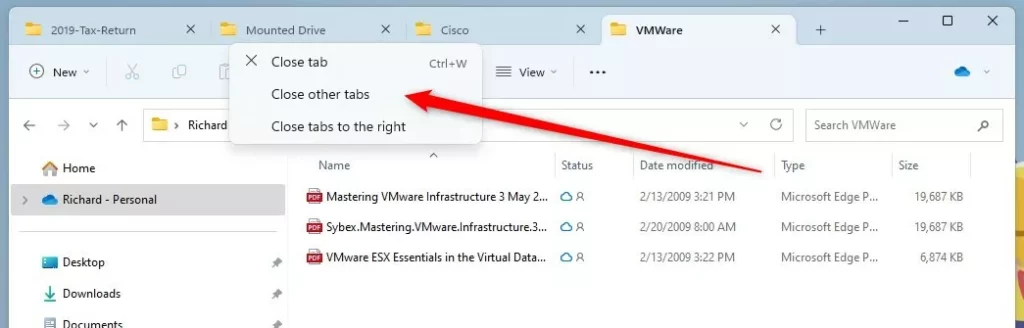
You can switch between tabs in File Explorer as well. Press the CTRL + 1 to 9 keys to switch to one of the first nine tabs from left to right.
Press the CTRL + Tab keys to switch or go to the next Tab to the right of the current Tab.
Press the CTRL + SHIFT + Tab keys to switch or go to the previous Tab to the left of the current Tab.
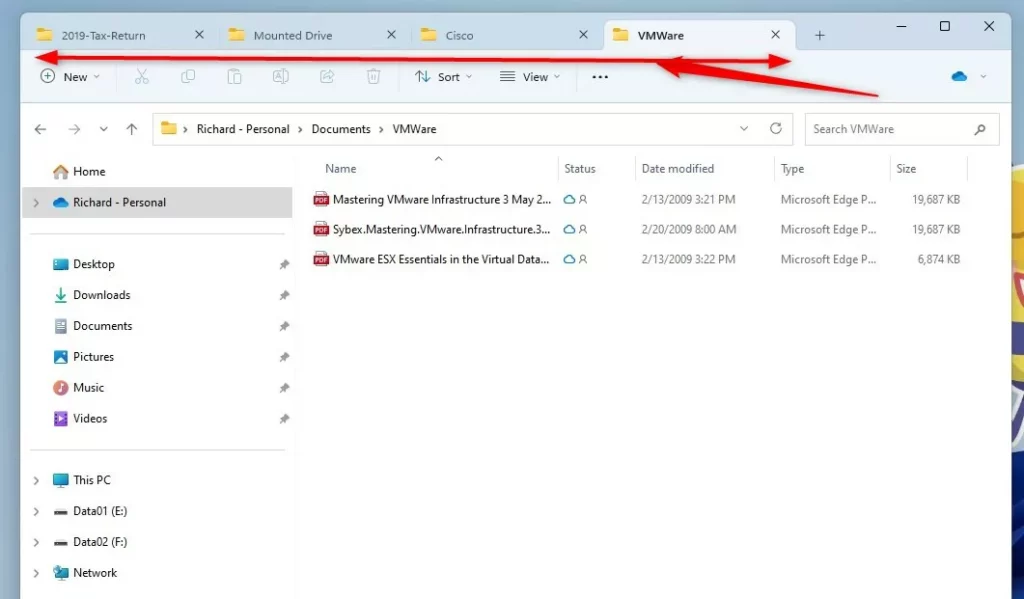
That should do it!
Conclusion:
- Windows 11’s File Explorer is transforming with the addition of tab browsing, enabling users to seamlessly navigate across multiple locations simultaneously.
- With the introduction of tabs, users can now open and close tabs, switch between them using keyboard shortcuts, and easily manage tabs.
- While the feature is currently available to Microsoft Insider Preview program participants, it is anticipated to be released to all users shortly. However, early access can be gained by enrolling in the Insider Preview program.
- Users can open new tabs in File Explorer using the CTRL + T shortcut or by clicking the Add new tab button on the title bar, among other options.
- Closing tabs can be done using shortcuts such as CTRL + W or by selecting from the right-click menu. Additionally, users can effortlessly switch between tabs using various keyboard combinations.

Leave a Reply