This article explains how to log in to Windows 11 with a secure PIN.
Windows 11 enables users to sign in using a PIN, which is a recommended, quick, and secure method for logging into their Windows device and accessing various apps and services.
The Windows PIN is a component of the Windows Hello security feature, which offers various sign-in options. Users can sign into Windows using a picture password, PIN, fingerprint, or facial recognition.
The PIN is considered secure because it is linked specifically to the device where it was set up.
The PIN is only functional on the specific device for which it was created, making it ineffective on other devices. In contrast, passwords can be stolen and used on any device that has access to the same account. Therefore, a PIN can only be used on the original device, providing an additional layer of security.
Set up Windows Hello PIN in Windows 11
Windows Hello PIN allows you to sign in to your PC using a simple PIN, eliminating the need to remember complex passwords.
Here’s how to do it.
Windows 11 has a centralized location for the majority of its settings. Everything can be done, from system configurations to creating new users and updating Windows from its System Settings pane.
To get to System Settings, you can use the Windows key + I shortcut or click on Start ==> Settings, as shown in the image below:

Alternatively, you can use the search box on the taskbar to search for Settings. Then select to open it.
In Windows Settings, click on Accounts and select Sign-in options from the right pane of your screen, as shown in the image below.
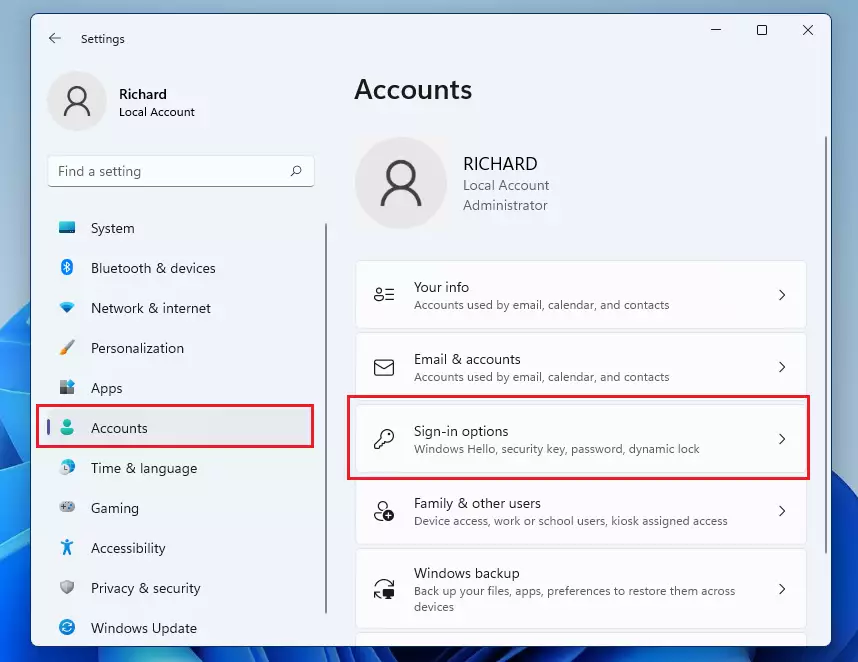
On the Sign-in options settings pane, select PIN (Windows Hello) to expand and click Set up as highlighted below.
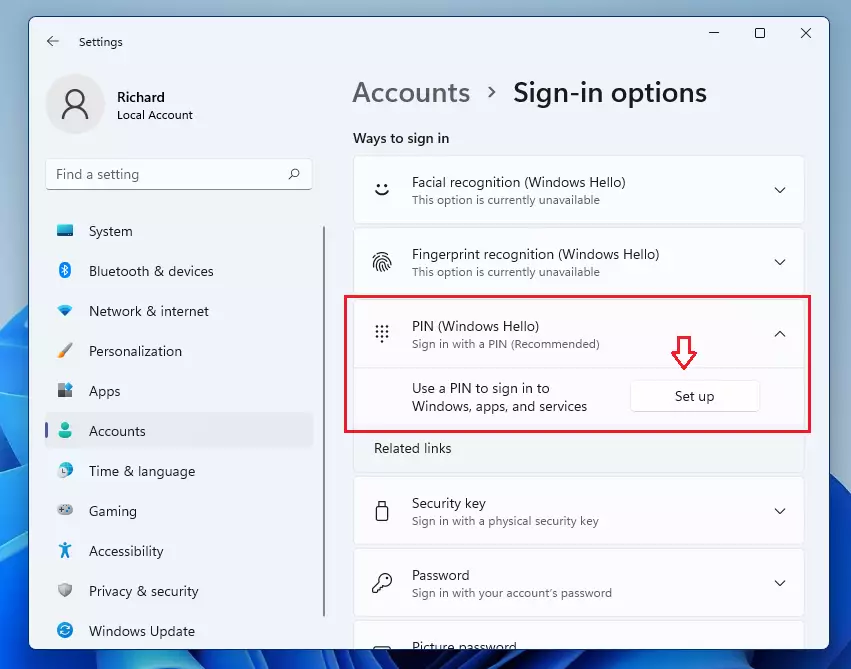
When you click Set up above, it will prompt you to confirm your password.
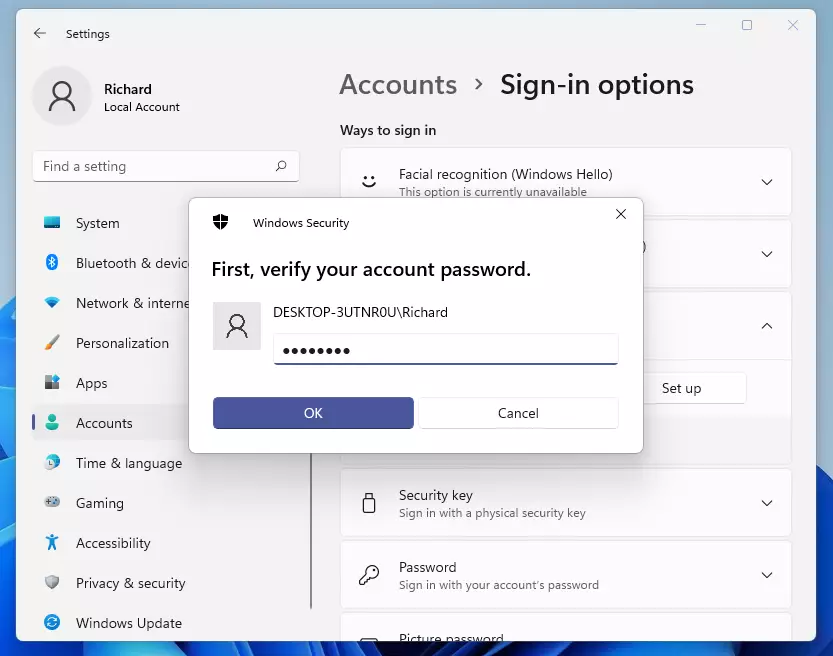
After confirming your password, click the left link to Choose a picture to use.
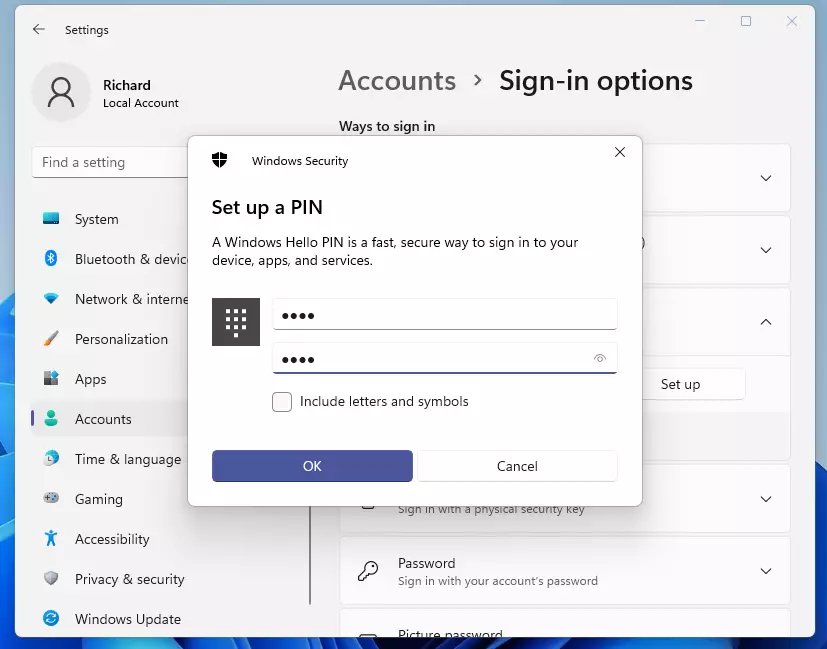
Once you type and confirm the password, click OK to complete the setup.
The next time you want to sign in to Windows, you must confirm the correct PIN.
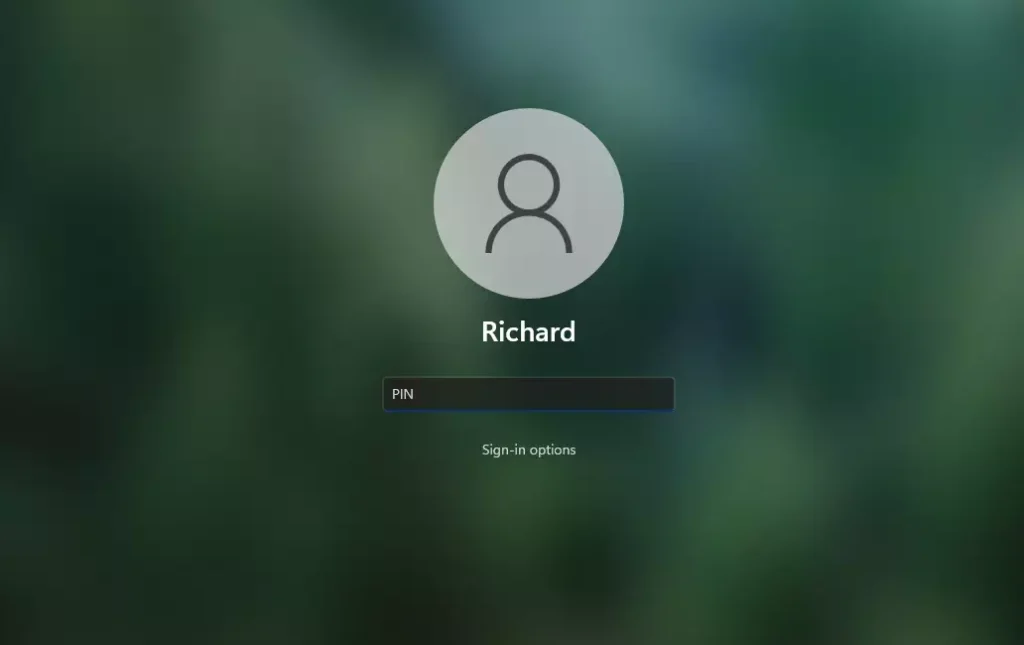
That should do it!
Conclusion:
- Setting up a Windows Hello PIN is a simple and secure method for logging into your device.
- The PIN is unique to your device, enhancing security and reducing the risk of unauthorized access.
- Utilizing a PIN allows for a quicker sign-in experience compared to traditional passwords.
- Windows Hello also offers alternative sign-in options such as facial recognition and fingerprint scanning for added convenience.
- Remember to choose a PIN that is easy for you to recall but difficult for others to guess, ensuring maximum security.

Leave a Reply Cancel reply