This post shows students and new users steps to install the LAMP stack on Google Cloud servers running Ubuntu Linux. We have gone through a series of posts, starting with registering a domain name, setting up a Google Cloud server, and installing software and packages to help us build functional LAMP-based websites and applications.
We’re now ready to install the LAMP stack used to build many of the most popular websites and apps online today.
LAMP (Linux, Apache, MySQL/MariaDB, PHP/Perl/Python) is an acronym for a standard solution stack that powers many useful and popular websites and apps online today. The LAMP stack is a building block for most content management systems (CMS), including WordPress, Drupal, and Joomla.
This post is part of a series that can be used as a beginner’s guide to learn how to create a website domain, set up a Google Cloud server with Ubuntu Linux, and install software and packages to run websites and apps built on LAMP.
In this series:
- How to create a website domain
- How to set up a Google Cloud server with Ubuntu Linux
- How to install Apache on a Google Cloud server (alternative to Nginx)
- How to install Nginx on Google Cloud server (alternative to Apache)
- How to install PHP on a Google Cloud server
- How to install MySQL or MariaDB database server
Now that you’ve learned how to create a website domain, set up a Google Cloud server, and installed Apache, Nginx, PHP, MySQL, or MariaDB, you can continue below to tie all together with any platform that uses the LAMP stack.
When we started this series, we said a web server allows content to be published and served to web clients and audiences browsing your website. A PHP or server-side scripting language allows for a dynamic and more functional website. A database server will enable you to store your website content efficiently.
Other software and packages may also be needed to enhance the functionality of a website. Below, we’ll show you how to install these tools with LAMP-based websites and applications.
In our first post, we also said that it can’t be used after creating a domain name until it is forwarded or pointed to a server. The second post showed you how to point a domain to a server we created. Then, we showed you how to install software and packages to help us run a website online.
We’re ready to connect to our Google Cloud server and install LAMP by tying the software and packages installed in our previous posts.
How to connect to Google Cloud servers
Google Cloud server (Compute Engine) allows users to connect using SSH from the browser window to their virtual machine (VM) instance within the Google Cloud Console.
SSH from the browser supports the following:
- Web browsers
- The latest version of Google Chrome
- Firefox
- Microsoft Edge
- Microsoft Internet Explorer 11 and later
- Safari 8 and later. Note that Safari in private browser mode is not supported.
- Virtual machine configurations
- All Linux VM images are natively available in Google Cloud.
No additional software or browser extensions are needed. Simply login to Google Cloud Console and go to Menu ==> Compute Engine ==> VM instances.
In the list of virtual machine instances, click SSH in the row of the instance that you want to connect to.

Alternatively, you can open an SSH connection to an instance by clicking its name and SSH from the instance details page.
An SSH terminal window with the Ubuntu Linux instance created in the series’s second post will open.
You should now be able to run commands in Ubuntu Linux created on the Google Cloud server.
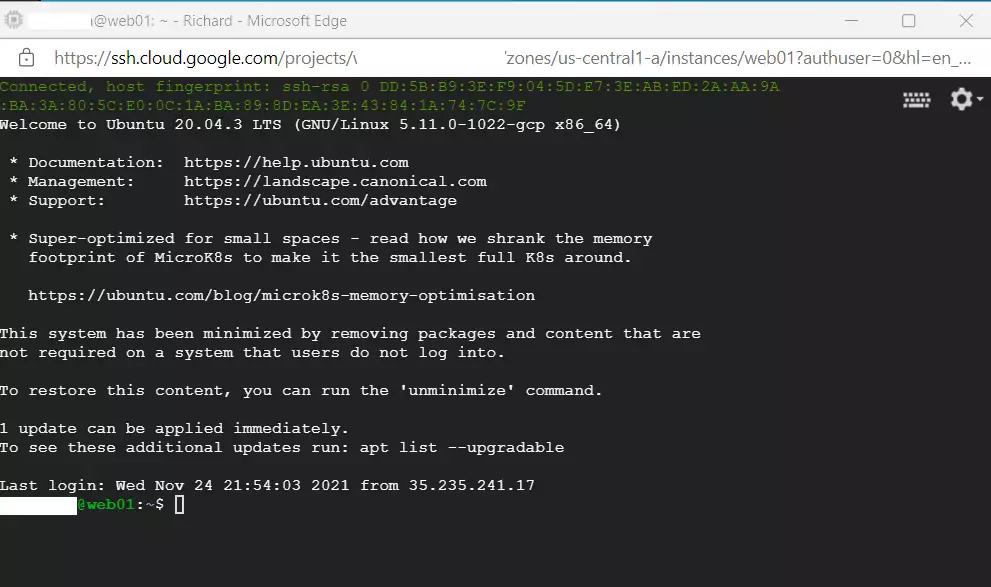
How to install the LAMP stack on Google Cloud Servers
Installing and managing the LAMP stack on Ubuntu Linux is no different, whether on Google Cloud servers or a local VM instance.
All the previous posts above are related to installing LAMP, except for installing Nginx. LAMP is Linux (Ubuntu), Apache, MySQL or MariaDB, and PHP.
Once you installed all required packages, you should be able to access the LAMP stack from your browser by browsing to the server hostname or IP address.
Below is a detailed post to help you install the LAMP stack on Ubuntu Linux. Use this link to learn more about LAMP.
How to install LAMP on Ubuntu Linux
That should do it!
Conclusion:
Installing the LAMP stack on Google Cloud servers running Ubuntu Linux enables you to create and manage powerful websites and web applications. Here are the key points to remember:
- LAMP Components: LAMP stands for Linux, Apache, MySQL/MariaDB, and PHP/Perl/Python, forming a robust foundation for web development.
- Connectivity: You can easily connect to your Google Cloud server using SSH from any supported web browser.
- Installation Steps: Follow our previous guides to set up the necessary components and install the LAMP stack efficiently.
- Dynamic Websites: With the LAMP stack, you can build dynamic websites that handle complex functionalities.
- Further Learning: Explore our detailed guides for each component to deepen your understanding and refine your setup.
By mastering the LAMP stack, you’re well on your way to developing feature-rich web applications that can serve a global audience!

Leave a Reply