This article explains how to install Dolibarr with Nginx on Ubuntu 24.04.
Dolibarr is an open-source, modular ERP (Enterprise Resource Planning) and CRM (Customer Relationship Management) software designed to help businesses manage contacts, invoices, orders, inventory, projects, and more operations.
Nginx excels at handling high concurrent traffic with low memory usage, making it ideal for websites and portals. Dolibarr runs on PHP/MySQL, which integrates seamlessly with Nginx and Ubuntu.
Installing Dolibarr with Nginx on Ubuntu creates a high-performance, secure, cost-effective ERP/CRM solution. This stack is ideal for businesses seeking scalability, ease of maintenance, and reliable community support.
Install Nginx HTTP server on Ubuntu
Dolibarr requires a web server. This post will install and use the Nginx web server to run Dolibarr.
To do that, open the Ubuntu terminal and run the commands below to install the Nginx web server.
sudo apt update
sudo apt install nginx
Once Nginx is installed, the commands below can start, stop, and enable the Nginx web server to start automatically when your server boots up.
sudo systemctl stop nginx
sudo systemctl start nginx
sudo systemctl enable nginx
You can test the Nginx web server by opening your web browser and browsing to the server’s localhost or IP address.
http://localhost

When you see the Welcome to nginx!, it means the Nginx HTTP server is successfully installed.
Additional help on installing Nginx on Ubuntu is in the link below.
How to install Nginx on Ubuntu
Install the MariaDB database server on Ubuntu
The next component required to run Dolibarr is a database server. This post will install and use the MariaDB database server.
To install and use the MariaDB database server, use the instructions below.
Open the Ubuntu terminal and run the commands below to install the MariaDB database server.
sudo apt update sudo apt install mariadb-server
Once the MariaDB database server is installed, use the commands below to stop, start, and enable the MariaDB server to start automatically when the server boots.
sudo systemctl stop mariadb sudo systemctl start mariadb sudo systemctl enable mariadb
Run the following commands to validate and test if the MariaDB database server is installed successfully.
sudo mariadb
Once you run the commands above, it will log you onto the MariaDB console and display a message similar to the one below.
Welcome to the MariaDB monitor. Commands end with ; or g. Your MariaDB connection id is 32 Server version: 10.11.2-MariaDB-1 Ubuntu 23.04 Copyright (c) 2000, 2018, Oracle, MariaDB Corporation Ab and others. Type 'help;' or 'h' for help. Type 'c' to clear the current input statement. MariaDB [(none)]>
The message tells you that the server is installed successfully.
Additional help on installing MariaDB.
Create a Dolibarr database
Upon successfully installing the MariaDB database server, create a blank database on the server specifically for the Dolibarr application.
As part of the setup, we will create a dolibarrdb database and a user account called dolibarrdbuser.
Finally, we’ll grant the dolibarrdbuser full access to the dolibarrdb database.
All the database steps above can be done using the commands below:
But first, log on to the MariaDB database server:
sudo mariadb
Then run the commands below to complete the steps:
CREATE DATABASE dolibarrdb CHARACTER SET utf8mb4 COLLATE utf8mb4_general_ci;
CREATE USER dolibarrdbuser@localhost IDENTIFIED BY 'type_your_password_here';
GRANT ALL ON dolibarrdb.* TO dolibarrdbuser@localhost WITH GRANT OPTION;
FLUSH PRIVILEGES;
exit
Ensure to replace ‘type_your_password_here ‘with your password.
Install PHP on Ubuntu Linux
The last component you will need to run Dolibarr is PHP. The Dolibarr application is PHP-based and supports the latest versions of PHP.
Then, run the commands below to install the latest PHP version.
sudo apt install php-fpm php-intl php-mysql php-curl php-cli php-zip php-xml php-gd php-common php-mbstring php-xmlrpc php-bcmath php-json php-sqlite3 php-soap php-zip php-ldap php-imap
Additional help on installing PHP
How to install PHP on Ubuntu Linux
Download Dolibarr files
Let’s begin downloading and configuring the Dolibarr files on Ubuntu Linux.
To always install the latest version, check the download page for Dolibarr. Get the download link and download the archived package to your computer. Then, extract it.
First, navigate to the /tmp/ directory and download the Dolibarr files. Next, extract the content into the Dolibarr folder in the Nginx root directory.
The final step is to change the permissions. This will allow the Nginx web server to interact safely with the files, ensuring a secure environment for your Dolibarr installation.
Next, run the commands below to change Nginx root folder permissions so the Dolibarr app can function correctly.
cd /tmp
wget https://pilotfiber.dl.sourceforge.net/project/dolibarr/Dolibarr%20ERP-CRM/20.0.3/dolibarr-20.0.3.zip
unzip dolibarr-*.zip
sudo mv dolibarr-20.0.3 /var/www/dolibarr
sudo chown -R www-data:www-data /var/www/dolibarr/
Once you have completed all the above steps, continue configuring the Nginx web server below to serve the Dolibarr content.
Run the commands below to create a Nginx virtual host file for Dolibarr.
sudo nano /etc/nginx/sites-available/dolibarr.conf
Then, copy and paste the content block below into the Nginx server block.
server {
listen 80;
listen [::]:80;
root /var/www/dolibarr/htdocs;
index index.php;
server_name dolibarr.example.com;
access_log /var/log/nginx/example.com.access.log;
error_log /var/log/nginx/example.com.error.log;
location / {
try_files $uri /index.php$is_args$args;
}
# Pretty REST API URL
location ~ ^/api/(?!(index\.php))(.*) {
try_files $uri /api/index.php/$2?$query_string;
}
location ~ \.php$ {
include snippets/fastcgi-php.conf;
fastcgi_pass unix:/var/run/php/php8.3-fpm.sock;
fastcgi_param SCRIPT_FILENAME $document_root$fastcgi_script_name;
include fastcgi_params;
}
}
Save the file.
Then, run the commands below to enable the virtual host and restart the Nginx server.
sudo ln -s /etc/nginx/sites-available/dolibarr.conf /etc/nginx/sites-enabled/
sudo systemctl restart nginx.service
Setup Let’s Encrypt SSL/TLS for Dolibarr
You may want to install an SSL/TLS certificate to secure your Dolibarr site. Secure your Dolibarr installation with HTTPS from Let’s Encrypt.
Please read the post below for additional resources on installing and creating Let’s Encrypt SSL certificates for Nginx.
How to set up Let’s Encrypt SSL certificate for Nginx on Ubuntu Linux
Once you have restarted the Nginx web server, open your browser and browse to the server hostname or IP address defined in the Nginx server block.
http://dolibarr.example.com
Dolibarr installation wizard should appear.
Select the installation language and continue.
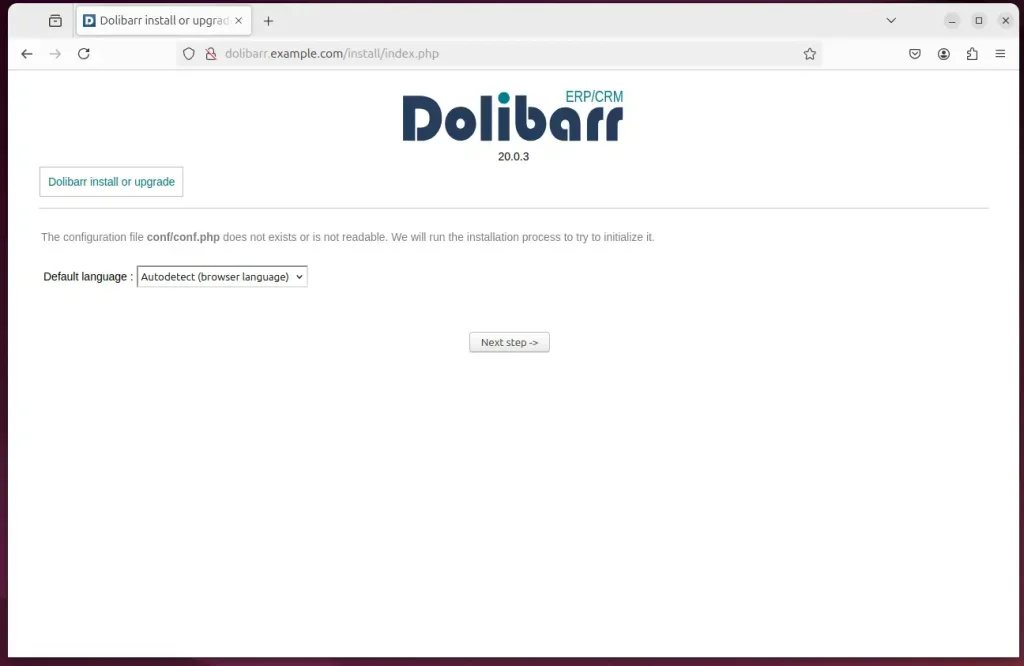
Next, type in the database name, account name, and password.
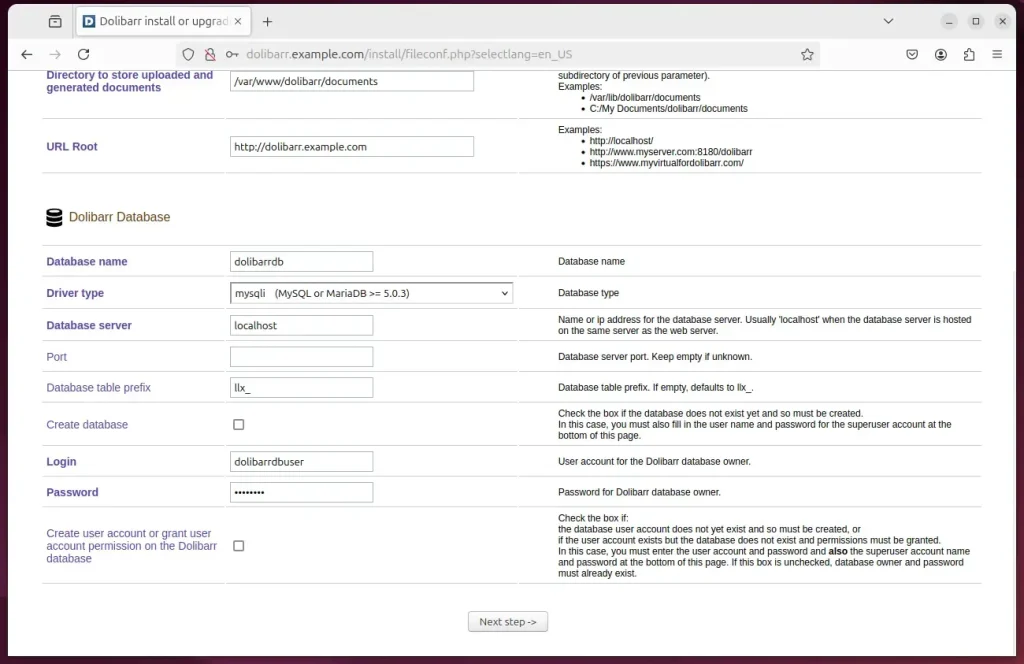
Create an admin account and complete the installation.
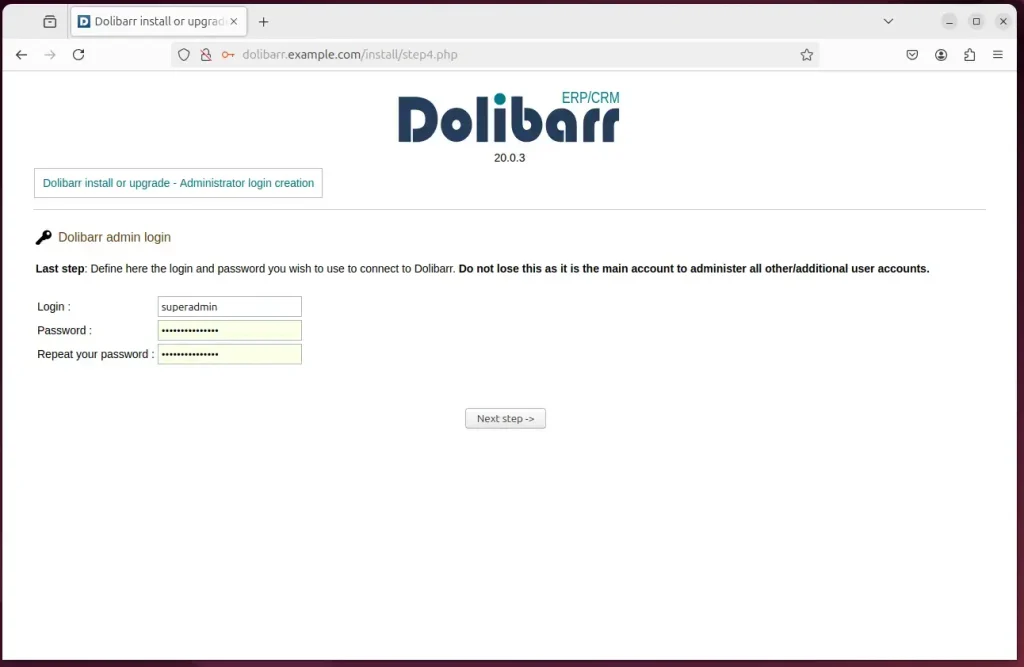
Dolibarr should be ready to use.
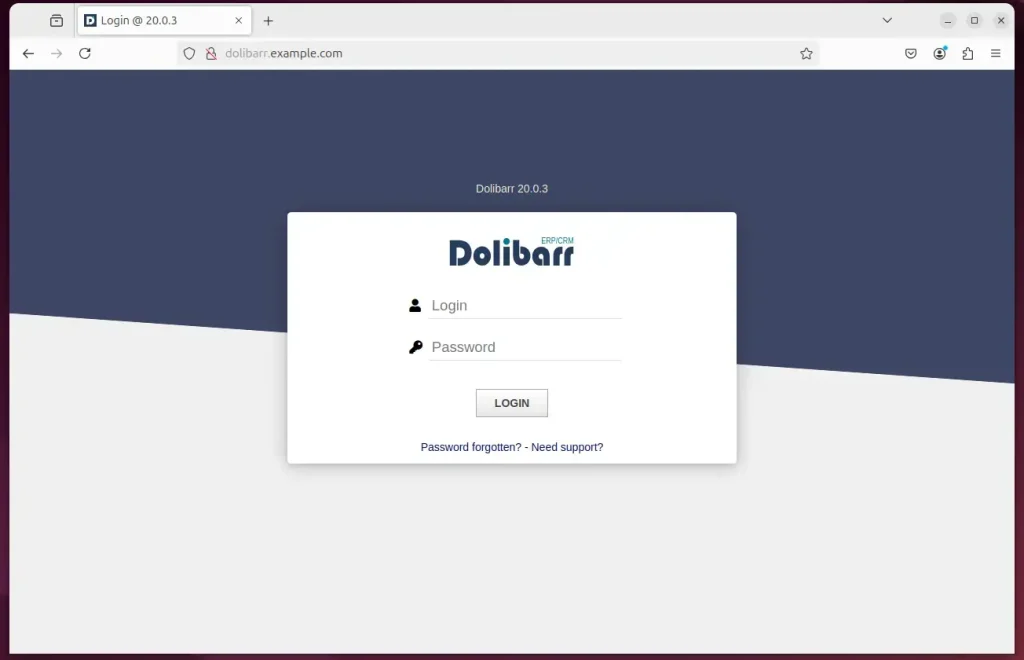
That should do it!
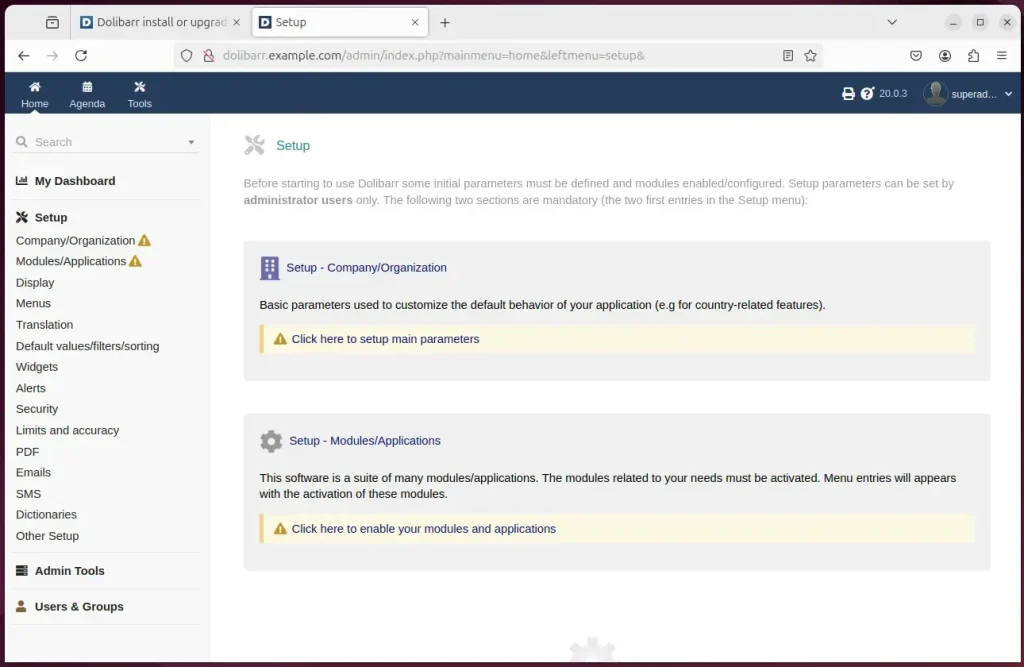
Conclusion:
In summary, installing Dolibarr with Nginx on Ubuntu 24.04 offers a robust and scalable solution for business management. Here are the key takeaways:
- Easy Installation: The installation process is straightforward and involves Nginx, MariaDB, and PHP prerequisites.
- High Performance: Nginx efficiently handles high traffic and offers low resource consumption, making it ideal for Dolibarr.
- Modular Software: Dolibarr’s open-source nature allows for customization and scalability as business needs grow.
- Community Support: The strong community around Dolibarr ensures plenty of resources and help available online.
- Secure Setup: Implementing SSL/TLS with Let’s Encrypt enhances the security of your Dolibarr installation.
Following these steps, you can successfully set up Dolibarr for your business needs and leverage its extensive feature set.

Leave a Reply