This article explains the steps to determine if your PC has a Neural Processing Unit (NPU) in Windows 11.
A Neural Processing Unit (NPU) is a specialized processor designed to accelerate artificial intelligence (AI) and machine learning (ML) workloads on a PC instead of sending data to be processed in the cloud.
In Windows 11, CPUs and GPUs can process most workloads. However, NPU is especially good at low-power AI calculations that accelerate language recognition, image processing, and other AI-based functionality tasks.
Determining if your PC has an NPU can help you understand its capabilities and ensure you take full advantage of its processing power.
Check if a PC has a Neural Processing Unit (NPU)
As mentioned, Windows has ways to tell if a PC has a Neural Processing Unit (NPU).
Here’s how to find out.
First, open the Task Manager or press the keyboard shortcut (Ctrl+Shift+Esc).
Then, select the Performance tab.
If your PC has an NPU, you will see an NPU section with its name and details.
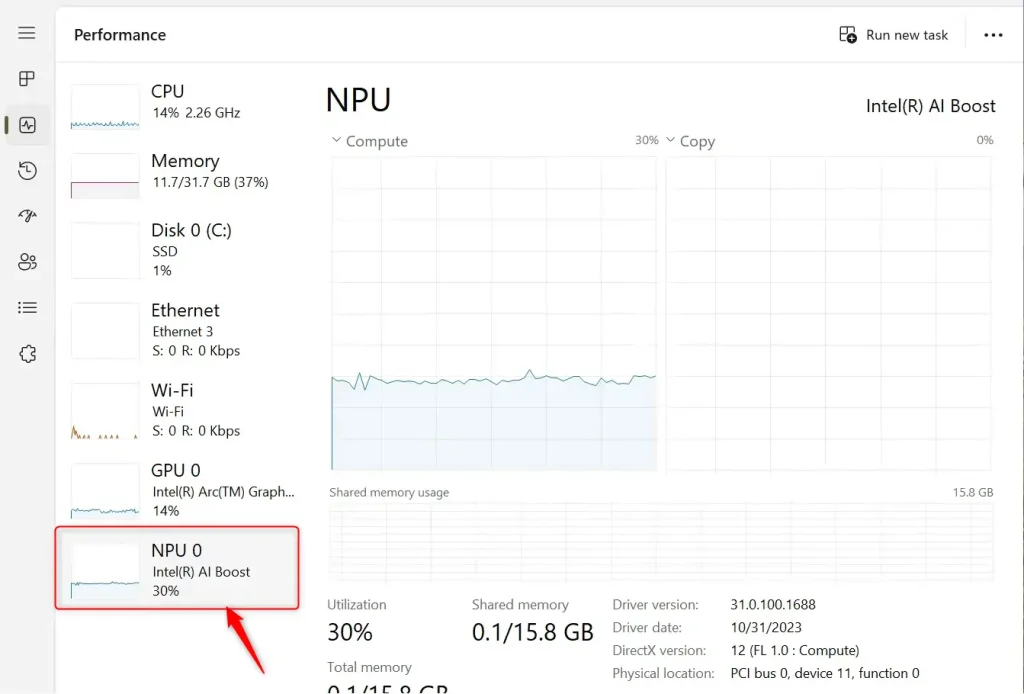
Use the Device Manager to find out if a PC has NPU
Another way to tell if a PC has NPU is to use the Device Manager.
First, open the Device Manager (devmgmt.msc).
If your PC has an NPU, you will see a Neural processors category similar to the one shown below.
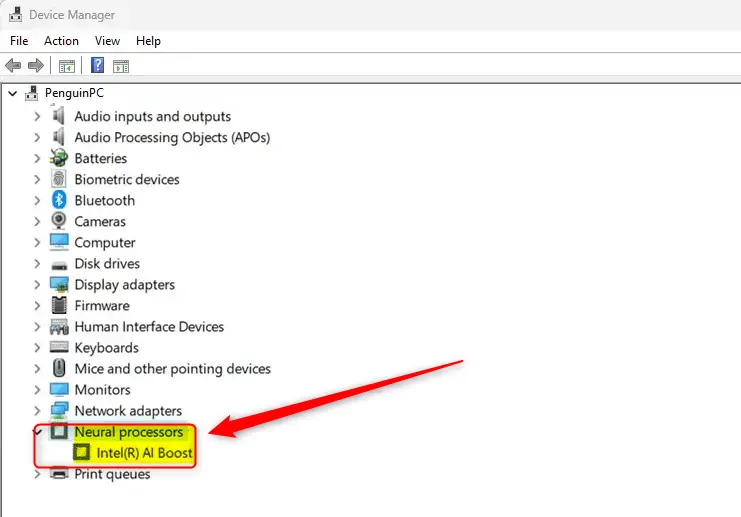
That should do it!
Conclusion:
- Determining if your PC has a Neural Processing Unit (NPU) can help you understand its capabilities and maximize its processing power.
- Utilizing the Task Manager and Device Manager in Windows 11 allows you to easily check for the presence of an NPU.
- Identifying the NPU on your PC can enhance AI and machine learning workloads, accelerating tasks such as language recognition and image processing.
- Please share your thoughts through the comments section below for any feedback or additional information.

Leave a Reply