This article explains how to enable or disable the Microsoft Edge browser’s Website Typo Protection Override settings.
The Microsoft Edge browser is the default browser in Windows 11. However, users can switch to their preferred or favorite browser anytime. Edge is based on Chromium, similar to Google Chrome and other Chromium-based browsers today.
To help enhance your online security, the Edge browser has a feature called Website typo protection that helps protect you when you accidentally navigate to a fraudulent site after misspelling a well-known site’s URL by guiding you to land on the legitimate site instead.
When you turn on the ‘Website Typo Protection‘ feature, an override link allows users to override, blocking the fraudulent URLs.
The safest way to handle these prompts is to close that browser tab and start again. However, unsuspecting users might want to click the override link and continue to the misleading sites.
You can prevent users from overriding “Website Typo Protection” using the steps below.
It is essential to prevent users from overriding the Website Typo Protection feature in Microsoft Edge because it helps maintain your online security. This feature protects users from accidentally navigating to fraudulent websites by redirecting them to the legitimate site.
Allowing users to override this feature can put them at risk of falling prey to phishing scams or other online frauds. Therefore, it is recommended that users not override this feature to ensure their online safety.
Prevent users from overriding “Website Type Protection” in Edge
As mentioned above, users can override and navigate to fraudulent websites using the override feature for “Website Typo Protection.”
Here’s how to prevent users from doing that.
First, open Windows Registry Editor.
Then, navigate to the registry key below.
Computer\HKEY_LOCAL_MACHINE\SOFTWARE\Policies\Microsoft\Edge
Next, double-click the PreventTyposquattingPromptOverride (REG_DWORD) name on the Explorer key’s right pane to open it. Then, enter a value 1 to disable users overriding “Website Typo Protection.”
If you do not see the ‘PreventTyposquattingPromptOverride’ item, right-click a blank area and create a new DWORD (32-bit) Value. Then, enter the name ‘PreventTyposquattingPromptOverride’.
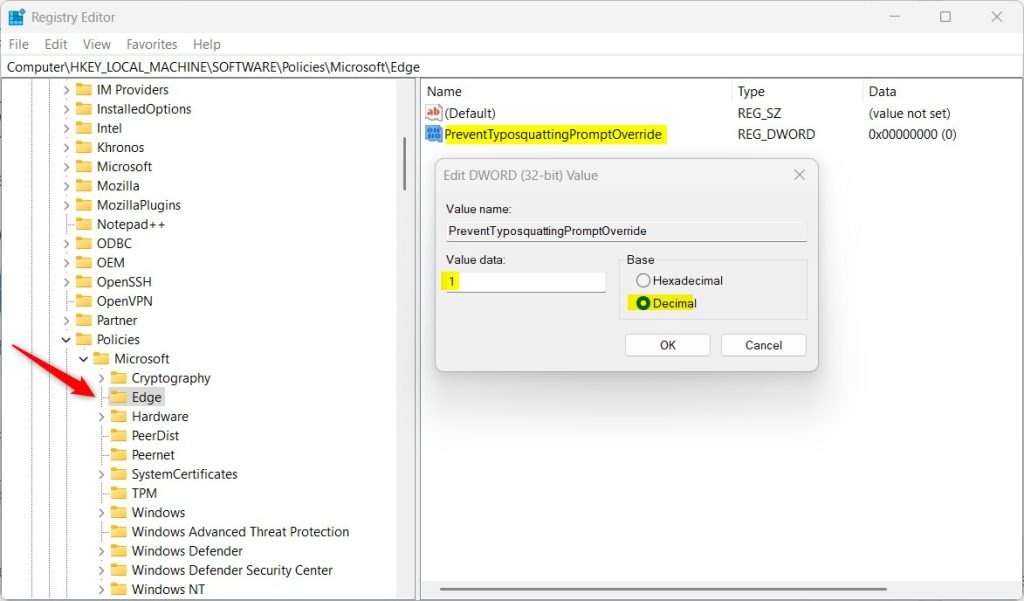
To restore the default behavior and allow overriding “Website Typo Protection,” delete the ‘PreventTyposquattingPromptOverride’ item created.
You may have to restart your computer for the changes to apply.

That should do it!
Conclusion:
- Disabling the “Website Typo Protection” override in Microsoft Edge can significantly enhance online security.
- Users are urged to avoid phishing scams and other fraudulent activities before considering any overrides.
- The provided steps can effectively prevent users from overriding the “Website Typo Protection” feature in Microsoft Edge.

Leave a Reply