This article explains how to enable or disable Narrator extensions in Windows 11.
Narrator is a screen-reading app built into Windows that reads the text on your screen aloud and describes events for users with low vision or blindness.
When you use the Narrator app, you can enable or disable Narrator phonetic reading, pause for punctuation, adjust how the Narrator read advanced details, adjust the way capitalized text is read, add a braille display with Narrator, change input and output language for braille with Narrator, enable the Narrator announcing function keys, modifier keys, and more.
The Narrator has an experimental feature that allows you to enable extensions to customize the Narrator experience in some apps. When this feature is enabled, it will find and download new extensions on the Narrator startup.
Enabling or disabling Narrator extensions in Windows can help improve the Narrator feature’s accessibility and usability. Extensions can provide additional functionality and support for specific applications, enhancing the overall user experience for individuals who rely on the Narrator for assistance.
Enable or disable Narrator extensions in Windows 11
As mentioned above, users can enable or disable an experimental Narrator feature that allows extensions to customize their experiences in some apps.
Here’s how to do it.
First, open the Windows Settings app.
You can do that by clicking on the Start menu and selecting Settings. Or press the keyboard shortcut (Windows key + I) to launch the Settings app.
When the Setting app opens, click the Accessibility button on the left and select the Narrator tile on the right to expand it.
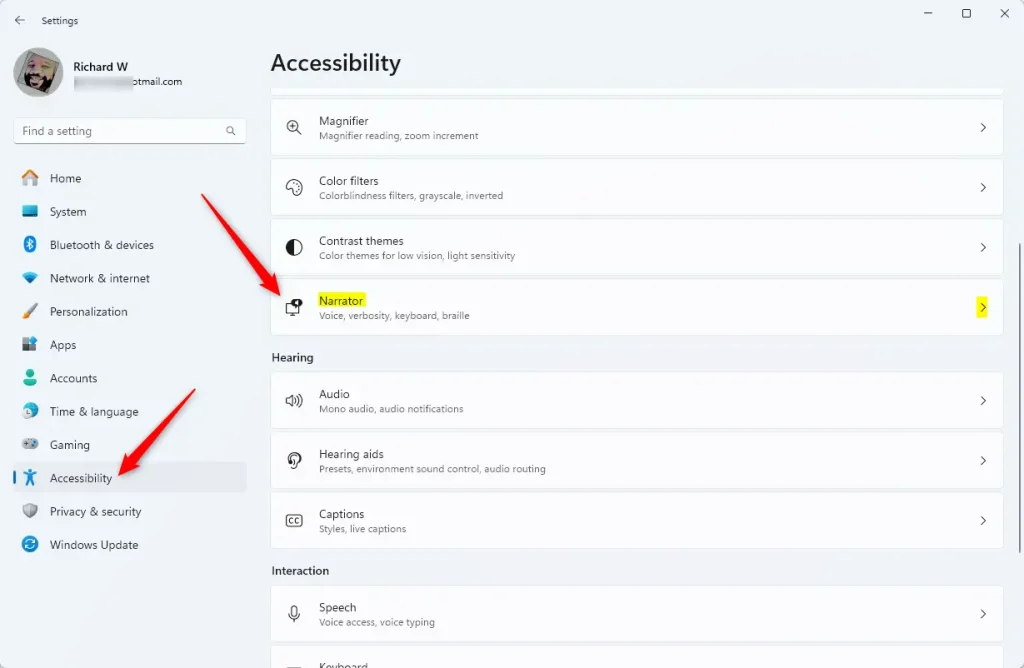
Under “Experimental Features,” select the Enable Narrator extensions tile on the Narrator settings pane. Then, toggle the switch button to the On or Off position to enable or disable this feature.
When you expand the tile, you can check or uncheck the box to “Find and download new extensions on Narrator startup.”
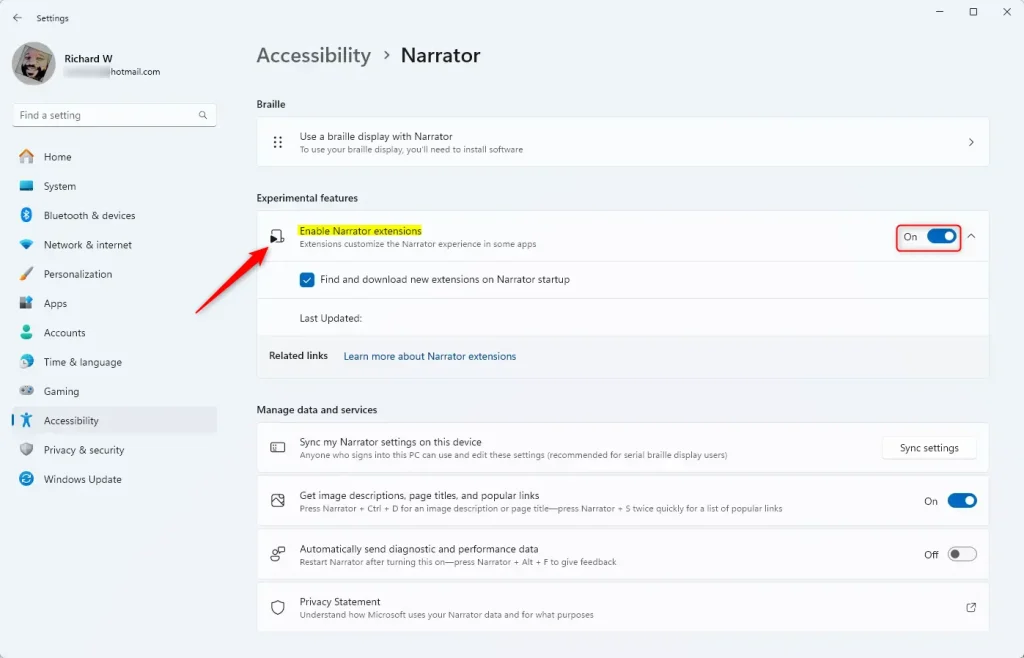
That should do it!
Conclusion:
- Enabling or disabling Narrator extensions in Windows 11 can significantly enhance the user experience for individuals who rely on the Narrator for assistance.
- By toggling the “Enable Narrator extensions” feature in the Windows Settings app, users can customize their experiences in specific applications and improve the accessibility and usability of the Narrator feature.
- The experimental feature enables users to find and download new extensions on Narrator startup, providing additional functionality and support for specific applications.

Leave a Reply Cancel reply