This article explains using ViVeTool to enable or disable hidden features in Windows 11.
ViVeTool is a third-party command-line utility that allows users to enable or disable hidden features and various settings in Windows 11. The tool is a free and open-source tool that can be downloaded from GitHub.
You can use the tool if you’d like to test hidden features in Windows Insider builds. The steps below will show you how.
Windows 11 users who want to test hidden features and unavailable settings through the regular Windows interface can use ViVeTool. It can be particularly helpful for Windows Insider users who wish to experiment with new features before they are officially released.
Download ViVeTool and enable or disable hidden features
As described above, Windows Insider users who want to test hidden features can use ViVeTool.
Here’s how to do it.
First, download the tool from GitHub.
Once downloaded, extract the zipped file and move the ViVeTool folder to a location that is easily accessible.
Next, open the extracted folder, right-click the ViVeTool.exe, and select ‘Copy as path.’
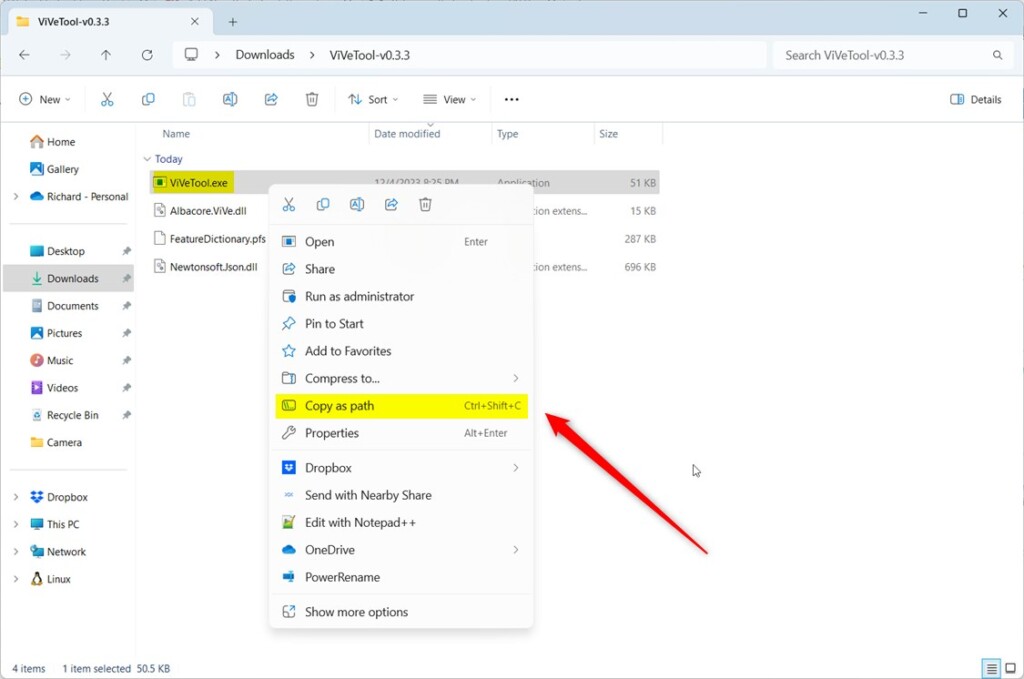
When enabling a feature, open the Windows Terminal app and select the Command Prompt tab. Then, paste the path to the ViVeTool.exe file into the console.
Use the command format below to enable the feature using its ID.
"C:\Full\Path\To\ViVeTool.exe" /enable /id:<feature ID>
To disable a feature, use the command below.
"C:\Full\Path\To\ViVeTool.exe" /disable /id:<feature ID>
Replace <feature ID> with the feature ID you want to enable or disable.
You can also enable or disable multiple IDs followed by a comma.
For example, you can enable these features using the command below.
"C:\Users\Richard\Downloads\ViVeTool-v0.3.3\ViVeTool.exe" /enable /id:42880174,44281626,45393399
You can open the FeatureDictionary.pfs file inside the extracted zipped with Notepad to see a list of available feature IDs you can enable or disable.
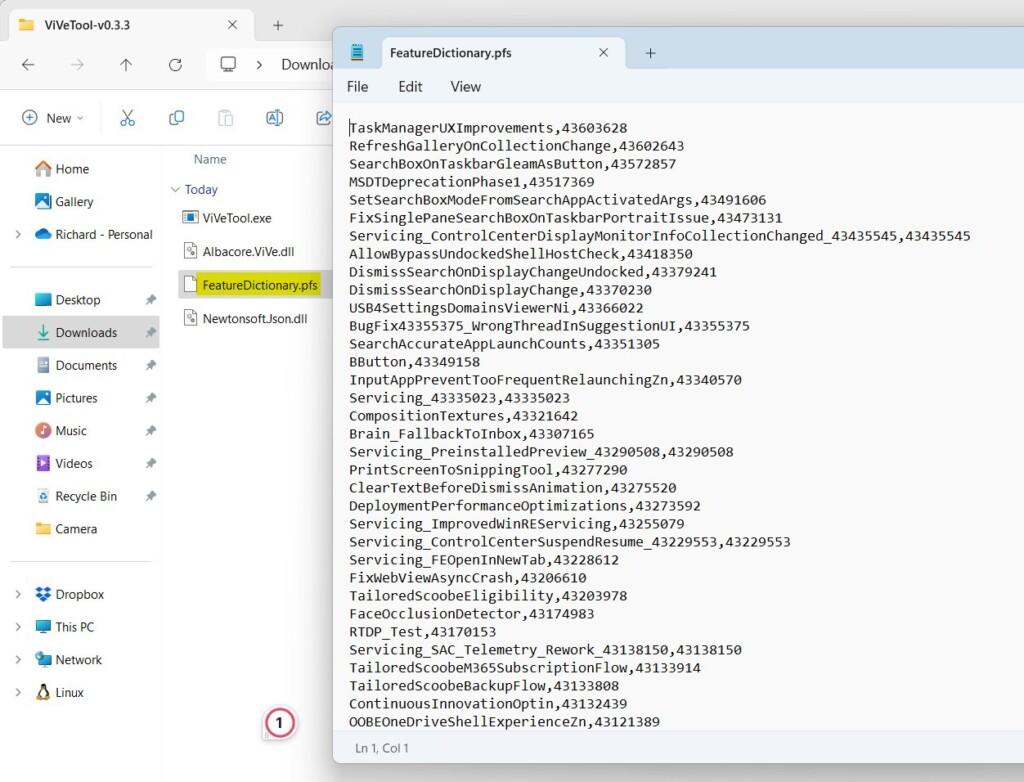
After running the command, restart your computer to apply the changes.

That should do it!
Conclusion:
- ViVeTool is a valuable utility for Windows 11 Insider users to test hidden features and settings.
- By following the steps outlined in this article, you can easily enable or disable hidden features using ViVeTool.
- Experimenting with new features before their official release is made possible through the use of ViVeTool.
- Feel free to share your feedback or additional insights in the comments below.

Leave a Reply Cancel reply