This article describes steps to turn on or off clipboard sharing or copying and paste from the host into the Sandbox in Windows 11.
When you turn on Sandbox in Windows 11, you enable a lightweight, isolated desktop environment to run applications safely. The sandbox environment is completely isolated, remains “sandboxed,” and runs separately from the host machine.
By default, clipboard sharing or copying and pasting between the host and Windows Sandbox is prohibited. If you need to copy and paste from the host to the sandboxed environment, you must allow clipboard sharing.
Below is how to do that in Windows 11.
How to turn on or off copying and pasting between host and Sandbox in Windows 11
As described above, clipboard sharing or copying and pasting between the host and Windows Sandbox are not permitted by default.
You cannot copy and paste between the host and the sandbox environment if you don’t allow clipboard sharing.
Below is how to enable or disable this feature in Windows 11.
First, open Local Group Policy Editor by clicking on the Start Menu and searching for Edit group policy, as highlighted below.
Under Best match, select Edit group policy to launch Local Group Policy Editor.
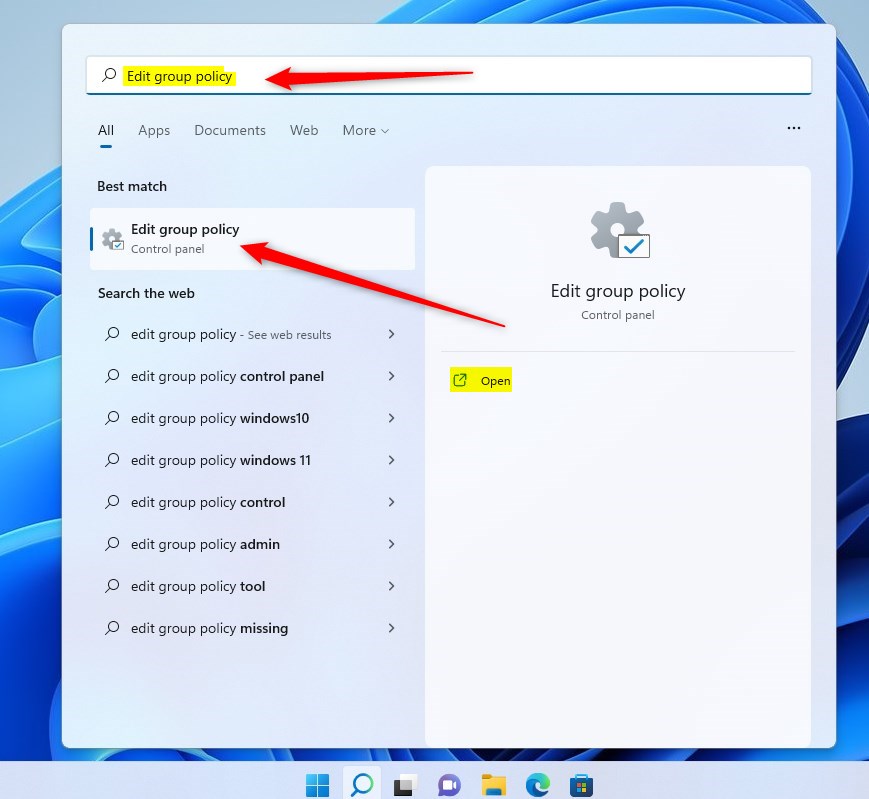
In the left pane of Local Group Policy Editor, expand the tree:
Computer Configuration > Administrative Templates > Windows Components > Windows Sandbox
Then, in the Windows Sandbox details pane on the right, locate and double-click the setting that says “Allow clipboard sharing with Windows Sandbox.”
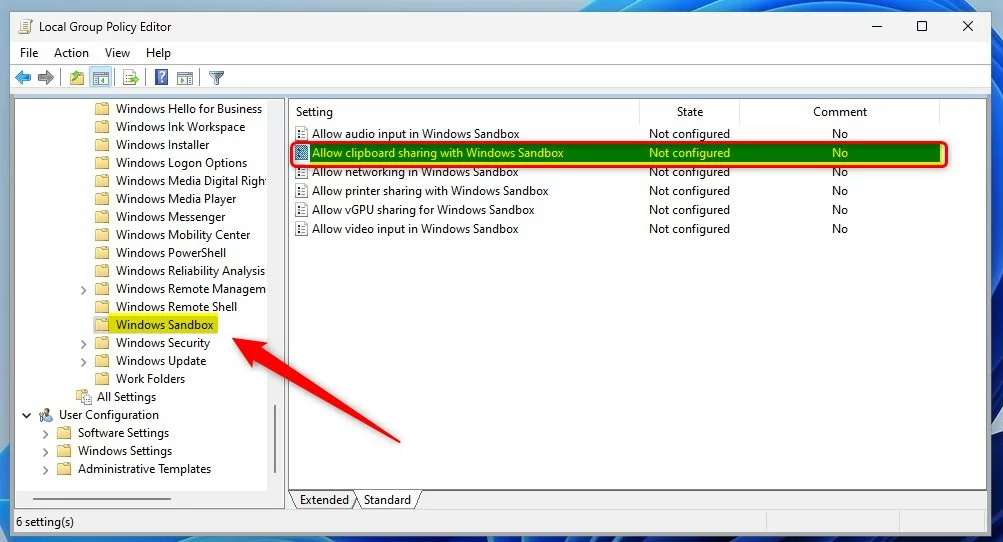
On the Allow clipboard sharing with Windows Sandbox window, set the option to Not Configure, Enabled, or Disabled.
- Not Configured (default)
- Enabled – Copy and paste between the host and Windows Sandbox are permitted.
- Disabled – Copy and paste in and out of Sandbox will be restricted.
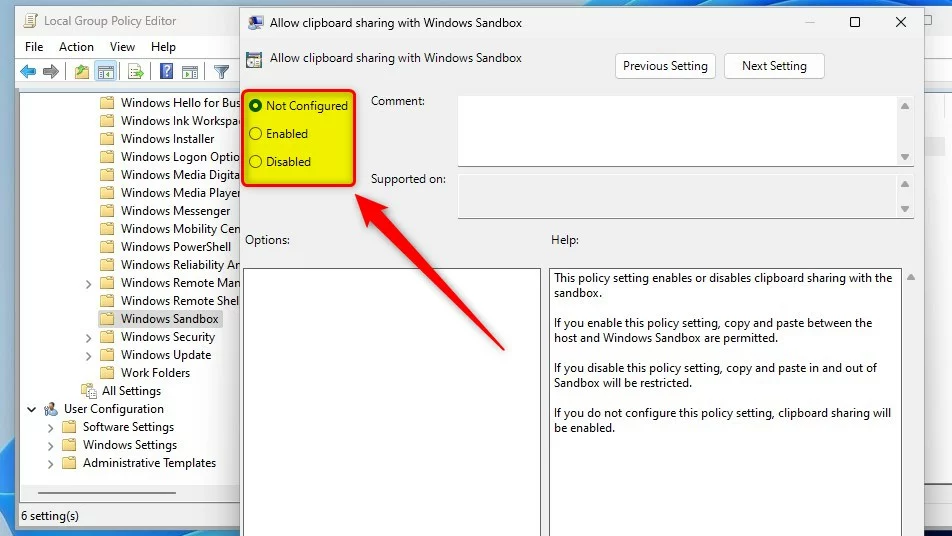
Enable or disable clipboard sharing with Sandbox via Windows Registry
If you can’t open the Local Group Policy Editor, use the Windows Registry instead.
Open the Windows Registry, and navigate to the folder key path as listed below.
HKEY_LOCAL_MACHINE\SOFTWARE\Policies\Microsoft\Windows\Sandbox
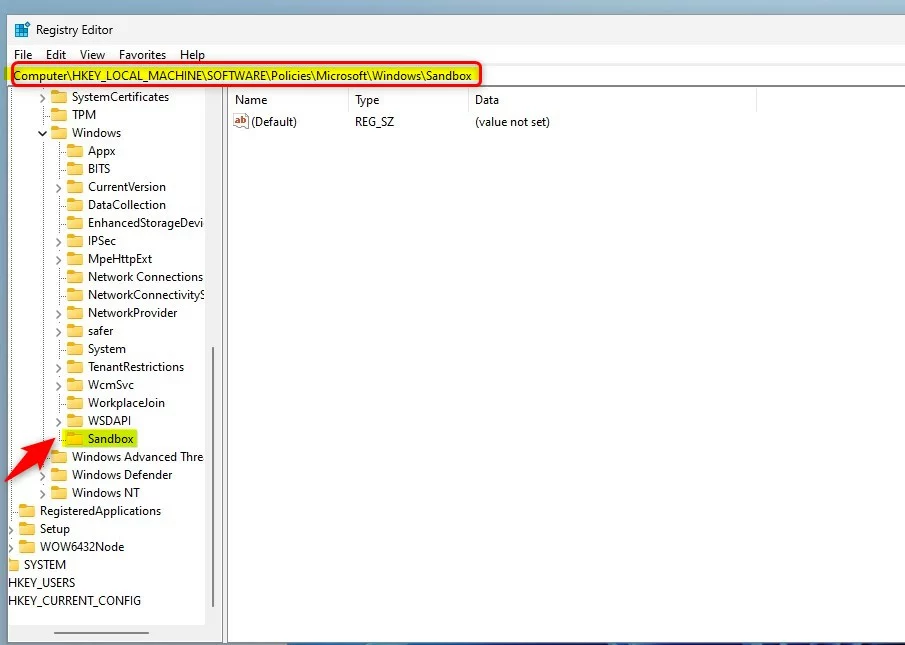
If you don’t see the Sandbox folder key, right-click on the Windows key, then create a subfolder key called Sandbox.
Right-click on the Sandbox folder key’s right pane and select New -> DWORD (32-bit) Value. Next, type a new key named AllowClipboardRedirection.
Double-click the new key and enter the Value data as 1 to enable clipboard sharing between the host and the sandbox environment.
A 0-value data or simply deleting the key will disable copying and pasting between the host and the sandbox environment.
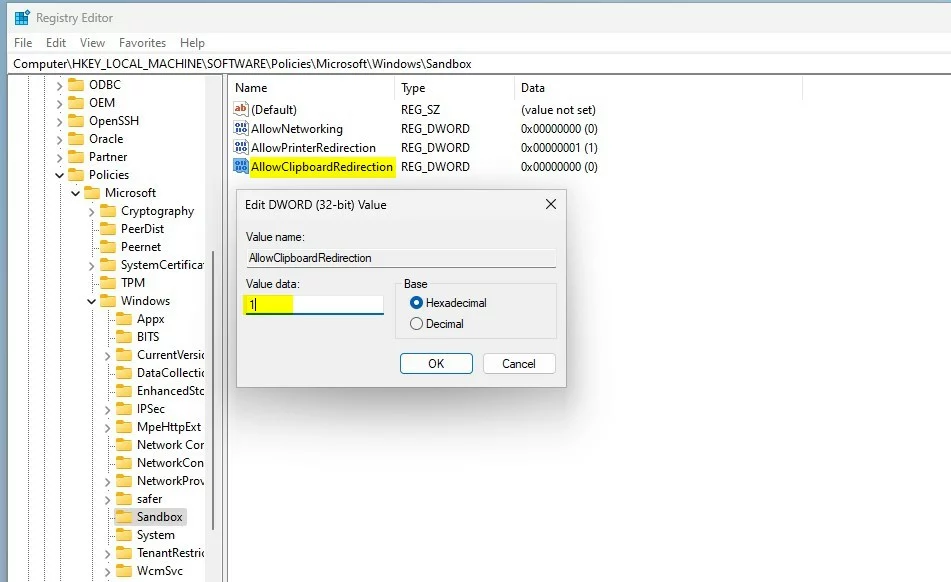
That should do it!
Reference:
Conclusion:
- Enabling clipboard sharing between the host and sandbox environment in Windows 11 fosters a seamless user experience.
- Whether via Local Group Policy Editor or Windows Registry, users have clear methods to enable or disable this feature according to their needs.
- Following these steps ensures efficient copying and pasting in the sandboxed environment, enhancing productivity for Windows 11 users.

Leave a Reply