This article explains how to disable or prevent editing the Quick Settings menu in Windows 11.
The Quick Settings (Win key + A) replaces the functionality found in Action Center on Windows 10. To access the Quick Settings, click on a set of status icons ( Wi-Fi / Ethernet, Volume, Battery) on the Taskbar on the right.
When you click on Quick Settings, a pop-up window with commonly used settings and apps like Volume, Brightness, Wi-Fi, Bluetooth, Airplane mode, Rotation lock, Battery saver, Accessibility, Night light, Mobile hotspot, Nearby sharing, Cast, and more appears.
Windows also allows you to add and remove items on the Quick Settings menu simply by editing it. If you want, you can disable users from editing the Quick Settings menu in Windows 11.
You can take that further by disabling users from removing or adding items to the Taskbar.
How to disable or enable Quick Settings editing in Windows 11
As mentioned above, Windows allows users to add and remove items on the Quick Settings menu simply by editing it.
All users can edit the Quick Settings menu in their profile by default. If you want to prevent that, follow the steps below.

When you click on Quick Settings, it shows its menu items.
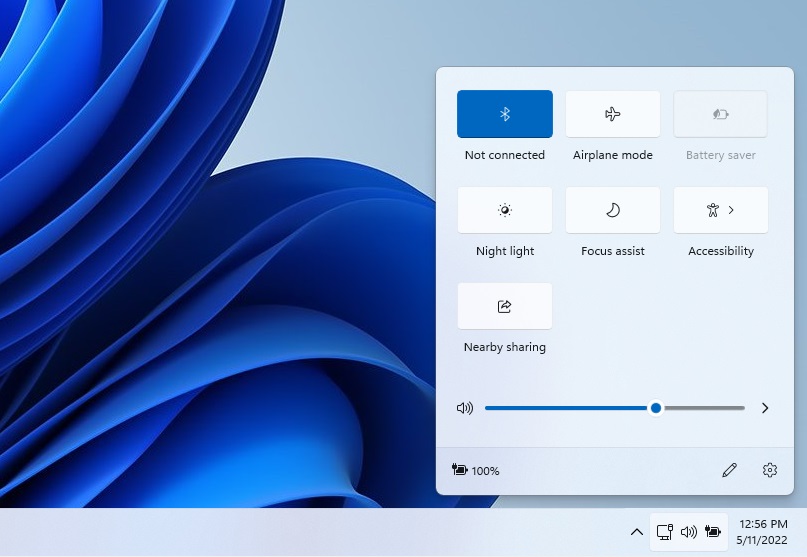
By default, click the pencil icon on the menu to edit items.
To turn off editing, open Local Group Policy Editor by clicking on the Start menu and searching for Edit group policy, as highlighted below. Then, select Edit group policy under Best match to launch Local Group Policy Editor.
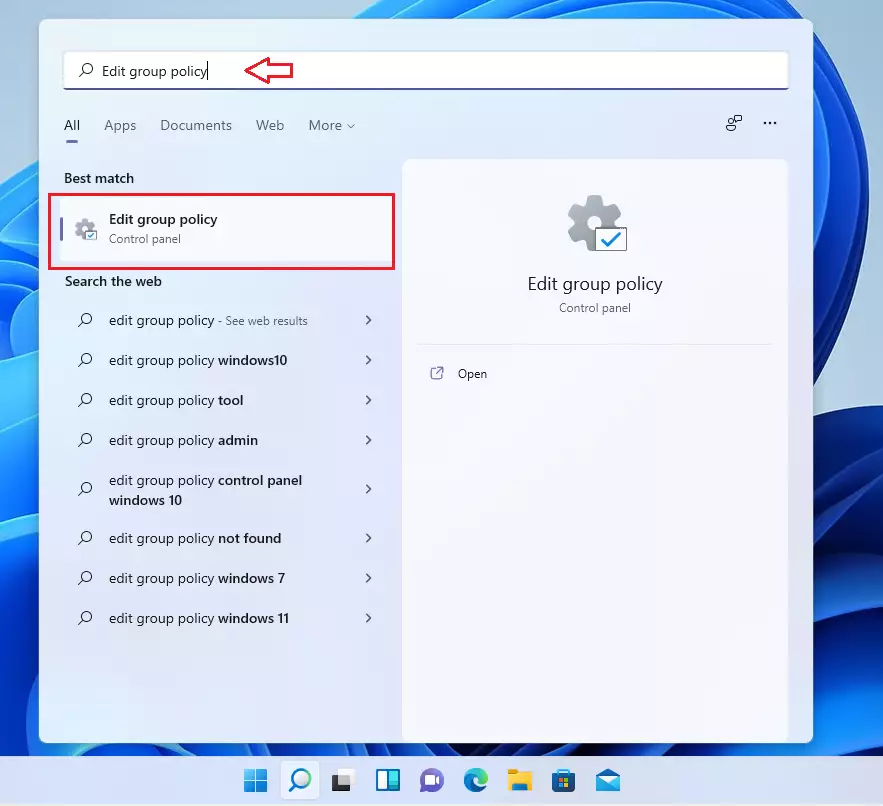
In the left pane of Local Group Policy Editor, expand the tree:
Computer Configuration > Administrative Templates > Start Menu and Taskbar
In the Start Menu and Taskbar details pane on the right, local and double-click the setting Disable Editing Quick Settings.
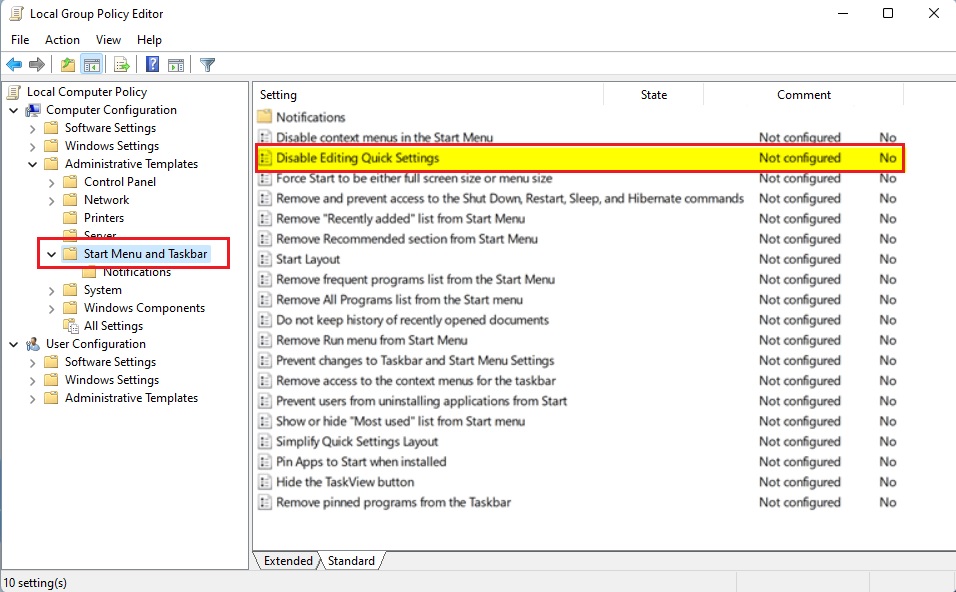
In the Disable Editing Quick Settings setting window, set the option to Enabled.
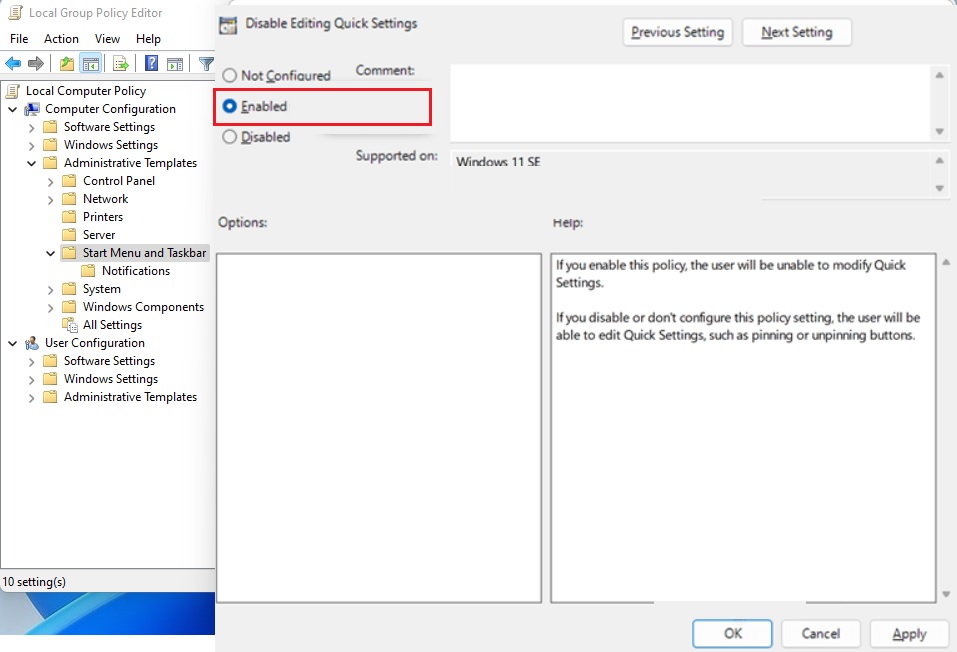
Select OK.
Close Local Group Policy Editor.
If Disable Editing Quick Settings is enabled, and you want to turn it off via the Local Group Policy Editor, then go to the policy path below:
Computer Configuration > Administrative Templates > Start Menu and Taskbar
Locate and double click on Disable Editing Quick Settings settings, then set the option to Not configured.
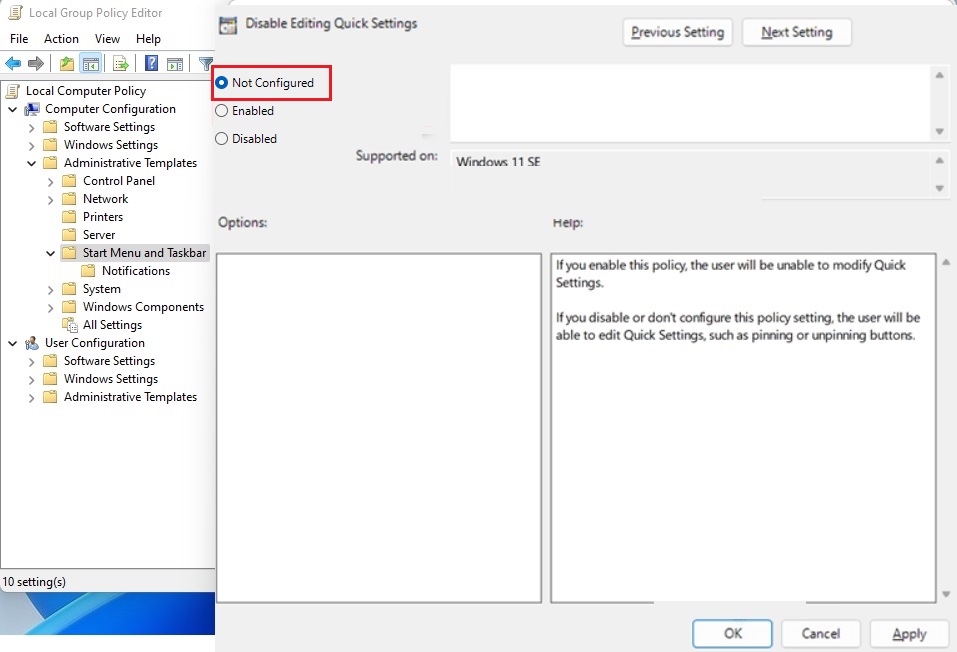
That should do it!
Conclusion:
- Disabling or preventing editing of the Quick Settings menu in Windows 11 can help maintain a consistent user experience and prevent unauthorized changes.
- Using the Local Group Policy Editor, users can easily enable or disable the option to edit Quick Settings, providing greater control over the user interface.
- By following the steps outlined in this guide, users can effectively manage the Quick Settings menu and enhance the overall usability of Windows 11.

Leave a Reply