This article explains how to determine the WinSxS folder size in Windows 11.
The component store (WinSxS folder) contains components that make up Windows and allow you to operate your system. If you need to roll back changes or repair corrupted files, these components are kept in this folder.
The folder is located at C:\Windows\WinSxS. Files in this folder might appear to be stored in more than one place in the operating system, but there’s usually only one copy of the file, and the rest are hard links.
Here are some examples of how the Windows Component Store files are used:
- Using Windows Update to install new component versions. This keeps systems secure and up-to-date.
- Enabling or disabling Windows features.
- Adding roles or features using Server Manager.
- Moving systems between different Windows Editions.
- System recovery from corruption or boot failures
- Uninstalling problematic updates
- Running programs using side-by-side assemblies
While you may use File Explorer to determine the size of directories without considering that the contained files might be hard linked, using it to determine the size of the WinSxS folder may not give you the correct results.
DISM includes functionality that can determine how much disk space the WinSxS folder uses.
How to view the size of the WinSxS folder in Windows 11
As mentioned above, using File Explorer to determine the size of the WinSxS folder in Windows 11, DISM includes functionality that can determine how much disk space the WinSxS folder uses.
Below is how to determine the size of your WinSxS folder in Windows 11.
First, open Windows Terminal as administrator and select either Windows PowerShell or Command Prompt.
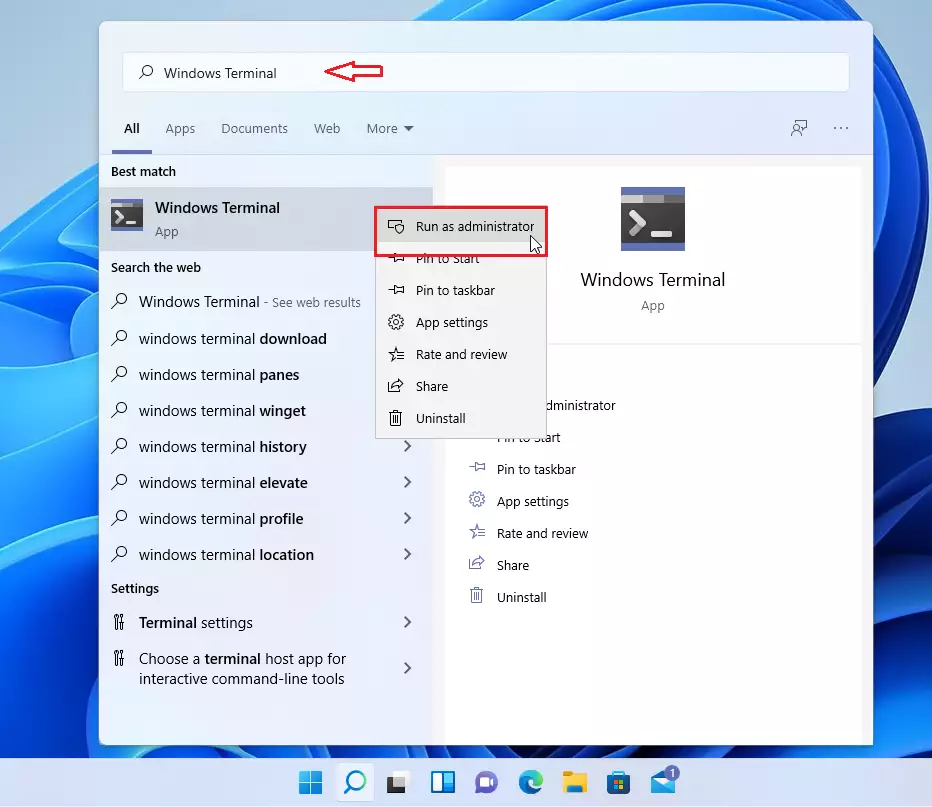
Once opened, run the command below to view the actual size of your WinSxS folder.
Dism.exe /Online /Cleanup-Image /AnalyzeComponentStore
Here’s the information that’s available in the output:
| Title | Description |
|---|---|
| Windows Explorer Reported Size of Component Store | This value is the size of the WinSxS folder if computed by Windows Explorer. This value doesn’t factor in using hard links within the WinSxS folder. |
| Actual Size of Component Store | This value factors in hard links within the WinSxS folder. It doesn’t exclude files that are shared with Windows by using hard links. |
| Shared with Windows | This value provides the size of files that are hard-linked so that they appear both in the component store and in other locations (for the normal operation of Windows). This is included in the actual size, but shouldn’t be considered part of the component store overhead. |
| Backups and Disabled Features | This is the size of the components that are being kept to respond to failures in newer components or to provide the option of enabling more functionality. It also includes the size of component store metadata and side-by-side components. This is included in the actual size and is part of the component store overhead. |
| Cache and Temporary Data | This is the size of files that are used internally by the component store to make component servicing operations faster. This is included in the actual size and is part of the component store overhead. |
| Date of Last Cleanup | This is the date of the most recently completed component store cleanup. |
| Number of Reclaimable Packages | This is the number of superseded packages on the system that component cleanup can remove. |
| Component Store Cleanup Recommended | This is a component store cleanup recommendation. Cleanup is recommended when performing a cleanup process may reduce the size of the component store overhead. |
In this example, the WinSxS folder appears to be 7.15 GB, but the actual overhead (the sum of the size of backups and disabled features and the size of the cache and temporary data) is 1.46 GB.
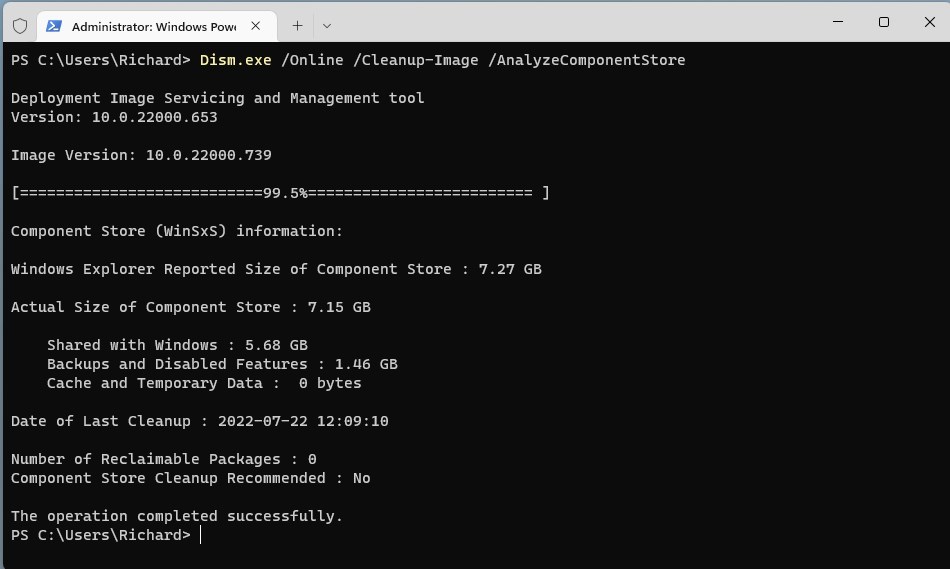
That should do it!
Conclusion:
- The WinSxS folder contains important components for the Windows operating system and is crucial for system recovery and maintenance.
- Determining the size of the WinSxS folder accurately is essential for managing disk space efficiently.
- Using DISM through Windows Terminal allows users to view the actual size of the WinSxS folder, including the overhead from backups, disabled features, cache, and temporary data.
- Understanding the components and overhead within the WinSxS folder is vital for making informed decisions regarding system cleanup and disk space management.

Leave a Reply